SharePoint Online Integration
The SharePoint Extranet client requires an “App” to be registered in Azure to allow the uploader to be grant and, as such, act on behalf of the signed-in user. This registration will typically be created by your IT Administrators.
Via this mechanism, the uploader can only have the same level of access as the signed-in user. It is not possible for the app to have greater access.
Please follow the below steps to enable the PDA SharePoint Extranet Uploader for your organisation.
Step 1:
Access https://azure.microsoft.com/en-us/get-started/azure-portal and sign-in.
Step 2:
Select the 'More Services' option from the landing page.

Step 3:
Search for 'App registrations'.

Step 4:
Select to create a 'New registration'.
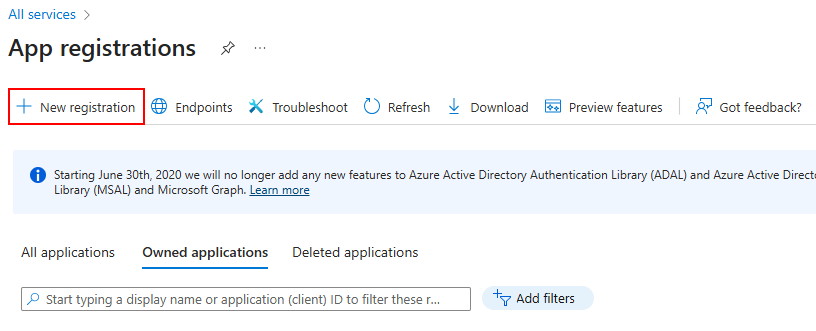
Step 5:
On the Registration screen, enter a suitable name for the application (e.g. PDA Extranet Uploader).
Under supported account types, select 'Accounts in this organizational directory only'.
Under Redirect URI, select 'Public client/native (mobile & desktop)' and enter 'http://localhost' as the URI.
Finally, click 'Register'
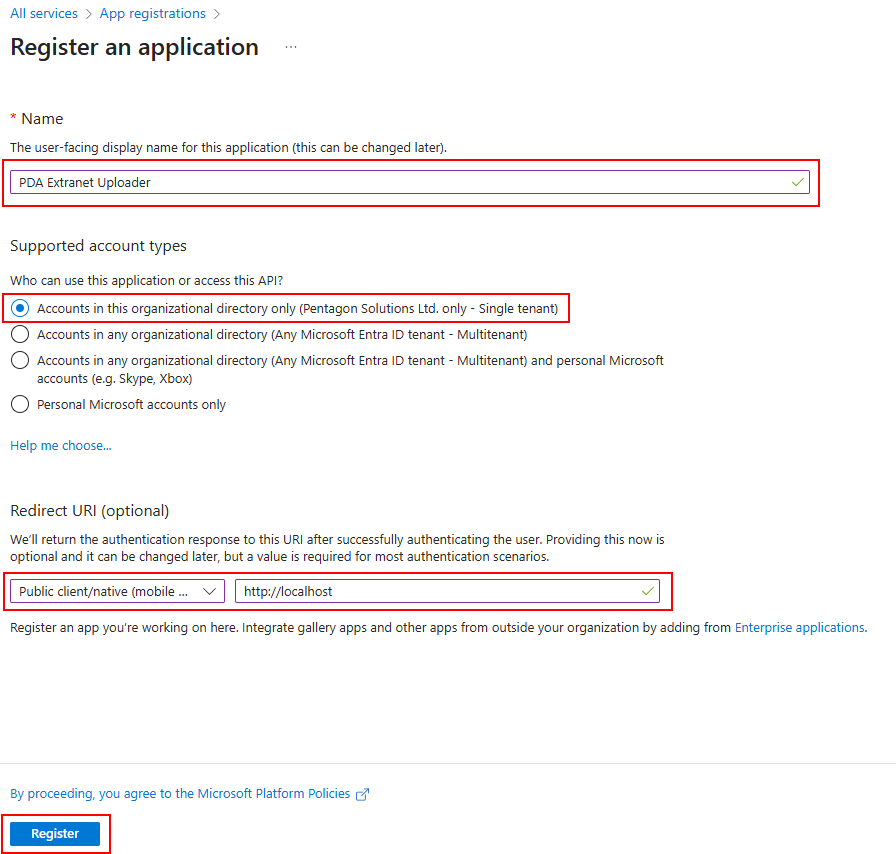
Step 6:
Once the App is registered, the Overview page is shown. Navigate to 'API Permissions' and choose 'Add a permission'.
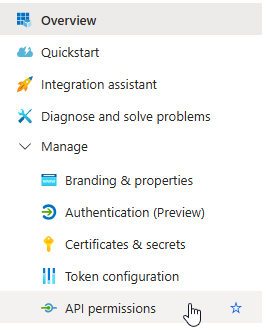
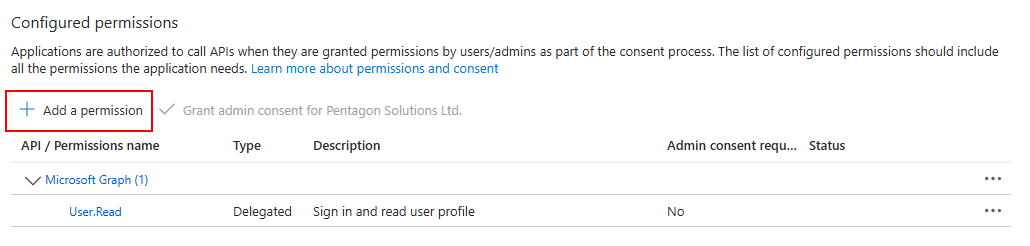
Step 7:
Find SharePoint in the list and select it.
Choose 'Delegated permissions' for the type of permissions.
Expand 'AllSites' and tick the 'AllSites.Manage' option.
Finally, click 'Add permissions'
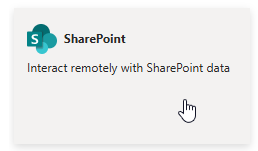
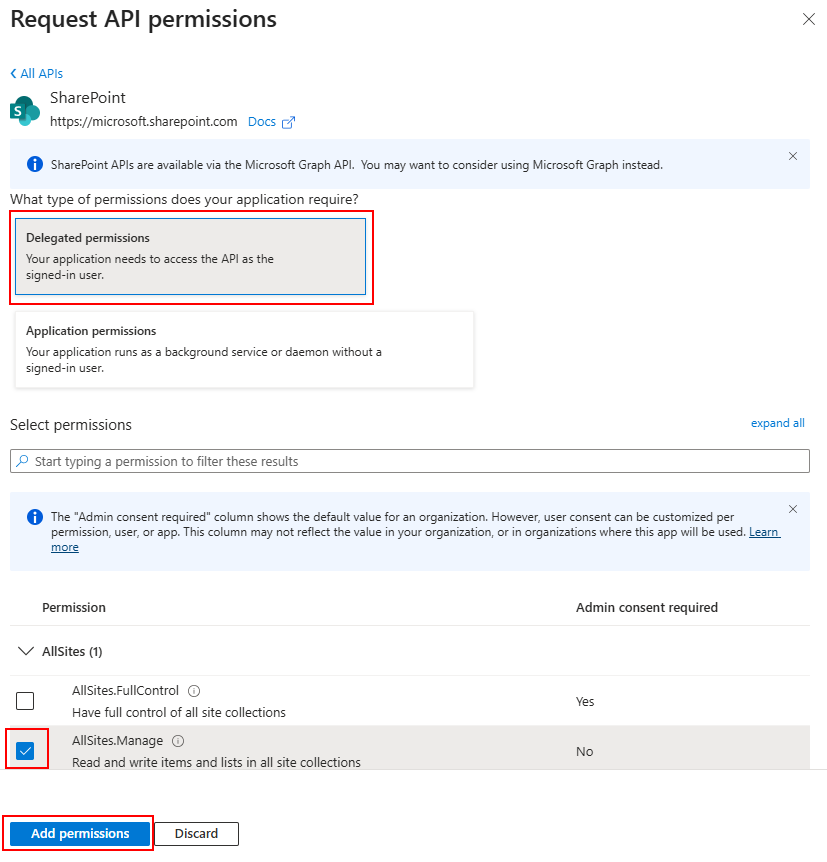
The listed permissions should look like this:

Step 8:
Depending on your Azure security configuration, it may be that Admin consent is required for the App Registration.
If this is the case, an Admin user with sufficient permissions will need to grant the App Registration consent in the Enterprise applications area.
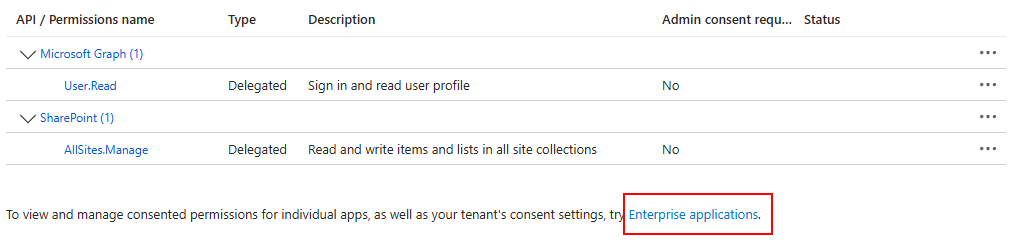
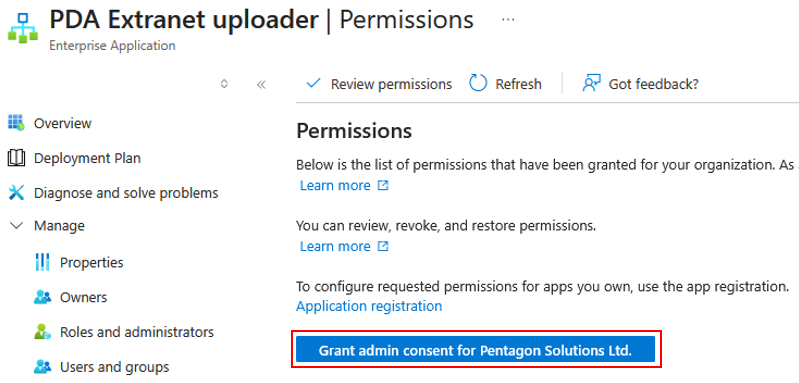
Step 9:
Once this process is complete, navigate to the Overview page for the new App and take a note of its 'Client ID' and 'Tenant ID' - these will be required to finalize your setup.
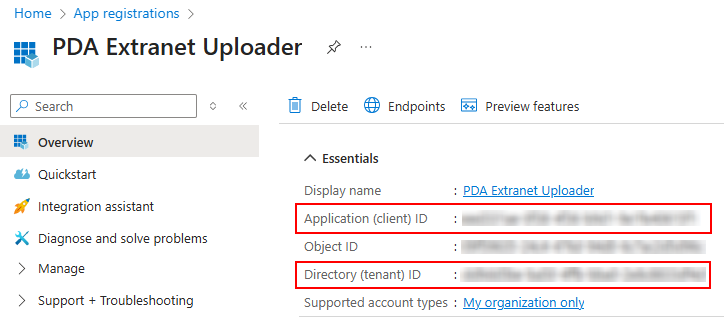
Step 10:
Launch the PentagonDocs Assistant Admin Utility and connect to the appropriate vault.
Expand 'Extranet Processor' to access 'Extranet Settings'.
Select the 'Provider Settings' tab and click 'Edit'.
Provide the 'Client ID' and 'Tenant ID' keys. Click 'Apply' and 'OK' to confirm the changes.
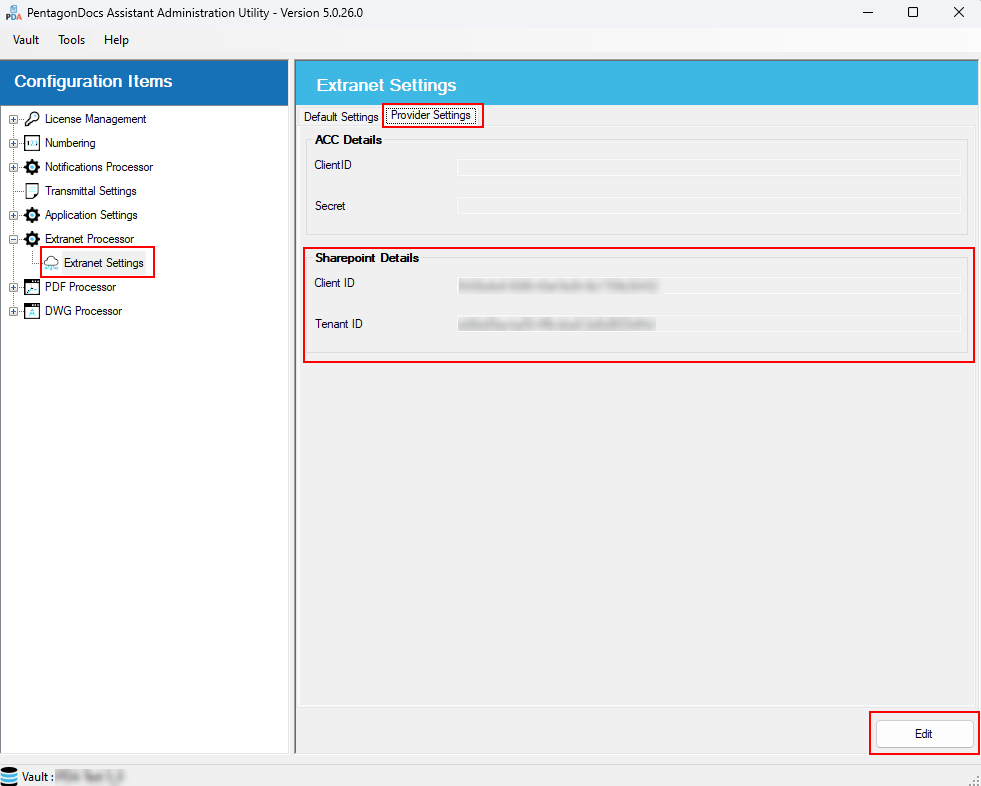
Step 11:
Please ensure the Extranet vault app is 4.1.32.0 or higher (Server and Client) with the accompanying valid license.
To verify this, launch the M-Files Admin tool, select the desired vault, right-click it for more options and select 'Applications'.
In the 'Applications' dialog, find the 'ExtranetServer' application, expand it and ensure the values you see match the screenshot below, especially the highlighted ones.
If you encounter discrepancies, please contact our Support team: either email support@pentagonsolutions.com or phone us on +44 (0)2890 455355 (Option 3).
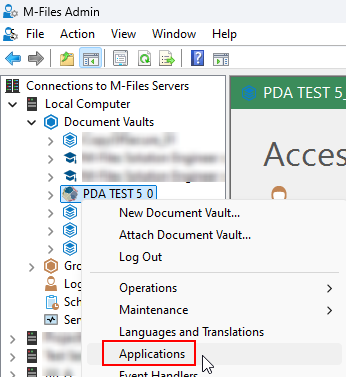
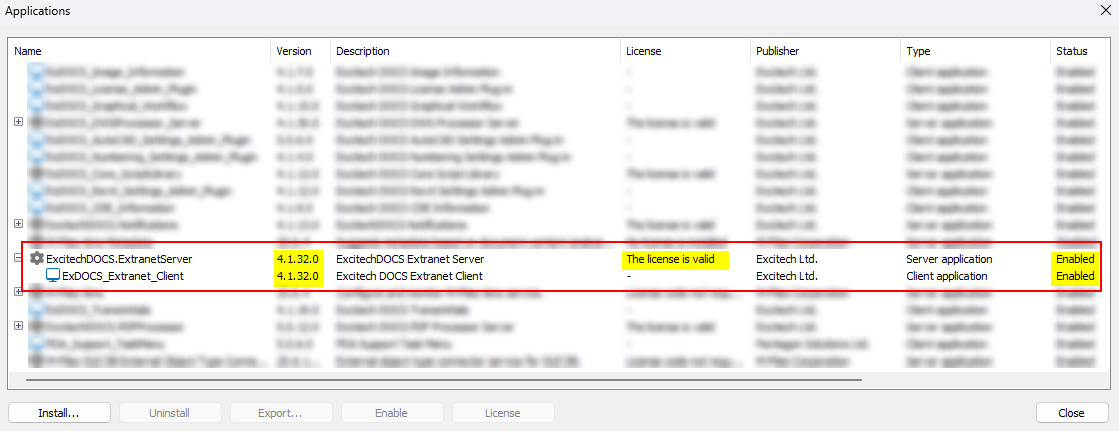
This is the SharePoint Integration Configuration completed.
To start uploading documents directly from PDA to your SharePoint site, please visit the Extranet Definitions and SharePoint Online Configuration pages to perform the last project-specific steps - these can be performed by 'standard' users.
