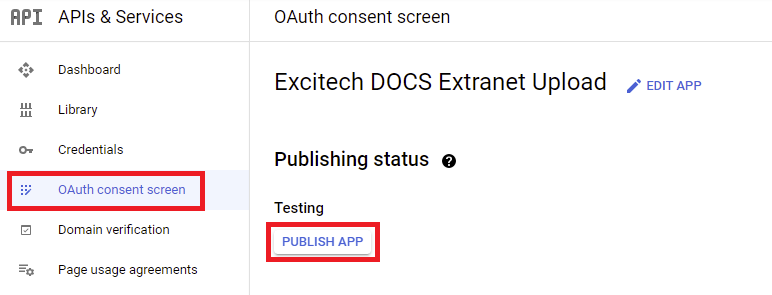Google Drive API Integration
Before you can create a Google Drive extranet definition, your Google Drive administrator will need to generate Google API credentials for the PentagonDocs Extranet Uploader. These credentials are required to grant access to your data from the Extranet Uploader.
To do this login to your Google account and navigate to the Google API console from this URL https://console.developers.google.com/projectcreate and Create a new Project
Enter an appropriate Project name, leave the Location field blank and then click Create
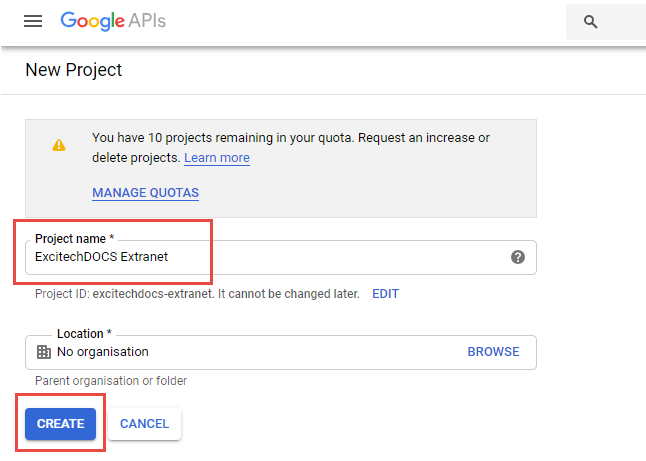
If you see this Notification icon spinning in the top right, click it to see information about the project creation:
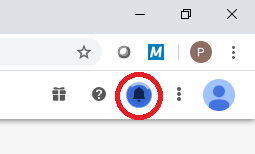
Your project should now be created, select it in the top left if not
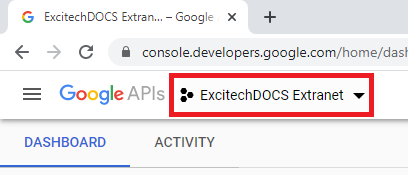
From the Dashboard click 'Go to APIs overview'
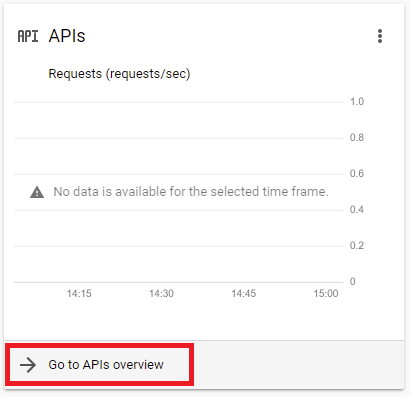
Then from the side menu, choose the Library, https://console.developers.google.com/apis/library
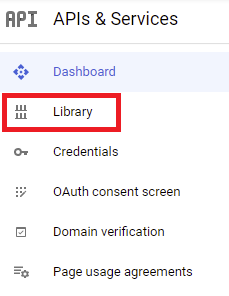
Select the Google Drive API
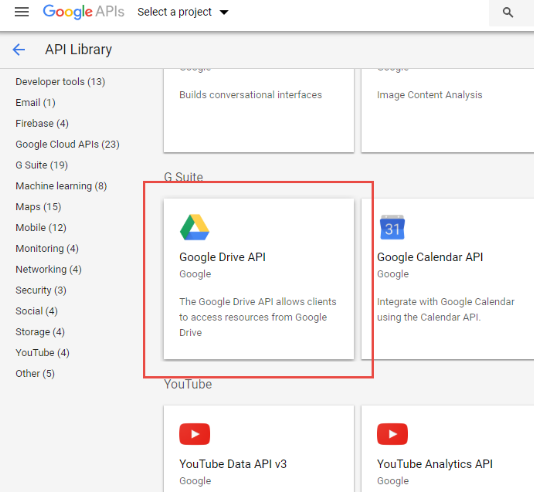
Enable the Google Drive API (again, check for Notifications popup)
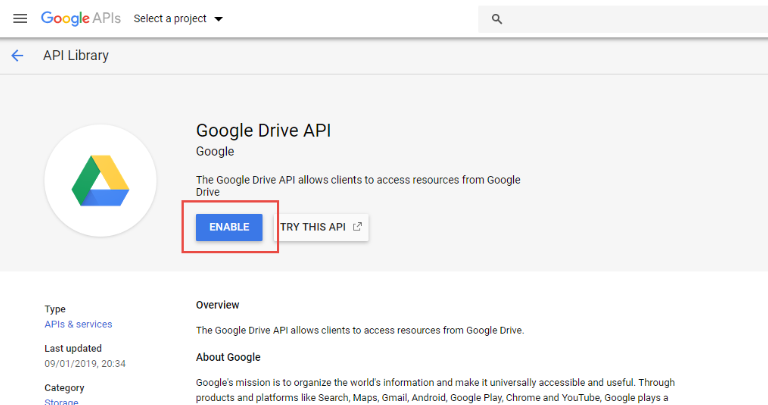
From the side panel menu click Credentials then Configure Consent Screen, https://console.developers.google.com/apis/credentials/consent
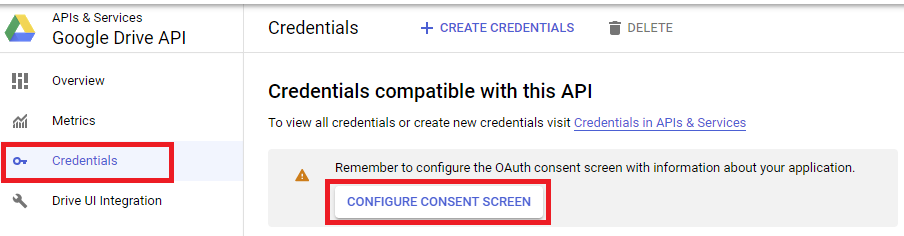
Select External and click Create
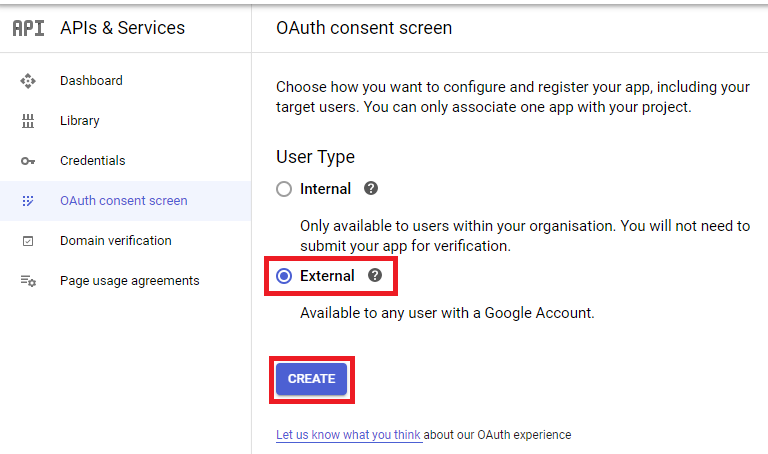
Populate the required fields for Edit app registration
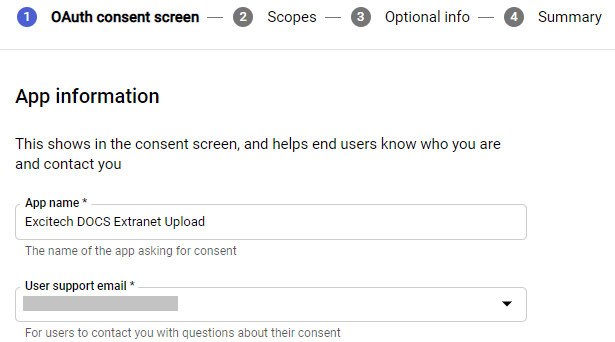
And:

Then click Save and Continue
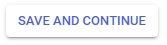
Then back to the left side menu, click Credentials, then Create Credentials, then OAuth Client ID, https://console.developers.google.com/apis/credentials/oauthclient
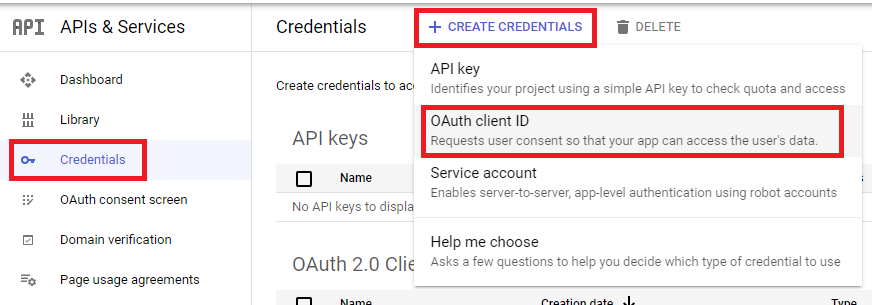
Choose application type as Desktop app, choose a Name, then click Create
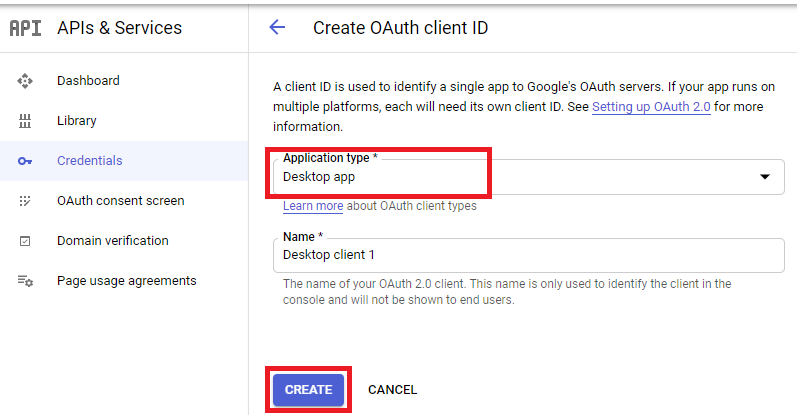
The Client ID and Client Secret will be displayed.
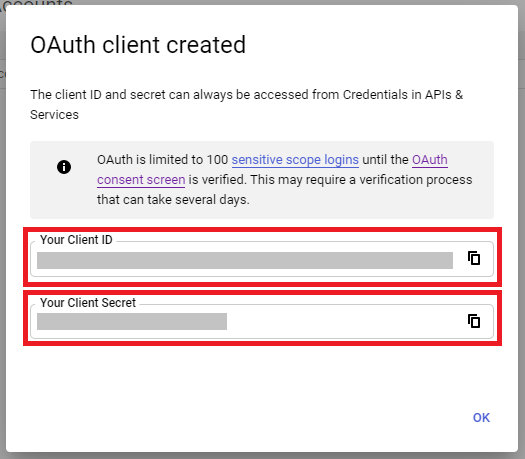
Copy these details, as they are required for the next step: Google Drive Configuration.
Click OAuth consent screen, then Publish App, then Confirm