Outlook PMA Panel Floating on Left Side of Application
Users have reported that the PMA panel is floating on the left side of the Outlook application, obstructing the view and usability of other features.
Symptoms:
- The PMA (PentagonMail Assistant) panel is persistently displayed on the left side of the Outlook interface.
- Normal Outlook functionality is impaired due to the floating panel.
Below is a visual example of what this error can appear as:
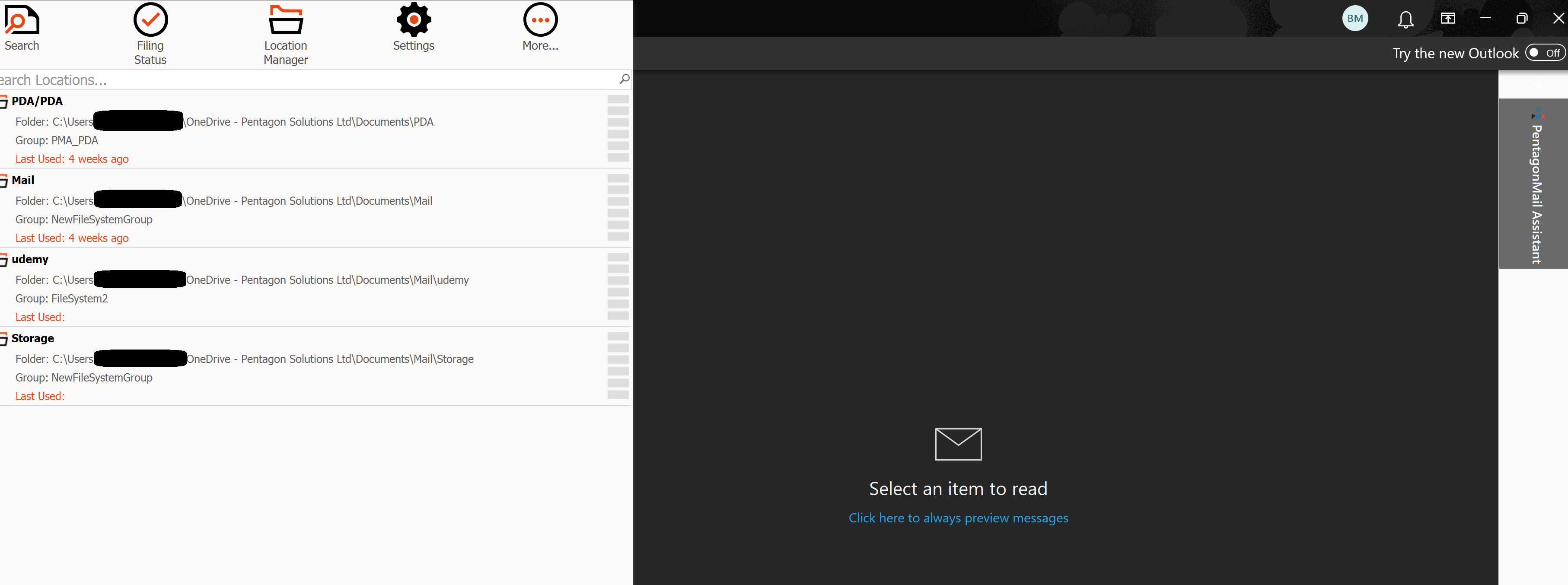
Resolution:
Follow the steps below to resolve the floating PMA panel issue:
- Open Command Prompt:
- Press WIN + R, type "cmd", and hit "Enter" to open the Command Prompt.
- Navigate to the Microsoft Office Directory
- Enter the following commands one by one in the Command Prompt:

cd /
cd "Program Files"
cd "Microsoft Office"
cd "root"
cd "Office16"
- Execute the Reset Form Regions Command:
- Once in the Office16 directory, type the following command and press "Enter":
This command will reset the form regions in Outlook, resolving the issue with the PMA panel floating on the left side.
Visual Guidance:
Below is a visual representation of the steps mentioned above:
Post-Resolution:
After executing the above command, restart Outlook. The PMA panel should now be correctly positioned, and normal functionality restored.
Additional Notes:
- Ensure Outlook is closed before running the reset command.
- If the issue persists, consider restarting your computer and trying the steps again.
- For further assistance, contact your IT support team.
By following these steps, you should be able to resolve the issue with the PMA panel floating on the left side of your Outlook application.
