PMA is missing from my Outlook (Classic)
If you have experienced that PentagonMail Assistant has disappeared from your Classic Outlook, it could be that Outlook disabled or removed it because it caused outlook to start slowly.
To help assist you in enabling PMA in Outlook you can follow these simple steps:
1. Identify that PMA is not visible in its pinned location (example below).
2. Click onto the ‘File’ tab to open the Outlook Account Information page.
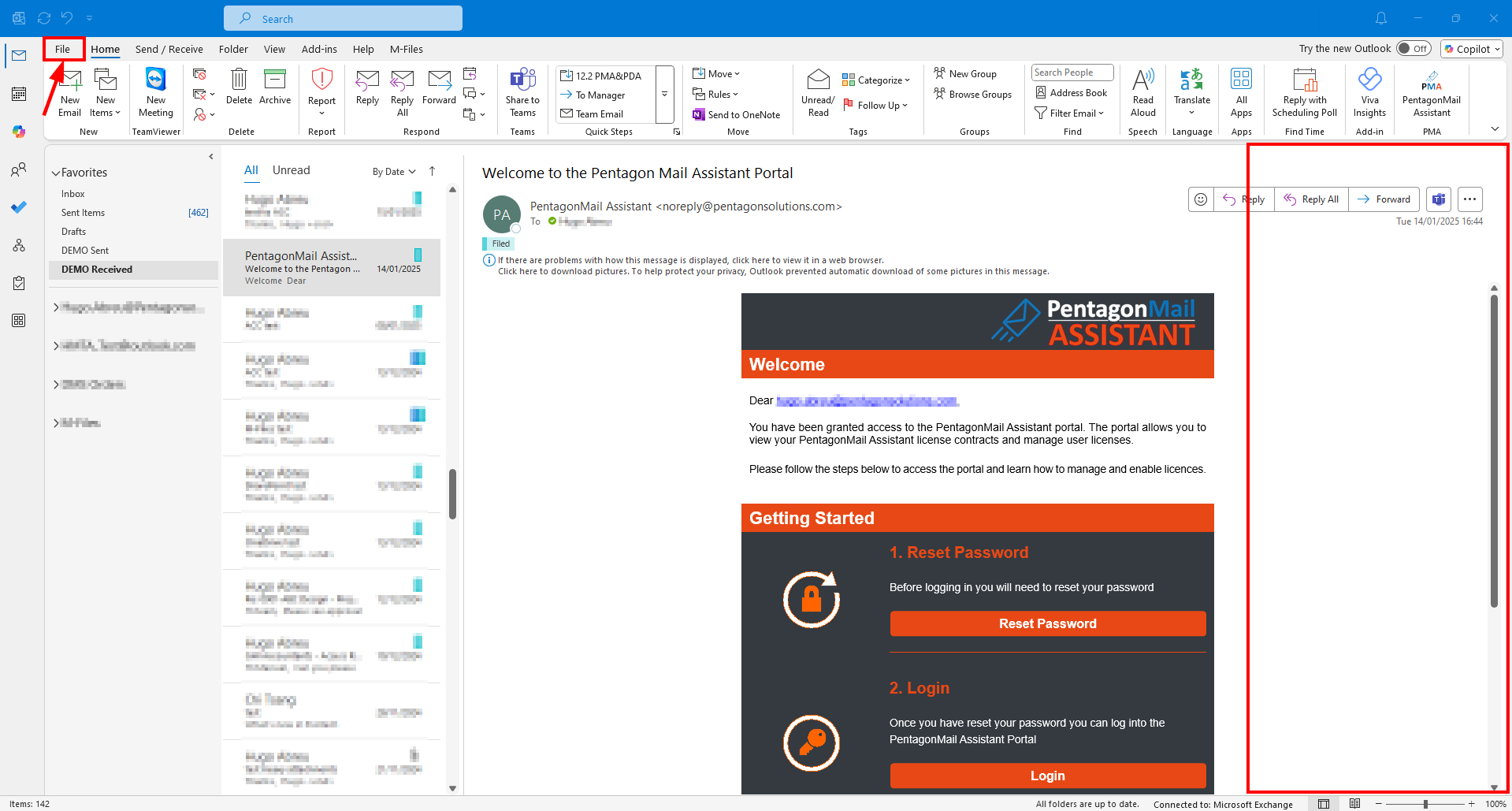
3. In the Account Information window select ‘Manage COM Add-ins’.
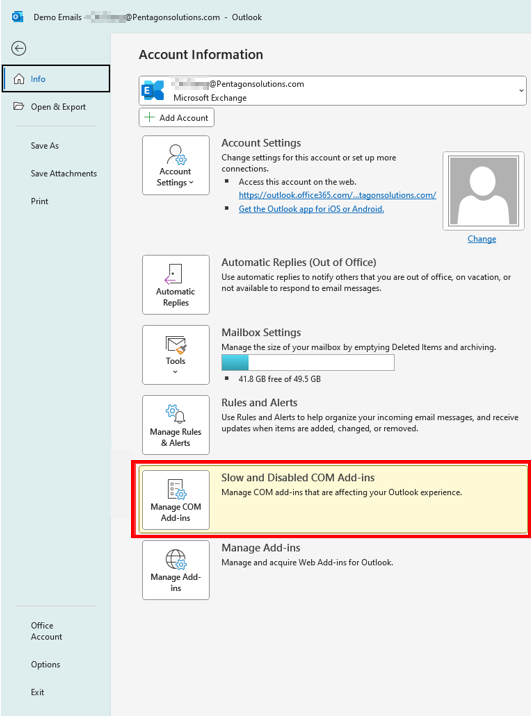
4. In the ‘Slow and Disabled COM Add-ins’ window,
i) If PentagonMail Assistant is listed:
a) Select PentagonMail Assistant;
b) Expand Options, check the "Enable this add-in" option;
c) Click Apply and Close.
d) Return to the main Outlook window by clicking the arrow pointing back (left) at the top left corner of the screen. Is the PMA sidebar back ON? Yes - you are sorted. No - continue to step 5.
ii) If PentagonMail Assistant is not listed, advance to step 5.
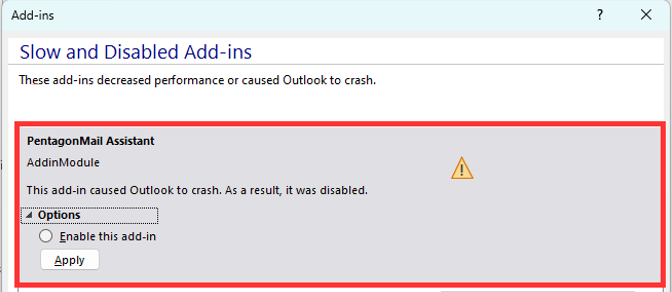
5. In the Account Information window, select Options.
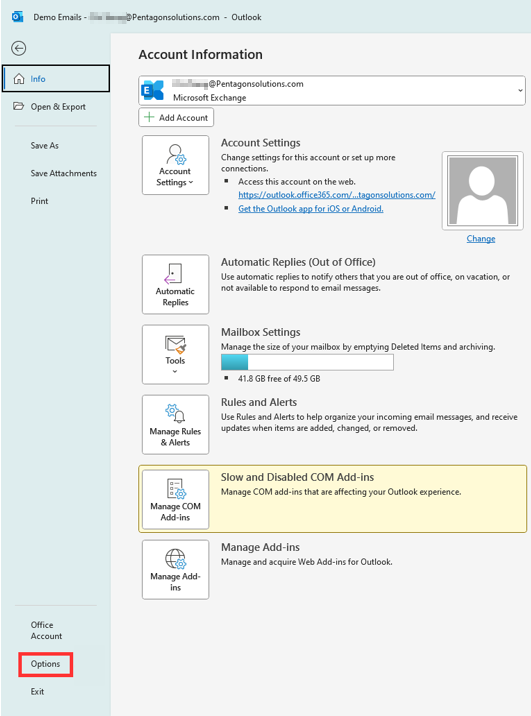
6. In the Outlook Options window select Add-ins and in the Manage section at the bottom, make sure “COM Add-ins” is selected and, finally, click “Go”.
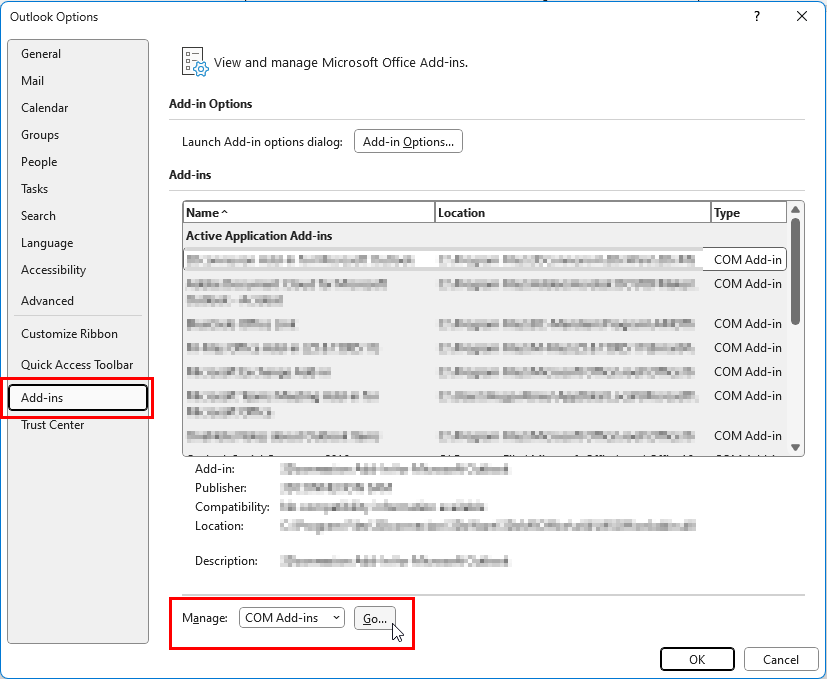
7. In the COM Add-ins window, look for PentagonMail Assistant and make sure the check box is selected.
If PMA is not listed, click the "Add..." button, browse to the location shown below (C:\Program Files\Excitech Mail\<your version>) and select the adxloader64.dll file.
Click OK to confirm the changes.
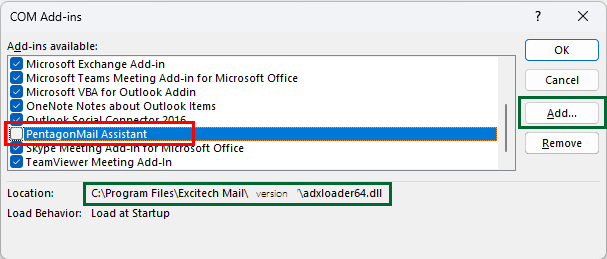
8. Go back to your email to confirm that the PMA side bar is visible.
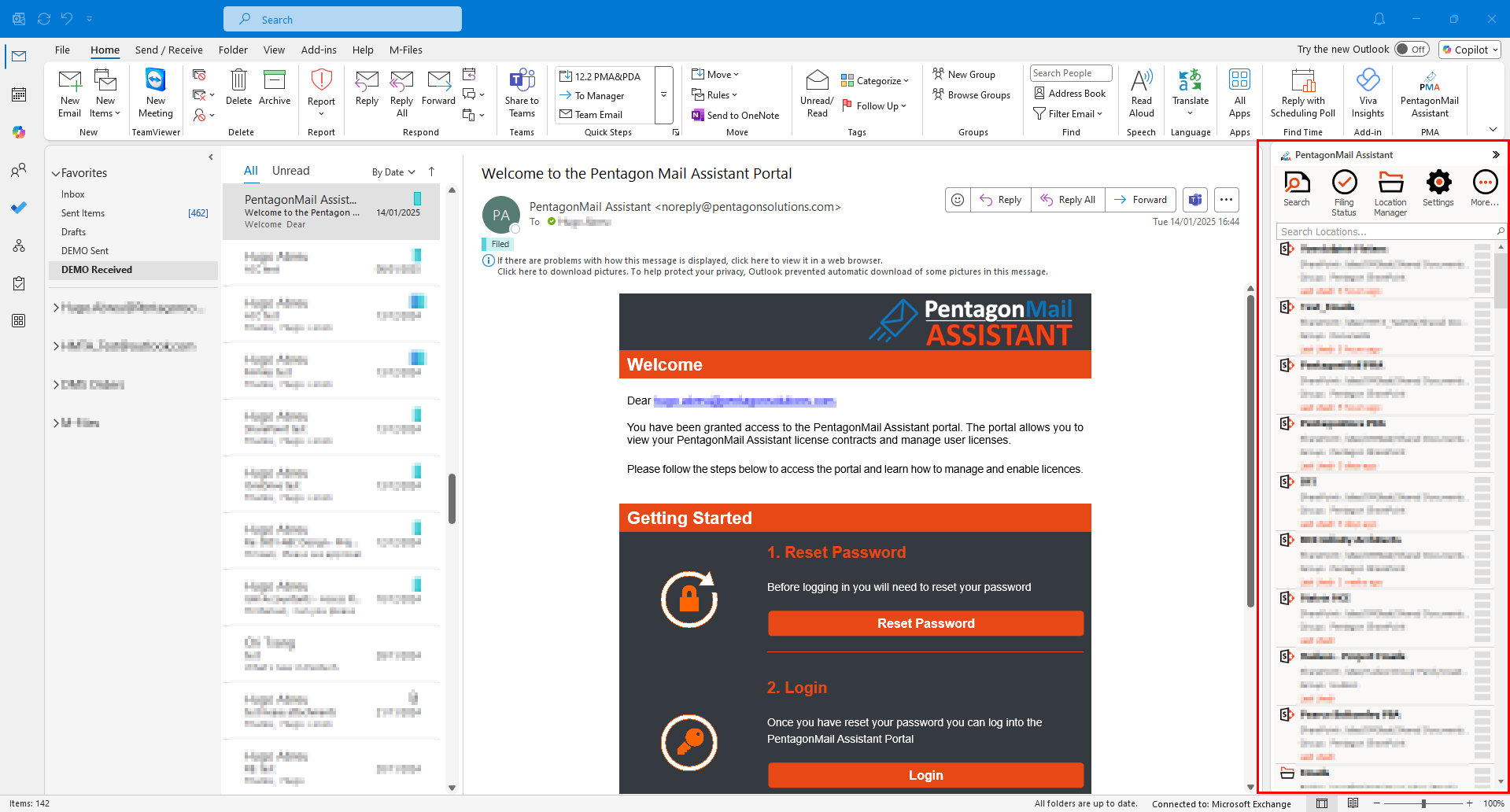
If, after performing these steps, the PMA sidebar is still not visible, please contact us at support@pentagonsolutions.com and we will further investigate this issue for you.
