Enabling PMA PowerWeb Interface
As part of the configuration of PentagonMail Assistant to support Meridian, you might want to enable the PowerWeb Interface.
With PentagonMail Assistant Meridian Filer, Pentagon Solutions provide a PowerWeb Meridian Property Page that allows you to view the email details extracted from the email when it was filed into Meridian.
Similar to the PentagonMail Assistant Meridian Configurator, the PowerWeb Interface does not come installed by default. So repeat the process used to enable the Configurator, to include the PowerWeb Interface:
Please follow the below steps to perform this.
Step 1: Go to the following path: “C:\Program Files\Excitech Mail\<Version>\Providers\Meridian\PowerWeb\”. Right-click the file “PMA_PowerWeb_Site_Package.zip” and press “Extract Here”.
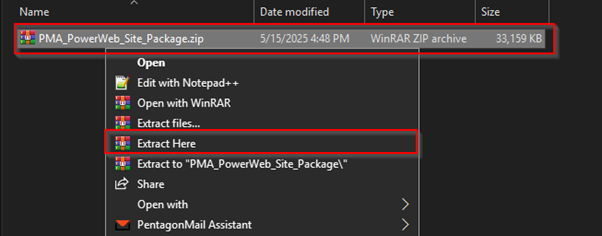
Step 2: Press the Windows key on your keyboard and search for “IIS”. Run the "Internet Information Services (IIS) Manager" as Administrator.
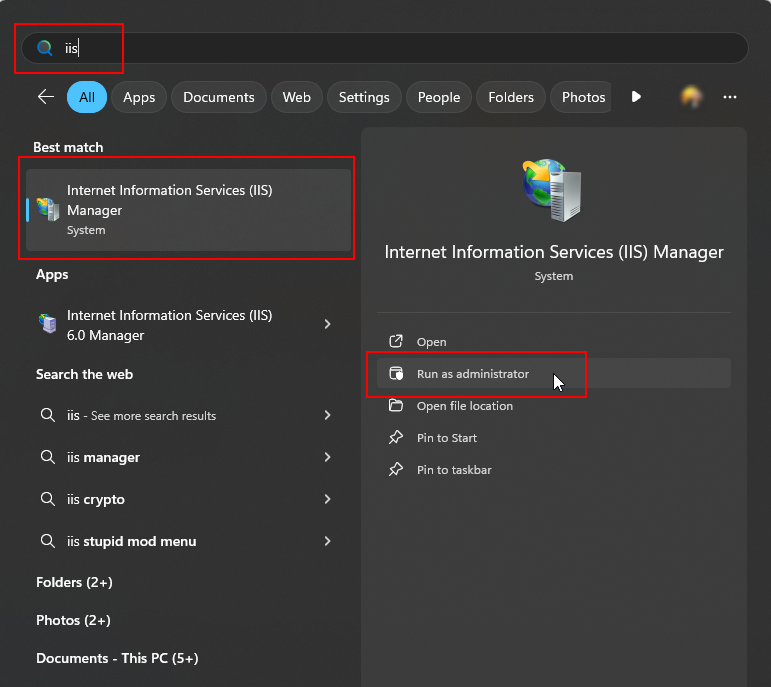
Step 3: Right-click "Sites" and select “Add Website”.
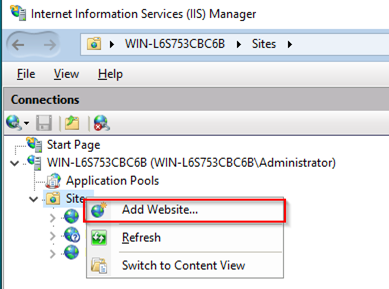
Give it a meaningful name, set the "Physical path" to: “C:\Program Files\Excitech Mail\<Version>\Providers\Meridian\PowerWeb\” and change the "Port:" to an unused port number, such as “83”. Press "OK".
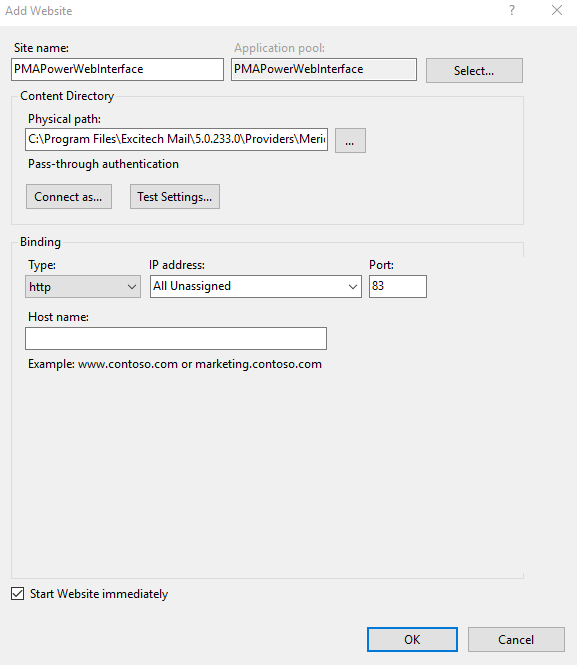
IIS Manager can now be closed.
Step 4: Open Meridian Configurator and connect to the vault that you want to file Outlook messages to. Right-click “Pages” and select “New Page”.
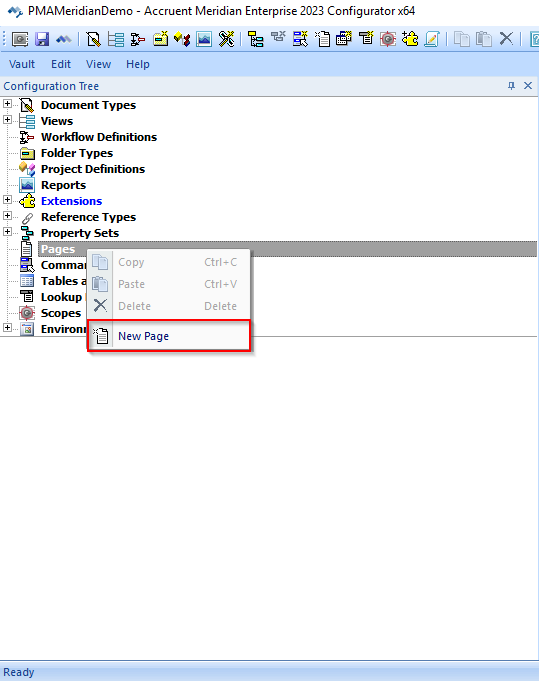
Give it a unique name and set the caption for the page:

Select “Use external URL:” and set the address to the following: "http://localhost:83/?VaultName=" & Vault.Name & "&ServerName=" & Vault.ServerName & "&DocumentID=" & Document.ID & "&Documentname=" & Document.FileName
Adjust the Port Number to whatever you used in the port field within IIS previously.
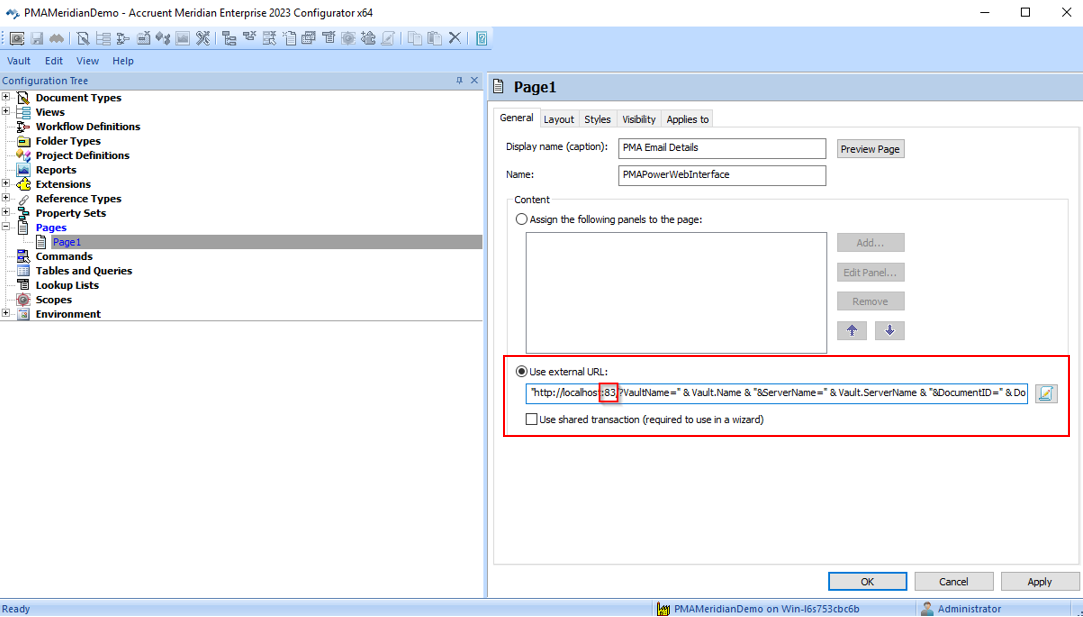
Next, go to the "Visibility" tab, select "This expression is True:" and insert the following code: Client.Type <> "HTML . Press Apply.
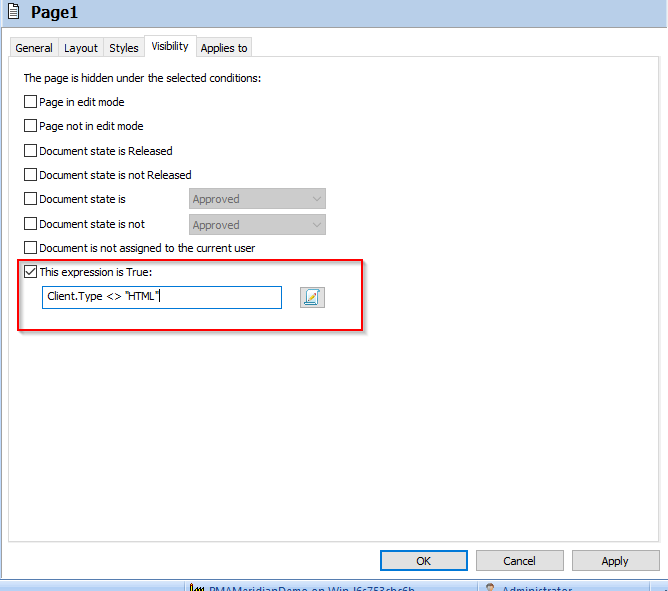
Next go to the "Applies to" tab, select “Apply to document type…”
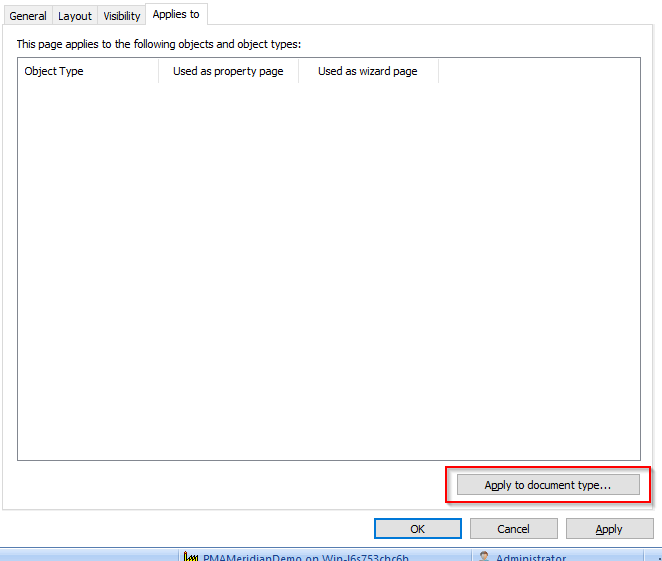
Select the "Emails" document type created earlier and click "OK". The Emails Properties dialog will open up.
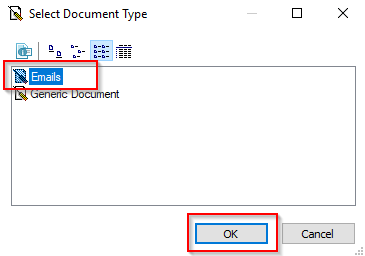
Go to the "Pages" tab. Press the arrow pointing right to get the "PMA Email Details" page to populate into the "Show as property page:" field. Press "OK".
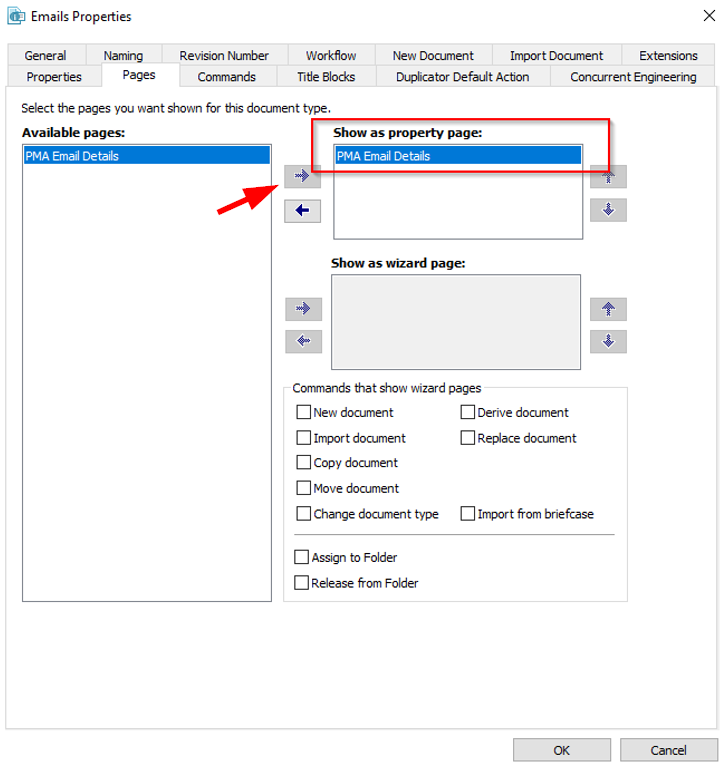
Finally, press "Apply" and "OK".
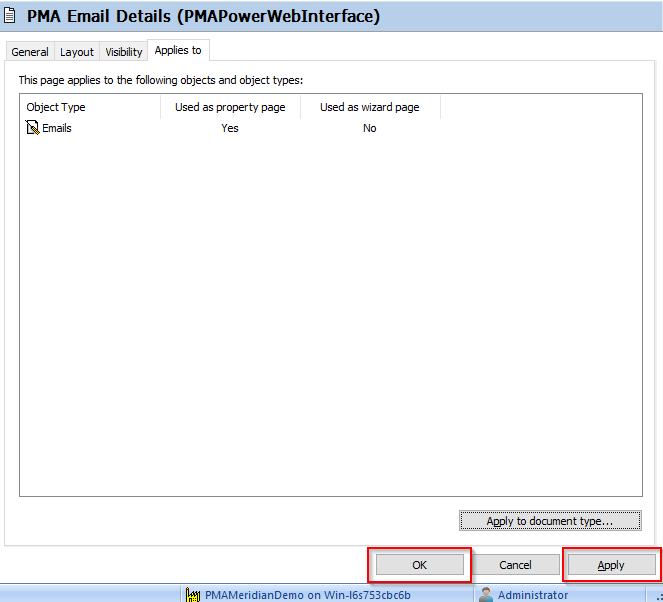
This concludes the steps to enable the PowerWeb Interface.
