Creating from a template
For all other needs, use the Create button to create a new document. This will display a dialog; before the dialog populates with metadata, a ‘class’ must be selected from a list – this is displayed by selecting the drop-down button as indicated in the image below. Document classes are grouped, expand the 02 - BIM Standard tree by clicking the small triangle to the left of the text and the classes available will be listed (these are all documents that will follow the standard ISO 19650 file naming convention). Please note that your vault configuration may have different names for the Class Groupings.
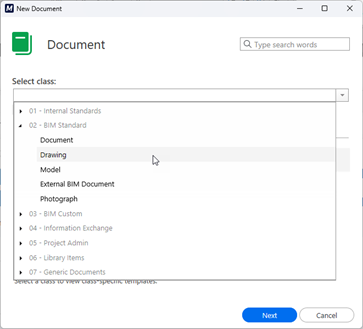
‘Classes’ control the type of document to be created, which in turn offer any pre-configured templates available in the system, as shown below example for the ‘Drawing’ class:
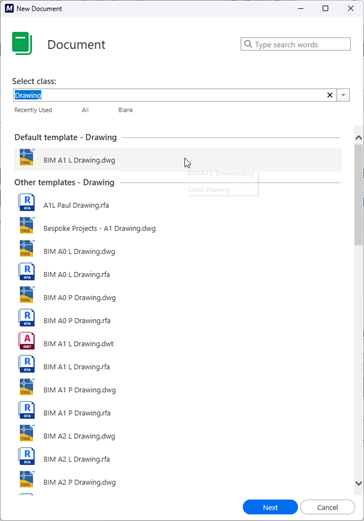
Once the desired template is selected, clicking ‘Next’ will display the metadata required to complete the creation of the document object.
As is common practice, several of the properties listed are flagged as mandatory (indicated by the * next to the property name). Some properties will require selection from a pre-defined list, and some will accept values typed in the value field. In the example, Title 1 is not mandatory.
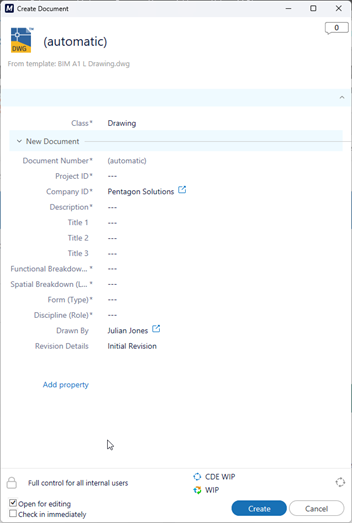
Notice that the property “Document Number” displays “automatic” for its current value - The system is configured to use certain property values, entered during creation, to generate the value. In this case, it is to comply with the naming convention required by ISO 19650.
By default, the “Open for Editing” option at the bottom-left of the dialog is ticked. This will immediately open the new document in the associated application (Windows Default Apps). Depending upon template configuration, values entered in the dialog will populate the document automatically.