Autodesk BIM 360/ACC Integration
Before you can create a BIM 360 Docs or Autodesk Construction Cloud (ACC) extranet definition, your BIM 360 / ACC administrator will need to add the PentagonDocs Assistant custom application to your site. The custom application is required to grant access to your data from the Extranet Uploader.
As a result, when using ACC as a filing location, you may incur costs in the form of Autodesk Flex tokens.
You can find more information about these API changes on the following web page: Autodesk - API pricing changes and subscription pilot
Alternatively, you can contact Pentagon Solutions Support:
Email: Support@PentagonSolutions.com
Tel: +44 (0)2890 455355 (Option 3)
To do this, please follow the below steps:
Step 1:
Navigate to https://aps.autodesk.com/hubs/@personal/applications/ and click 'Create Application'.
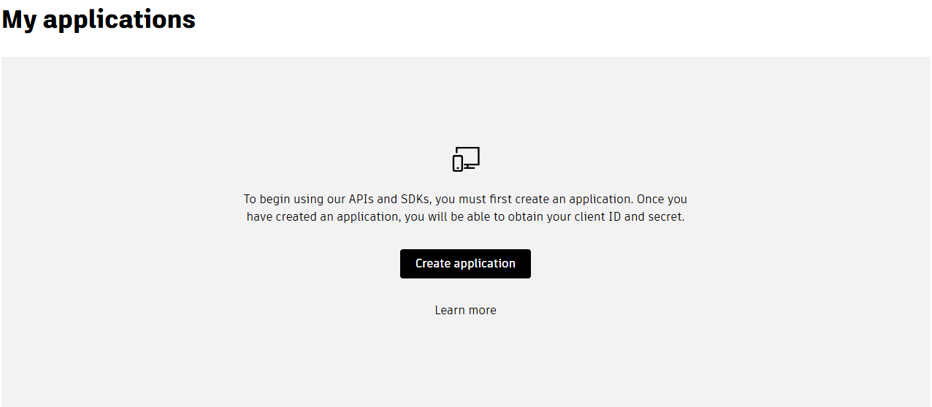
Step 2:
Give the Application a suitable name, ensure you select 'Traditional Web App' and click 'Create'.
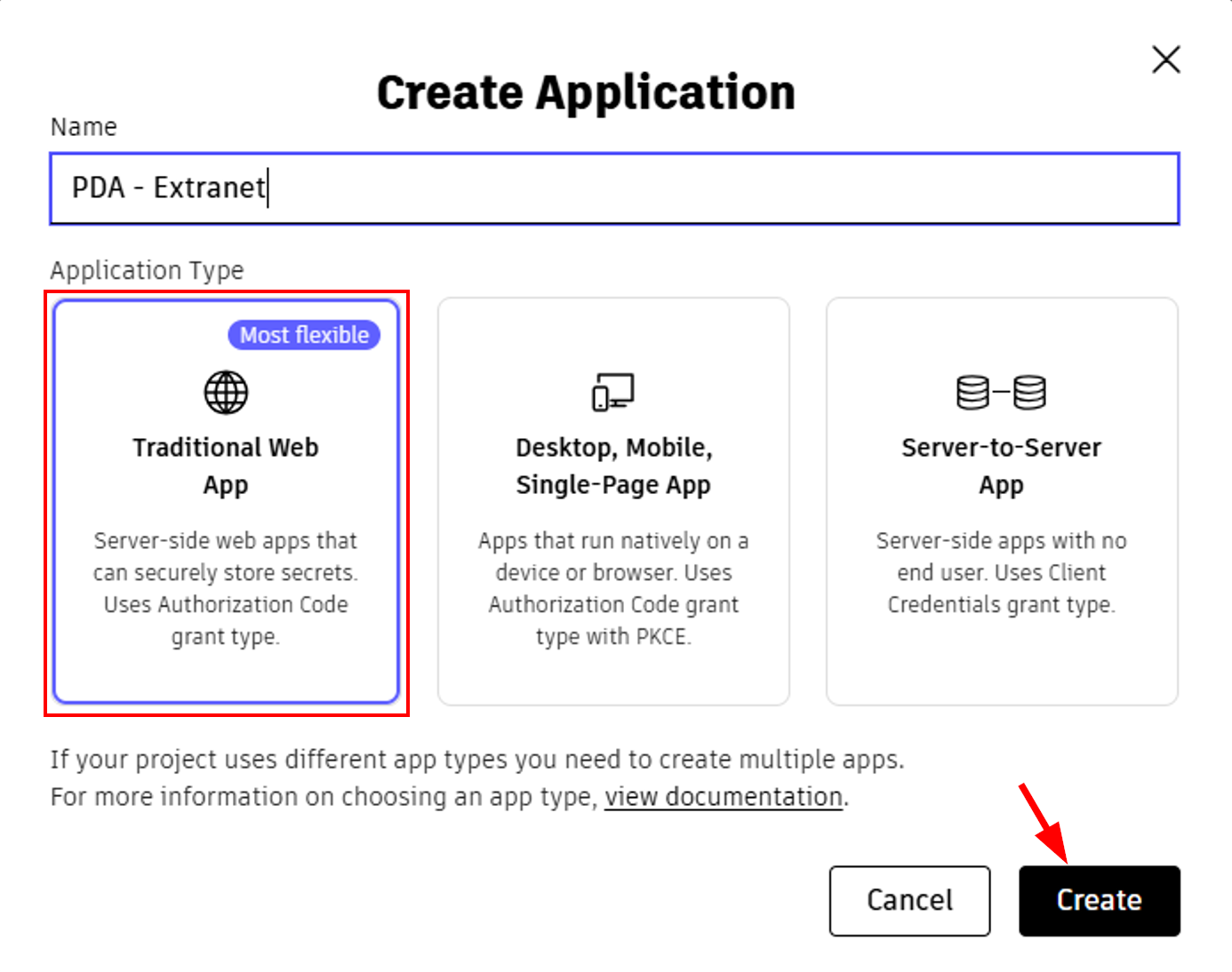
Step 3:
Once the application is created, please take note of the Client ID and Client Secret. This is the data the Extranet Uploader uses to identify itself to Autodesk.
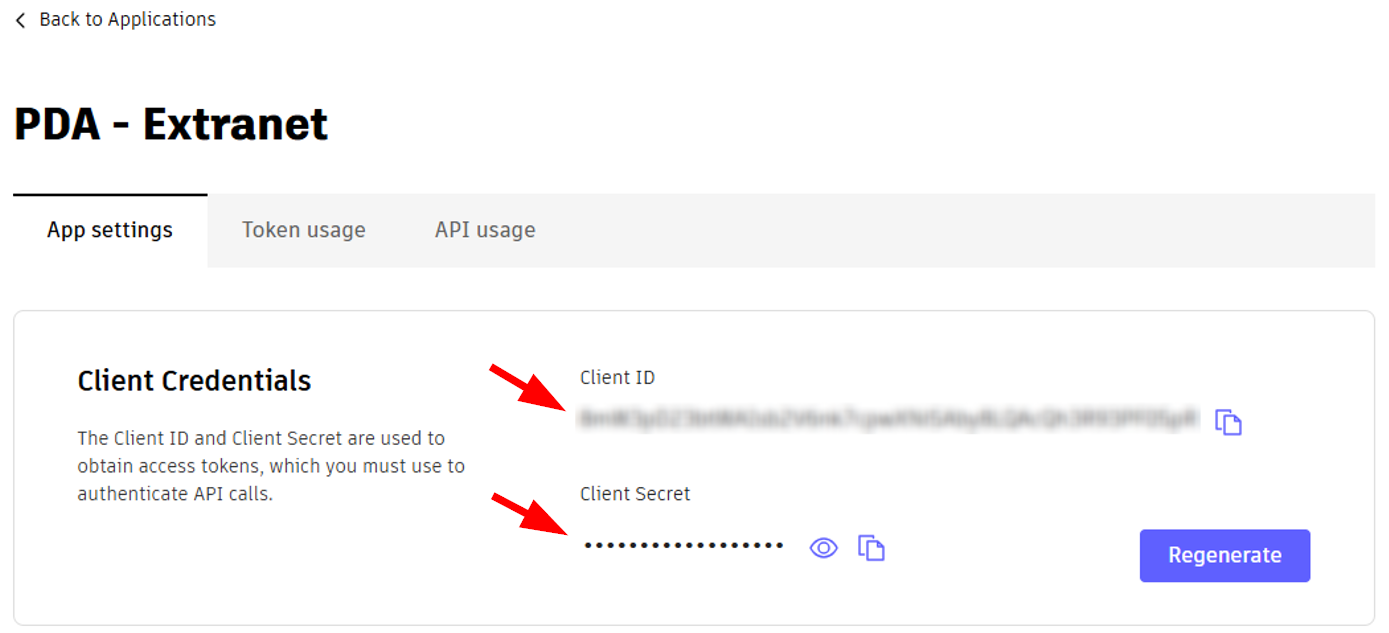
Step 4:
Set the Callback URL to http://127.0.0.1:58787 it must be set to that and nothing else.
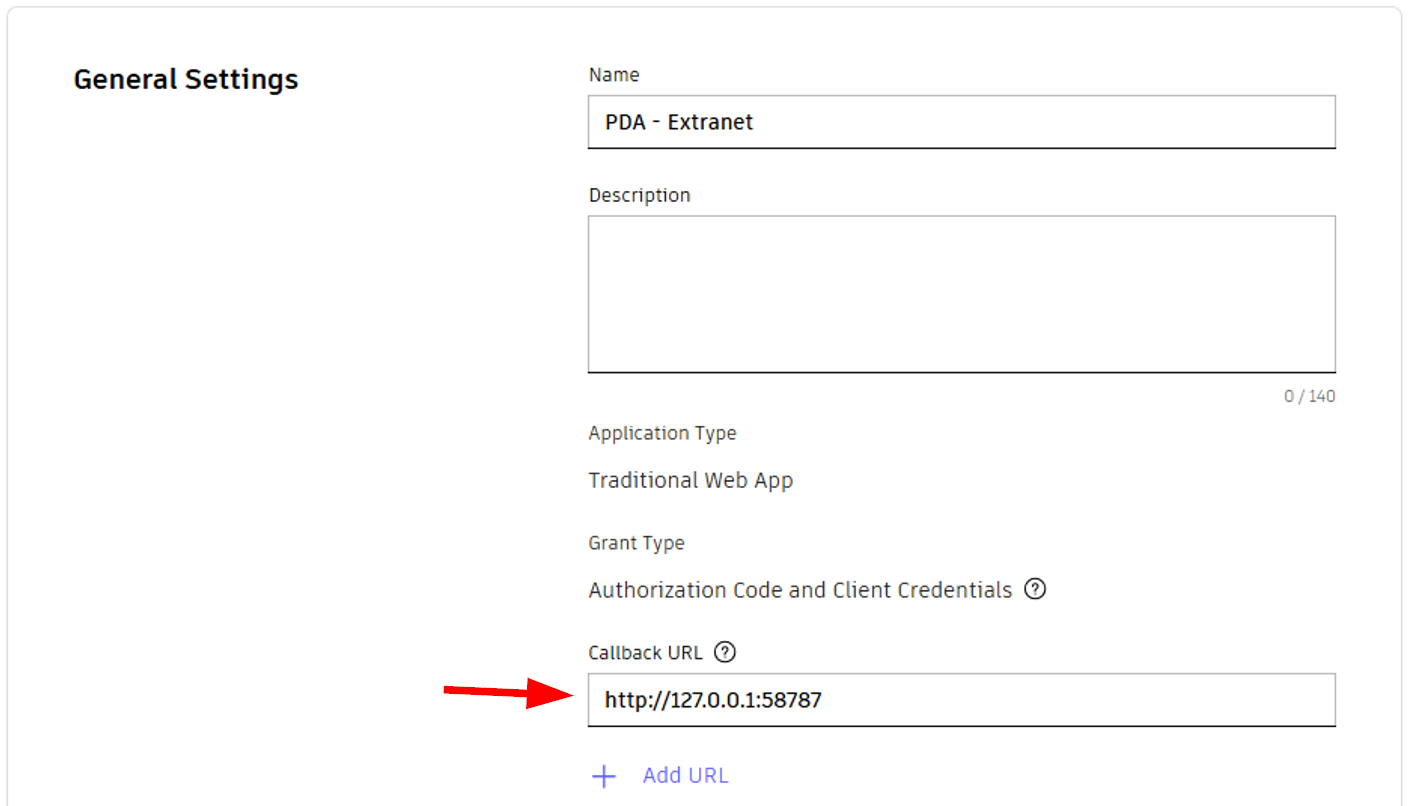
Step 5:
Under the 'API Access' section, please deselect everything except for 'Data Management API' and click 'Save Changes'

Step 6:
Access https://acc.autodesk.com/, navigate to the 'Account Admin' section, select 'Custom Integration' and then click 'Add custom integration'.
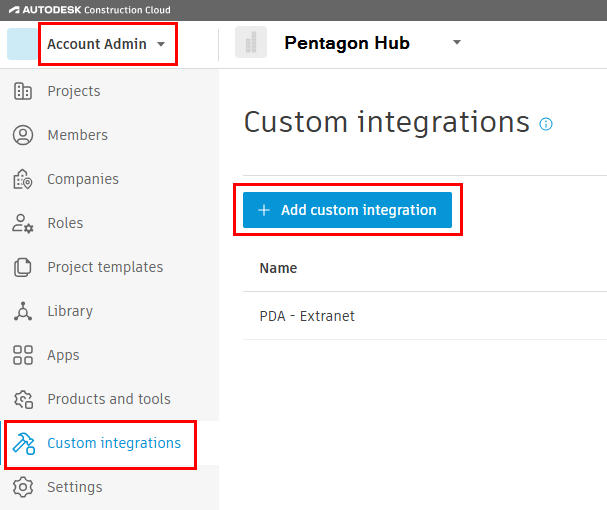
Step 7:
In the 'Add custom integration' dialog box, provide the Client ID you got from the Custom Application, give the integration a suitable name, such as "PDA - Extranet" and then click 'Add'.
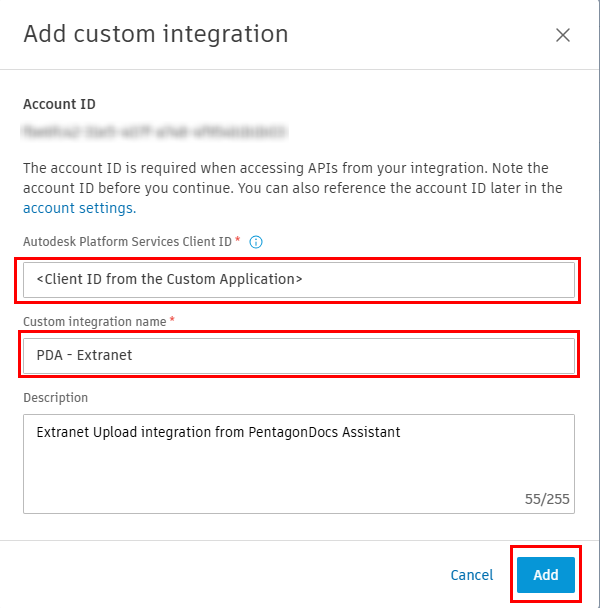
Step 8:
Please ensure the Extranet vault app is 4.1.32.0 or higher (Server and Client) with the accompanying valid license.
To verify this, launch the M-Files Admin tool, select the desired vault, right-click it for more options and select 'Applications'.
In the 'Applications' dialog, find the 'ExtranetServer' application, expand it and ensure the values you see match the screenshot below, especially the highlighted ones.
If you encounter discrepancies, please contact our Support team: either email support@pentagonsolutions.com or phone us on +44 (0)2890 455355 (Option 3).
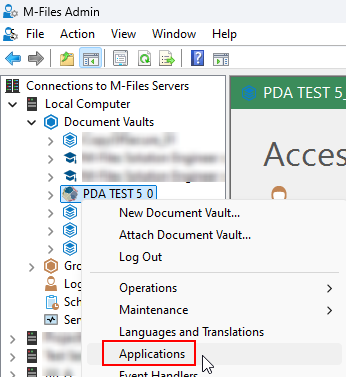
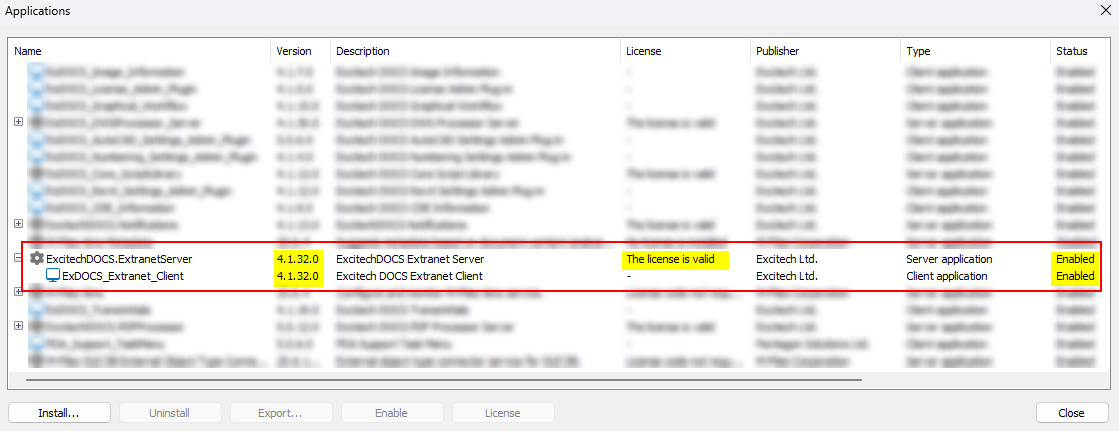
Step 9:
Launch the PentagonDocs Assistant Admin Utility and connect to the appropriate vault.
Expand 'Extranet Processor' to access 'Extranet Settings'.
Select the 'Provider Settings' tab and click 'Edit'.
Provide the 'Client ID' and 'Secret' keys. Click 'Apply' and 'OK' to confirm the changes.
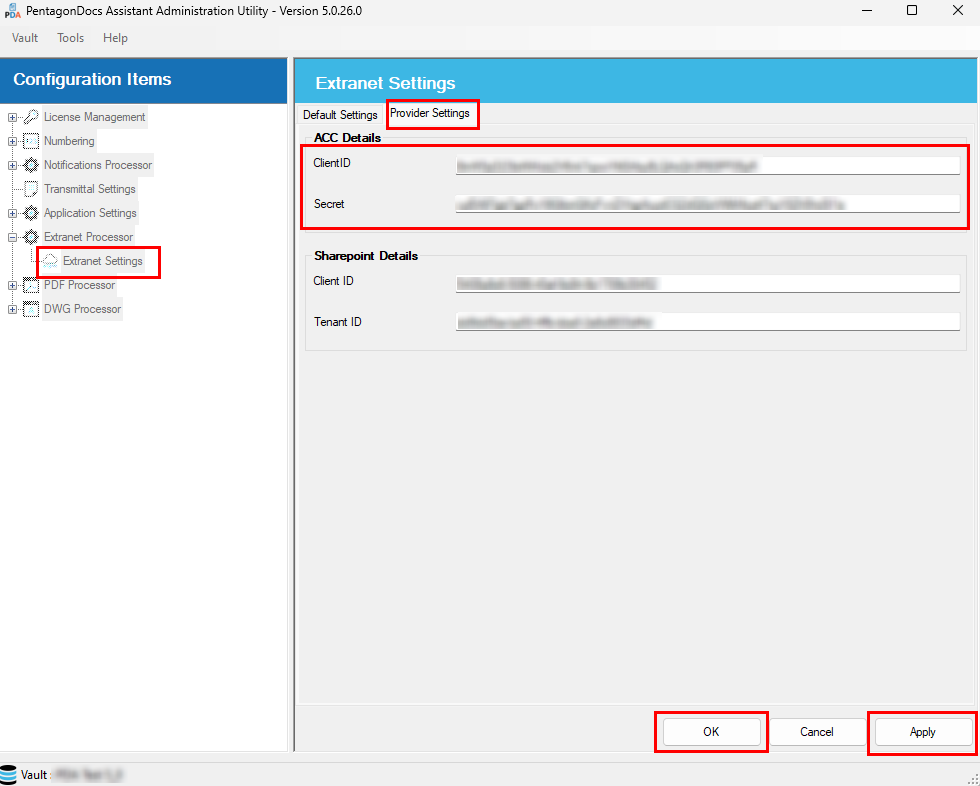
This is the BIM 360 / ACC application Configuration completed.
To start uploading documents directly from PDA to your BIM 360 / ACC site, please visit the Extranet Definitions and Autodesk BIM 360/ACC Configuration pages to perform the last project-specific steps - these can be performed by 'standard' users.
Also See
