Asite Adoddle Configuration
To configure an Adoddle extranet definition, add an 'Asite Adoddle' definition to a project as detailed in the parent topic.
The 'Asite Adoddle Configuration' dialogue box is displayed.
Specify a Name for the definition, this is the name displayed to the user when requesting an upload.
Enter your login details and password, then click the 'Login' button.
If you do not have an Adoddle account or have trouble logging in, please contact Asite.

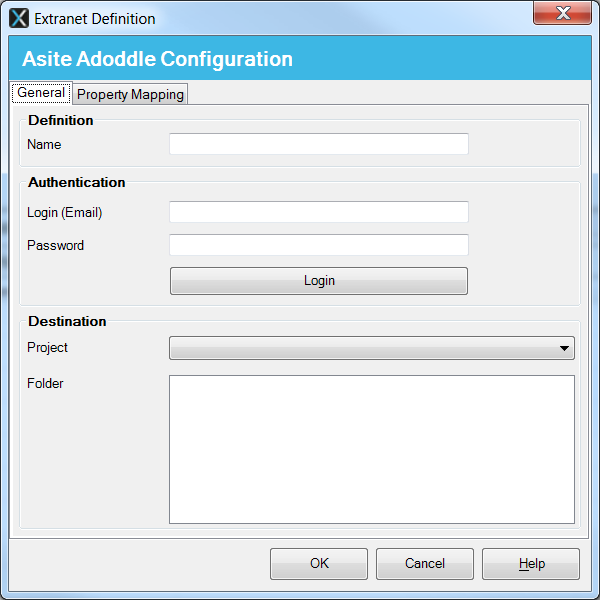
Upon successful login, select a project from the drop-down menu and select a target folder for upload.
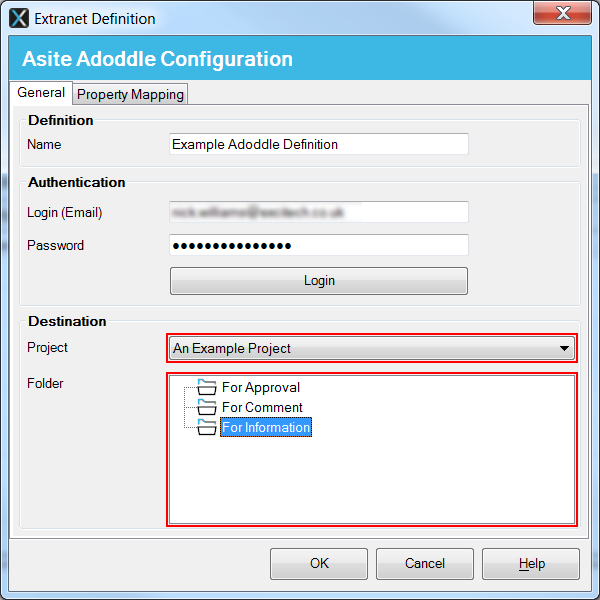
Adoddle has a number of meta data properties that can be populated during upload. These Adoddle properties can be mapped to M-Files properties.
To do this, select the 'Property Mapping' tab in the 'Asite Adoddle Configuration' dialogue box.
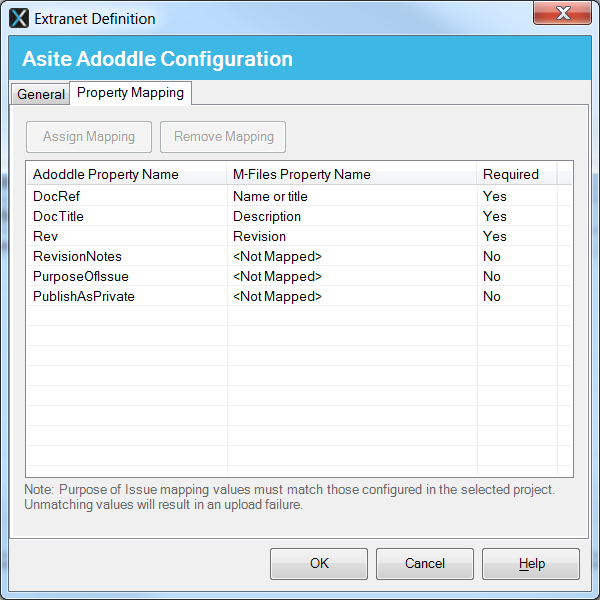
Select the Adoddle property you want to map and click the 'Assign Mapping' button.
This will display the 'Assign Mapping' dialogue box. Mappings can be made using both direct and indirect properties defined within the selected vault.

Select a property from the M-Files property tree, then click 'Add' to assign the mapping to the chosen Adoddle property.
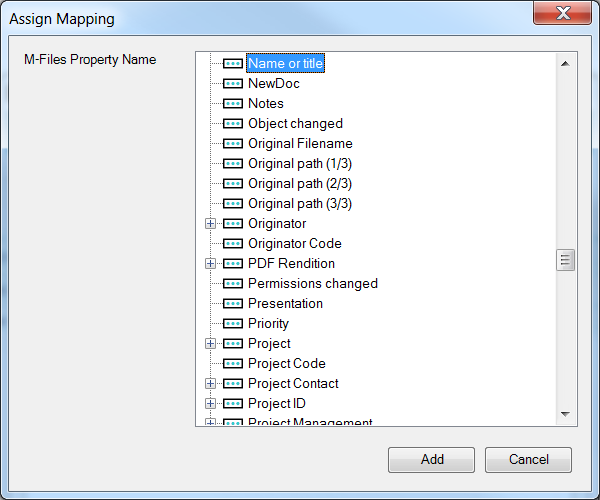
To remove a mapping, select the Adoddle property from the list and click the 'Remove Mapping' button.
You must assign mappings to the Adoddle properties marked at required.
Once you have completed the configuration, click 'OK' to add the extranet definition to the project.
