Search - Message Actions
Opening messages
You can open one or more messages at a time.

Copying messages or links to them
Having found what you are looking for, you may then want to copy the messages or links to them into a document or a new email. To do this select one of the following:
- Copy Link to Clipboard
- Copy File to Clipboard
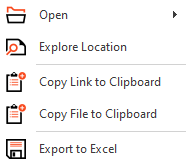
Copy Link to Clipboard
This command is available both from the Actions area of the ribbon menu and from the right-click menu.
First select the messages, then pick Copy Link to Clipboard.
PentagonMail Assistant will briefly display a window showing details.

In the destination application, right-click and select Paste or press CTRL+V on the keyboard.
In the example below the links have been pasted into a new email. Note that they include details of each message including: sender, date and time. They also include hyperlinks to each message and to where they are stored.
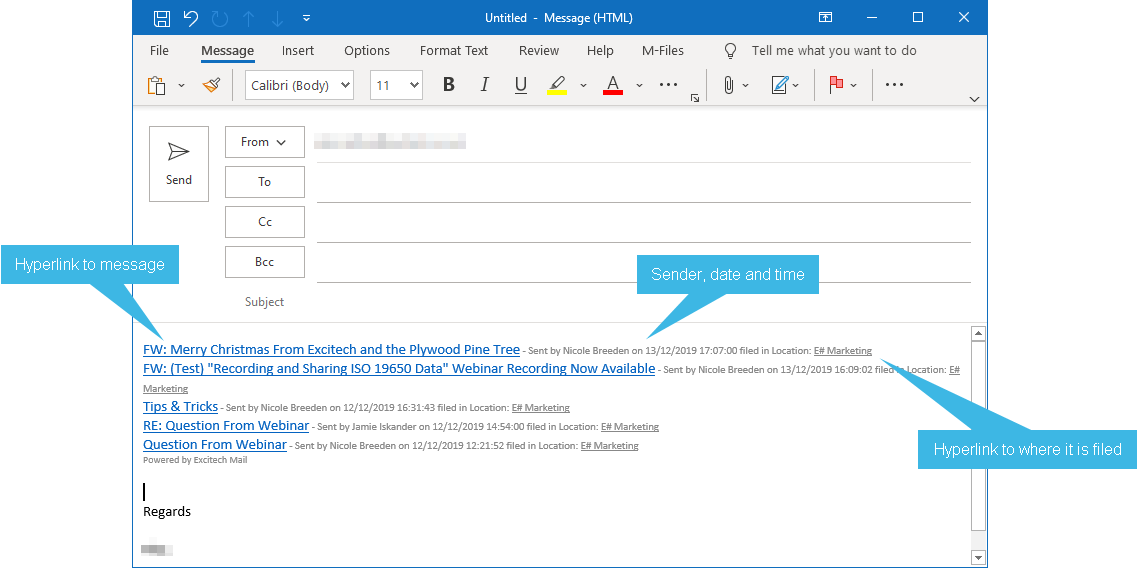
Copy File to Clipboard
This command is available both from the Actions area of the ribbon menu and from the right-click menu.
First select the messages, then pick Copy File to Clipboard.

PentagonMail Assistant will briefly display a window showing details.

In the destination, right-click and select Paste or press CTRL+V on the keyboard.
In the example below, the messages have been pasted into a new email.

