Prerequisites
Before we can add a location within the PentagonMail Assistant, we first need to create an Application through Autodesk Cloud system to host the information that will be transferred between both it and the PMA application. These steps are not required if your company has already created a location within their Autodesk Cloud account
Below is a step by step guide to create an Application / Location using Autodesk's website:
Register Your App on Autodesk APS:
- Visit https://aps.autodesk.com/.
- Either login to your Company's account or create a new one
- Navigate to "Applications" (or "My Apps").
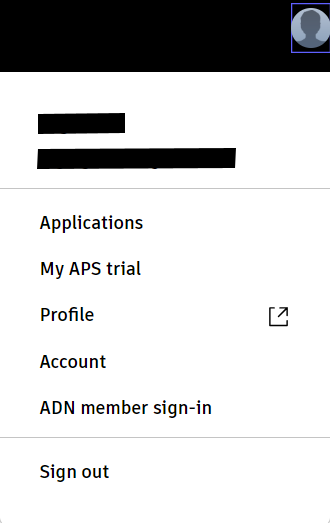
- Create a new application
- App Name: [CompanyName] – PMA Filer Integration
- Select "Server-to-Server" option.
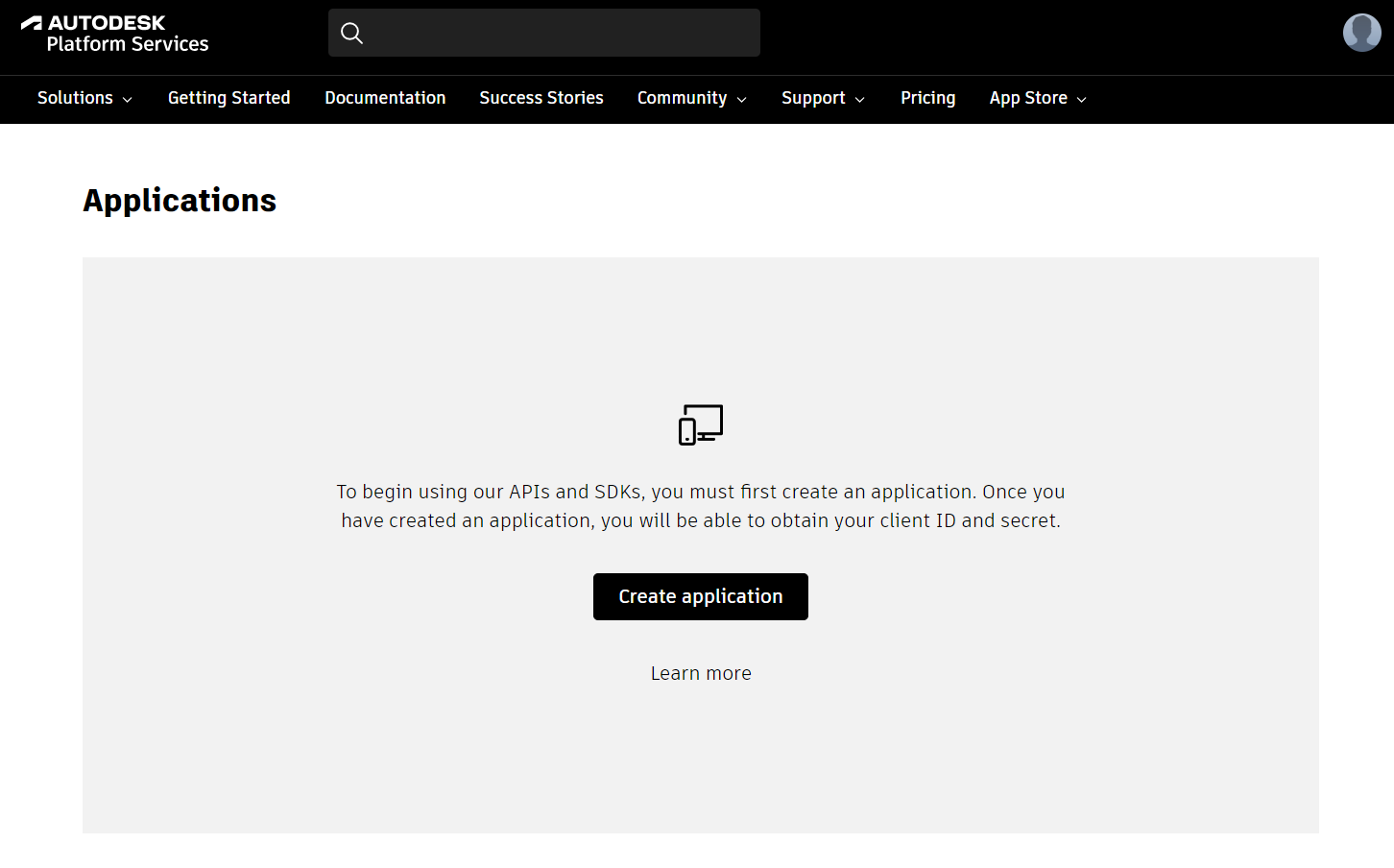
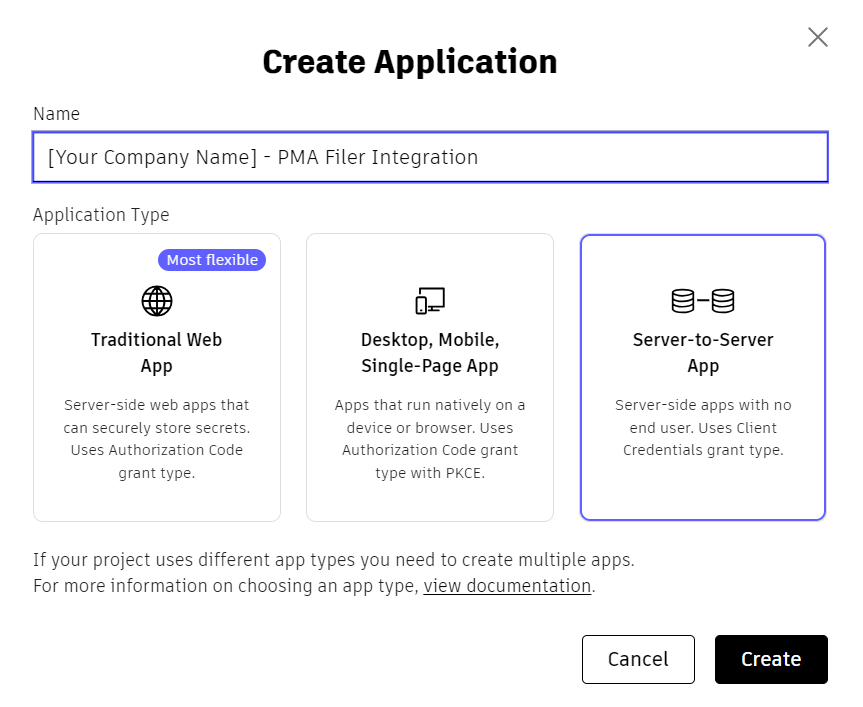
- Note down the Client ID and Secret provided upon app creation. (MAKE SURE TO DO THIS)
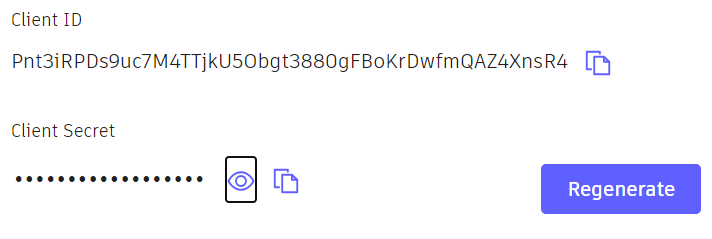
- Ensure that all of the following are selected under the API category:
- Autodesk Construction Cloud API
- BIM 360 API
- Data Management API
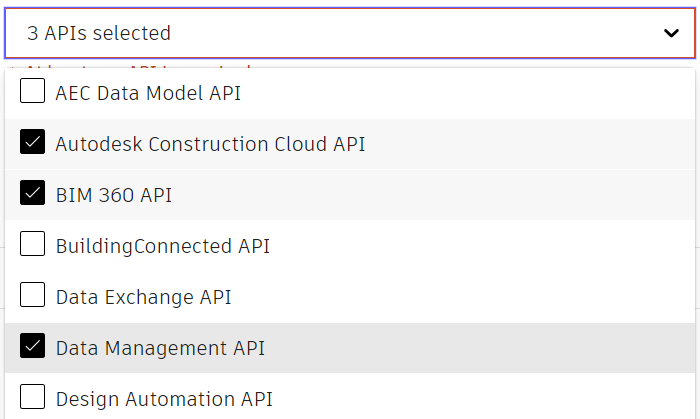
Configure Custom Integrations:
- Access "Custom Integrations" within your account settings.
- Enter the Client ID obtained in the previous step.
- Use the same app name as specified earlier.
- Click "Add" to complete the integration.
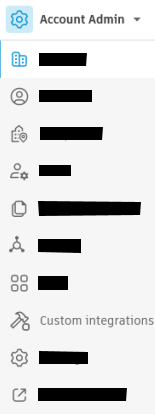
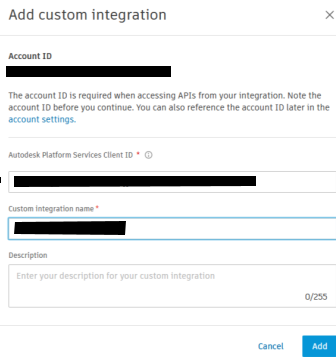
Following these steps will enable seamless integration with Autodesk Construction Cloud or BIM 360, facilitating efficient project management and collaboration within your organization's ecosystem. Replace placeholders like [CompanyName], [Client ID], and [Secret] with actual details provided during the app registration process.
