Managing Locations
The Location Manager is used to manage the lists of filing locations presented in Outlook.
A Location is a place where you file a message. It may be:
- A Windows folder which can be:
- On your local machine
- A network folder
- A cloud storage location exposed locally via the service's desktop connector
- The property of an M-Files class
- A SharePoint document library
Location Manager helps you to manage locations by providing tools to add/edit/remove/rename your filing locations.
Each list of locations is called a Group. These are listed on the left of the dialogue and you can have as many of these as you need. When you select a Group from the list, the locations in the Group are listed on the right-hand side of the dialogue.
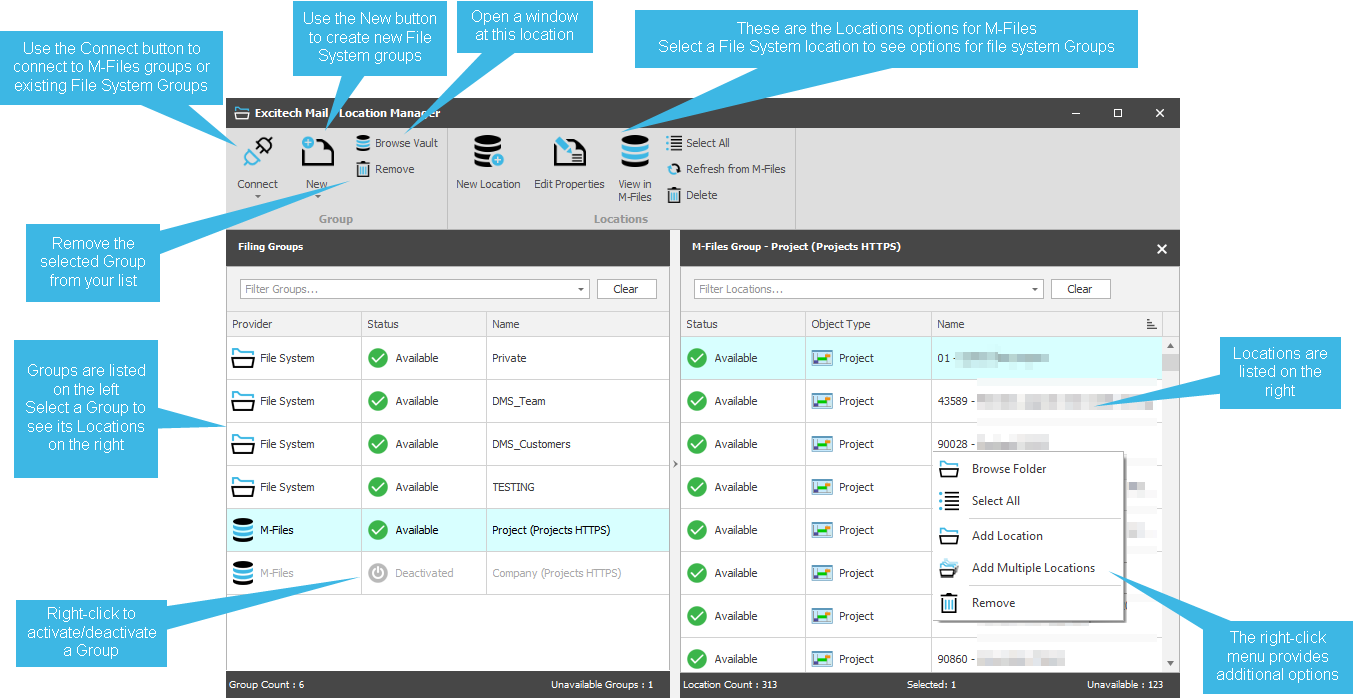
Windows Folders - Overview
You may already have different areas of the file system for different types of documents. For example you may have a Customers folder with sub-folders for each customer and you may also have a Business Admin folder with sub-folders for Marketing, Management, HR, etc. You might then choose to separate these into two 'Groups named Customers and Business Admin. The choice is yours and you can organise your Groups in whatever way suits your business.
These are known as File System Groups and are saved with the extension .exfsGroup e.g.
Customer.exfsGroup
Business.exfsGroup
See the section on File System Groups for details on how to create and manage file system locations.
M-Files Locations - Overview
You may have different classes of email or wish to organise them by a particular property. In the example below which shows part of the configuration interface, there are 2 Groups, one for Projects and one for Companies. Staff can then connect to either or both of these and will presented with filing locations based on the properties.
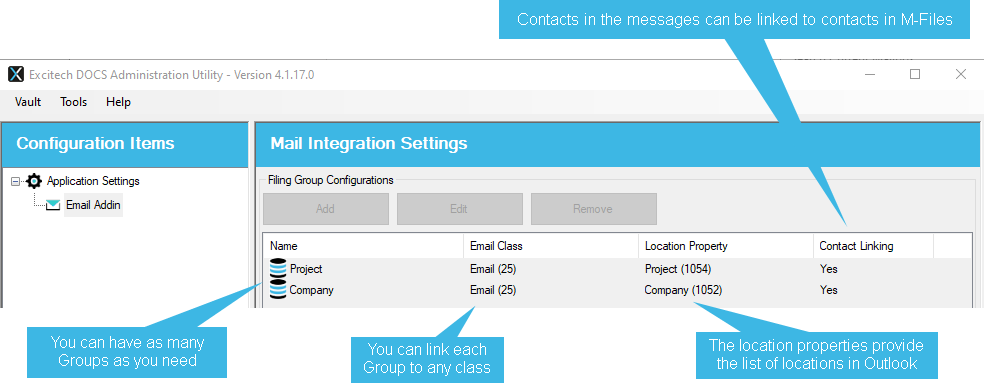
See the section on M-Files Groups for details on how to create and manage M-Files locations.
Deativation
When you right-click on a group, you will see an option to deactivate it. Since the location manager is user-specific, selecting this option will temporarily disable the group for your account only.
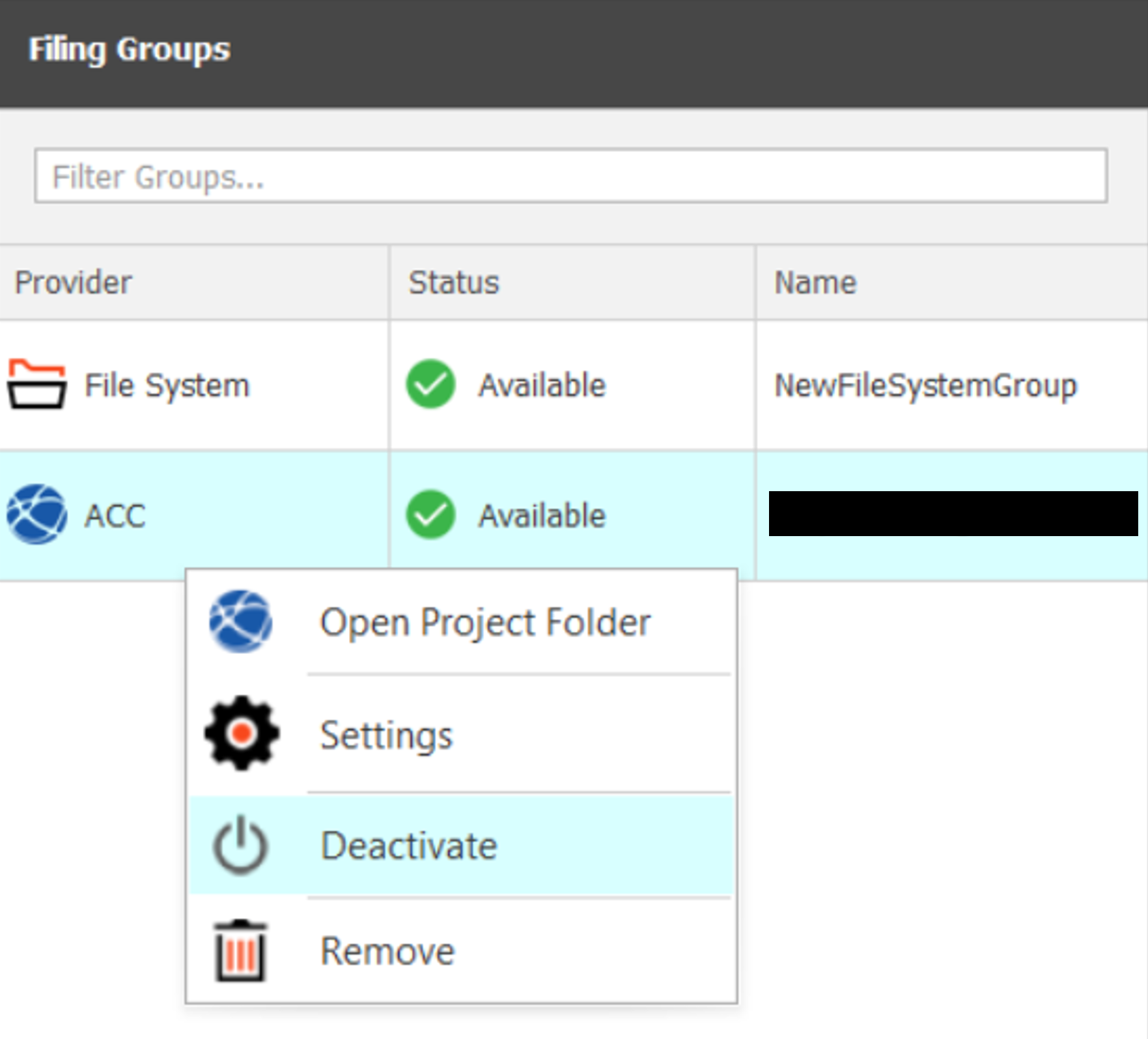
This means that other users will still have access to the group as usual, while it remains inactive for you until you choose to reactivate it.
