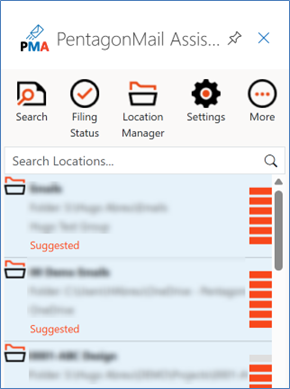Initialising PMA with New Outlook
Overview
This guide provides instructions for initialising and using PMA with New Outlook support.
The previous step has added the PMA add-in, however this is not an instant process due to how New Outlook works. You may need to wait a while (a few minutes to a full day) until the PMA add-in does appear in New Outlook, we are entirely reliant on Microsoft at this point.
Initialisation Guide
When you first open New Outlook, you may notice that the sidebar does not appear when you select an email. To display the sidebar a few more steps need completed.
1. Open New Outlook and select a message – no PMA sidebar will be visible.
2. Click the “Apps” icon  within the message – not the one on the left panel.
within the message – not the one on the left panel.
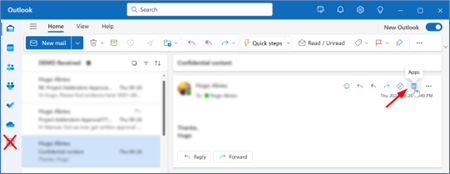
3. Select PMA (PentagonMail Assistant). The sidebar should populate at the right-hand side of New Outlook.
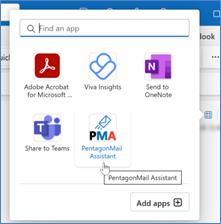
4. Before selecting another message, pin PMA’s sidebar, clicking the “Pin” icon  .
.
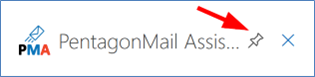
The first time PMA runs on a ‘clean install’ the broker process will be disabled. As a result, the PMA sidebar icons will be greyed out and the below image will be seen:
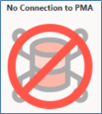
5. Go to Settings, tick the option “Enable “New Outlook” support (requires PMA restart)” and click OK.
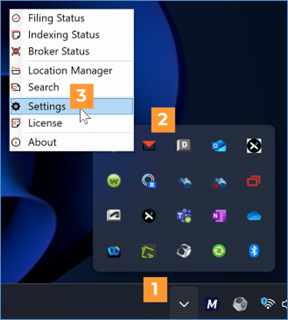

6. At this point you must now restart your PC for PMA to be restarted.
7. [AFTER PC RESTART] Open New Outlook.
Due to new Microsoft security updates (introduced in July 2025), when you first load the PMA sidebar a pop-up will be shown requesting that you allow PMA to access resources within the organisation.
This will show up in 3 possible forms:
Need Admin Approval
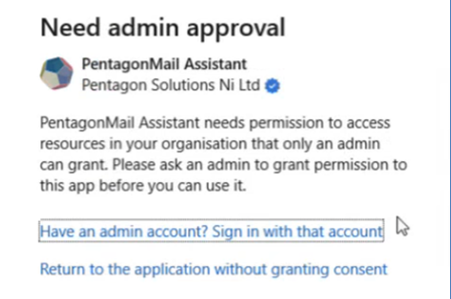
This will require an administrator to grant the permissions for your account needed to use the application.
Admin Grant Screen
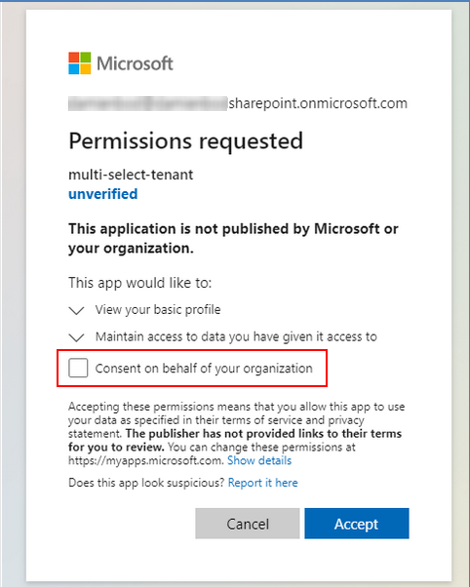
If you have sufficient permissions within the organisation, you can either approve the app to access the resources for your account only or you can allow it on behalf of the whole organisation.
Permissions Requested
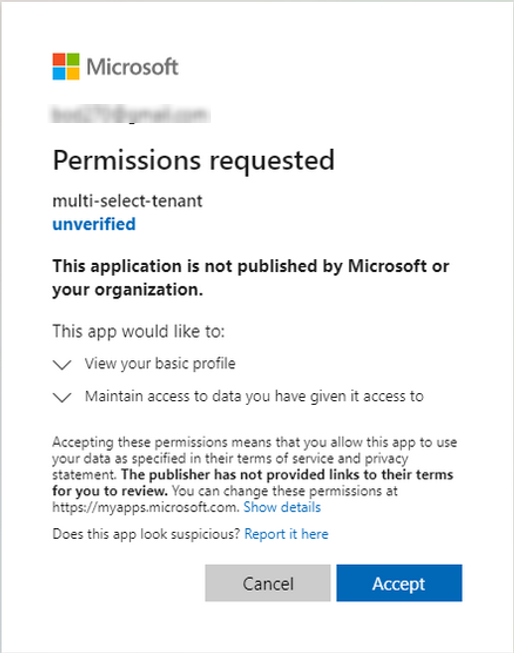
This screen will be shown if an admin within your organisation has given permission to allow the app to access resources within the organisation.
8. Once the permissions have been approved, you can now open up New Outlook and start using PMA to file emails to your locations.