How can I revert back from PMA with New Outlook to PMA in Classic Outlook?
If you choose to revert back from using PMA with New Outlook to PMA in Classic Outlook, follow these steps:
1. Browse to this URL: https://outlook.office365.com/owa/?path=/options/manageapps
2. Click My Addins:
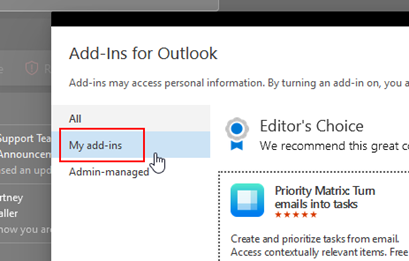
3. Scroll down to Custom Addins
4. On the PentagonMail Assistant add-in, choose the option to Remove
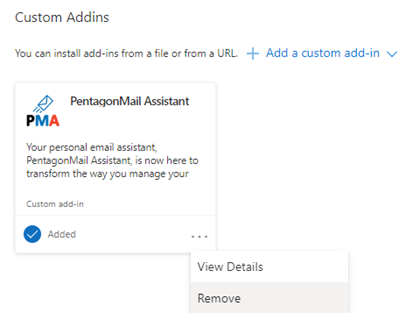
5. In PMA, go to Settings and untick the “Enable “New Outlook” support (requires PMA restart)” option and click OK.
The change may take some time to take effect as this will depend on Microsoft processes, and it is not something the Pentagon team can control.
