Configuring Meridian to work with PMA
If you want to use PentagonMail Assistant with Meridian, after performing the installation with the appropriate features included, please observe the below steps for configuring Meridian to support PentagonMail Assistant use.
Should you run into any problems or just want to ask a question, please either email support@pentagonsolutions.com or phone us on +44 (0)2890 455355 (Option 3).
Step 1: Open the Meridian Configurator and connect to the vault that you want to file Outlook messages to. Right-click 'Document Types' in the Configuration Tree and select 'New Document Type'.
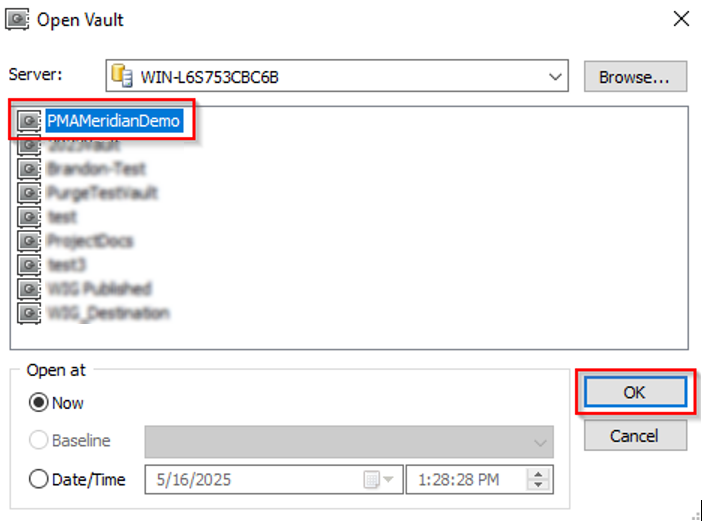
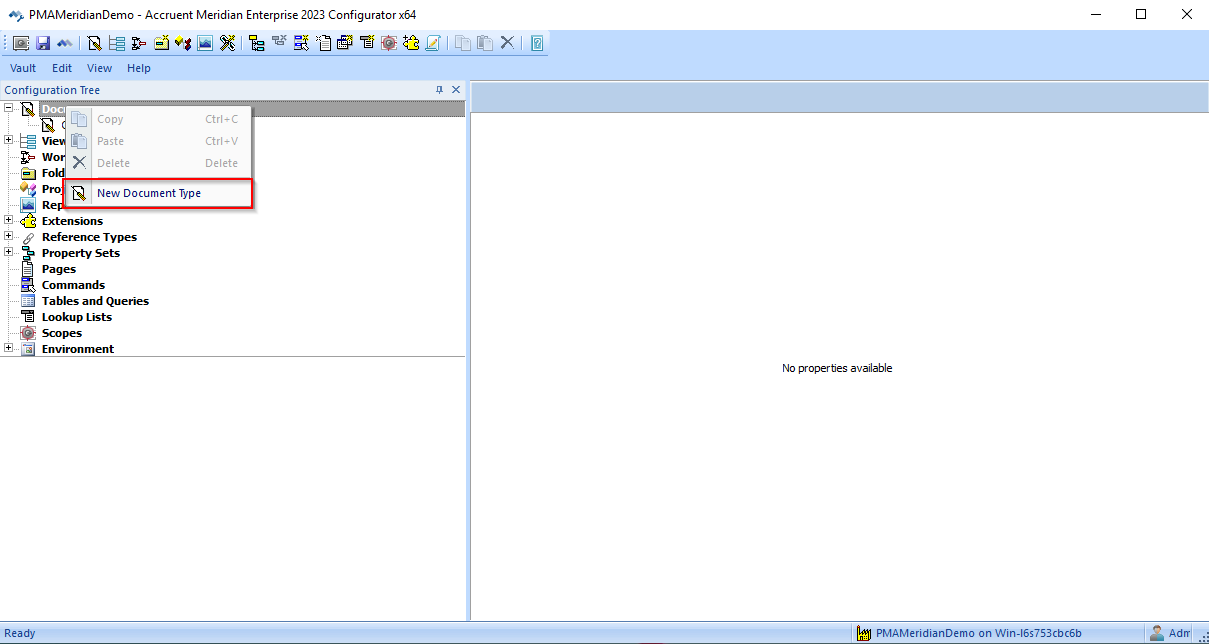
Step 2: In the 'General' tab, give the new document type a unique name, such as “Emails”. The only required fields are "Display name" and "Name".
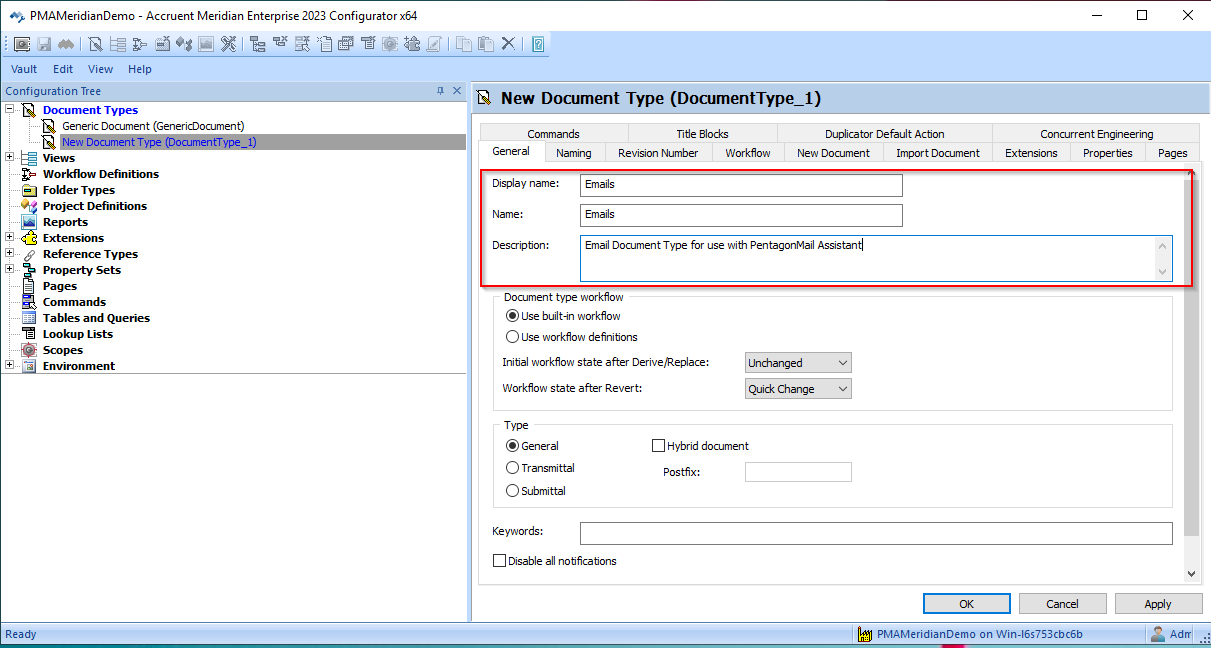
Step 3: Next go to the 'Import Document' tab and, within the document type drop-down type “msg”
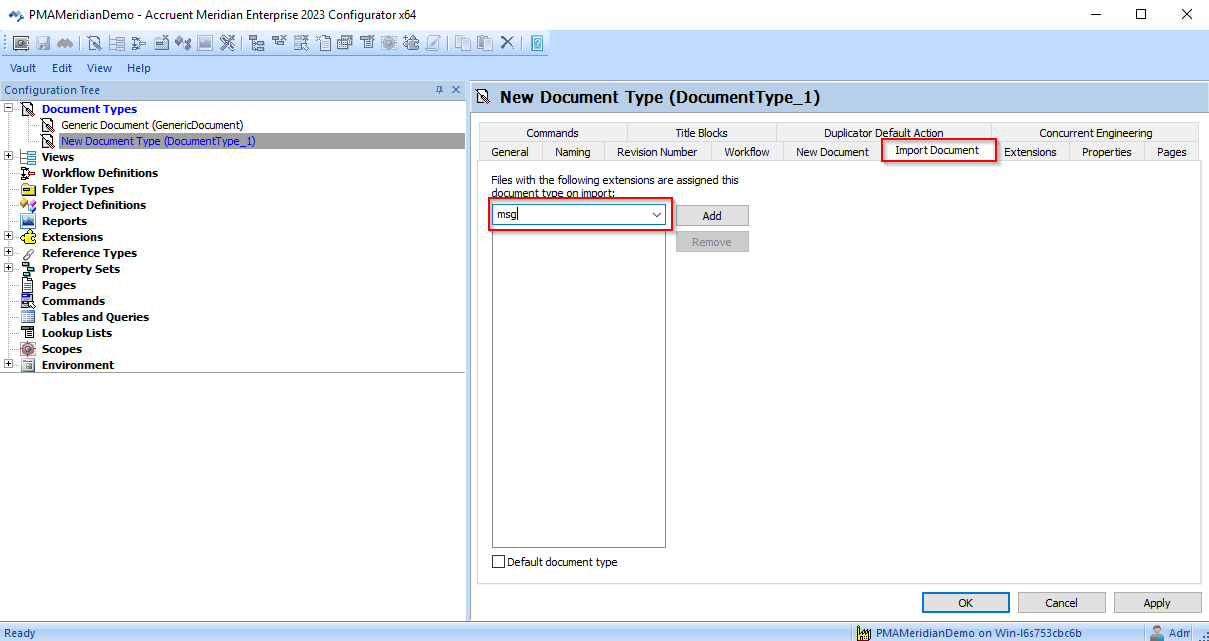
And press 'Add'
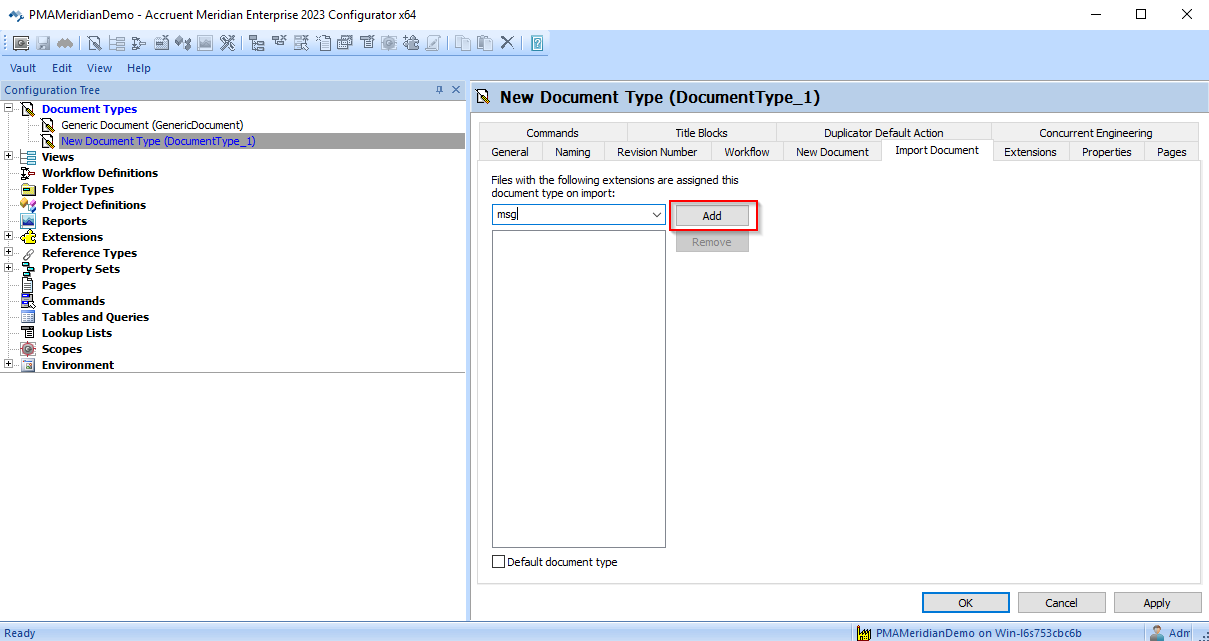
It should now look like this:
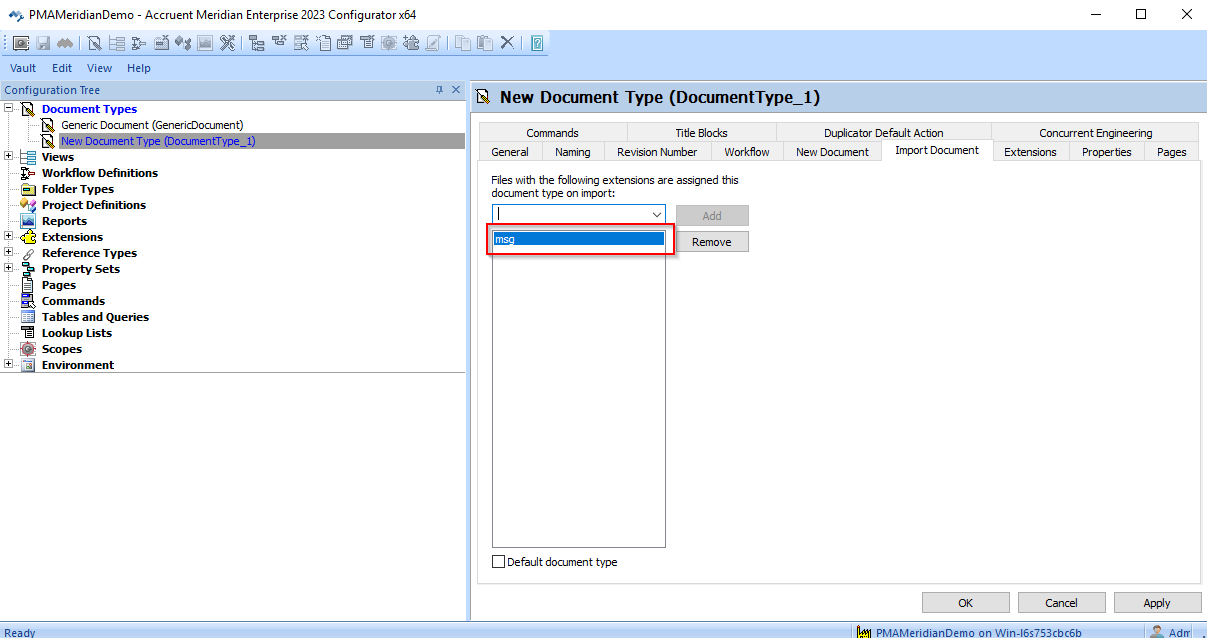
Step 4: Press 'Apply' and 'OK'
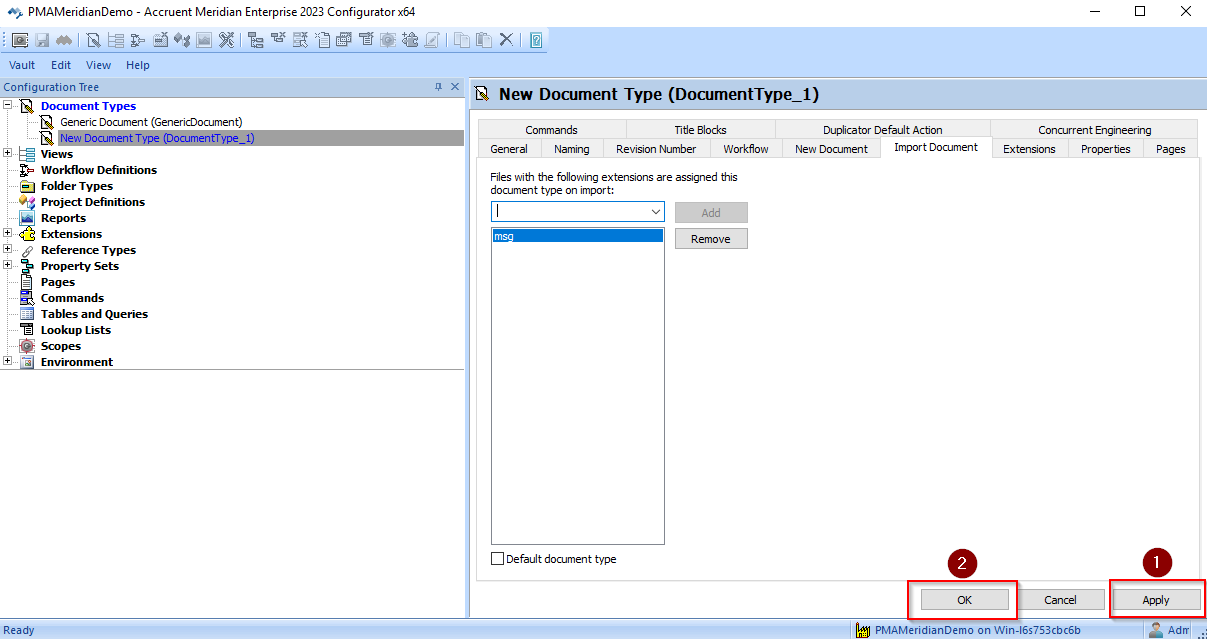
Step 5: Right-click “Property Sets” and select “New Property Set”
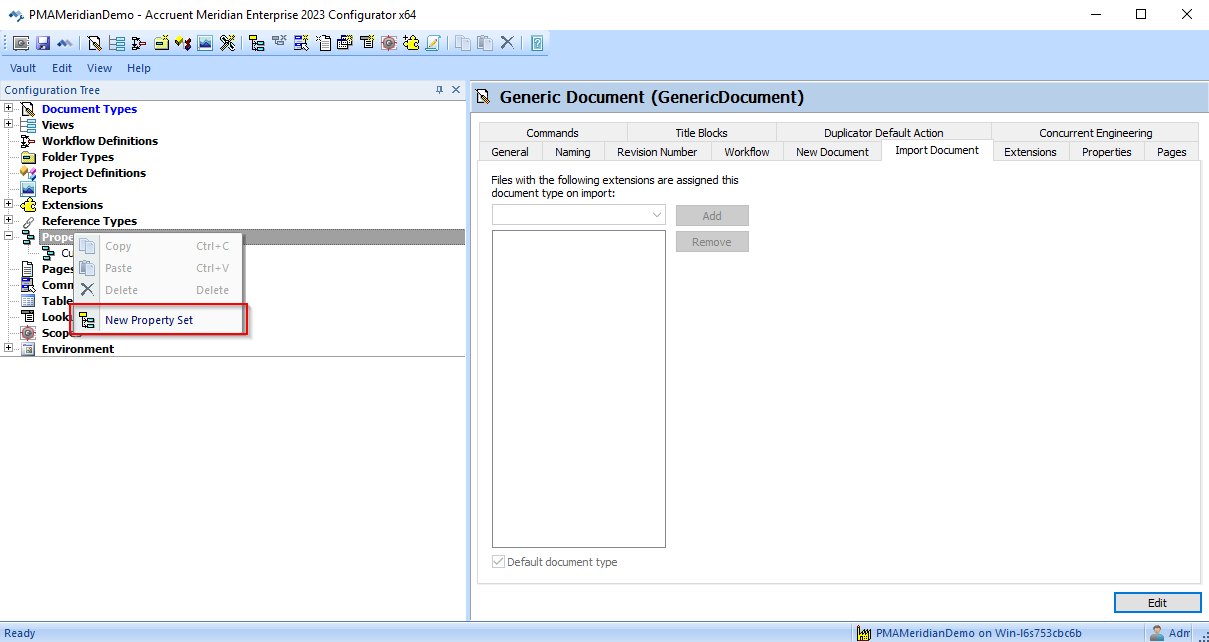
Step 6: In the 'General' tab, give the property set a unique name such as "PMA Email Details".
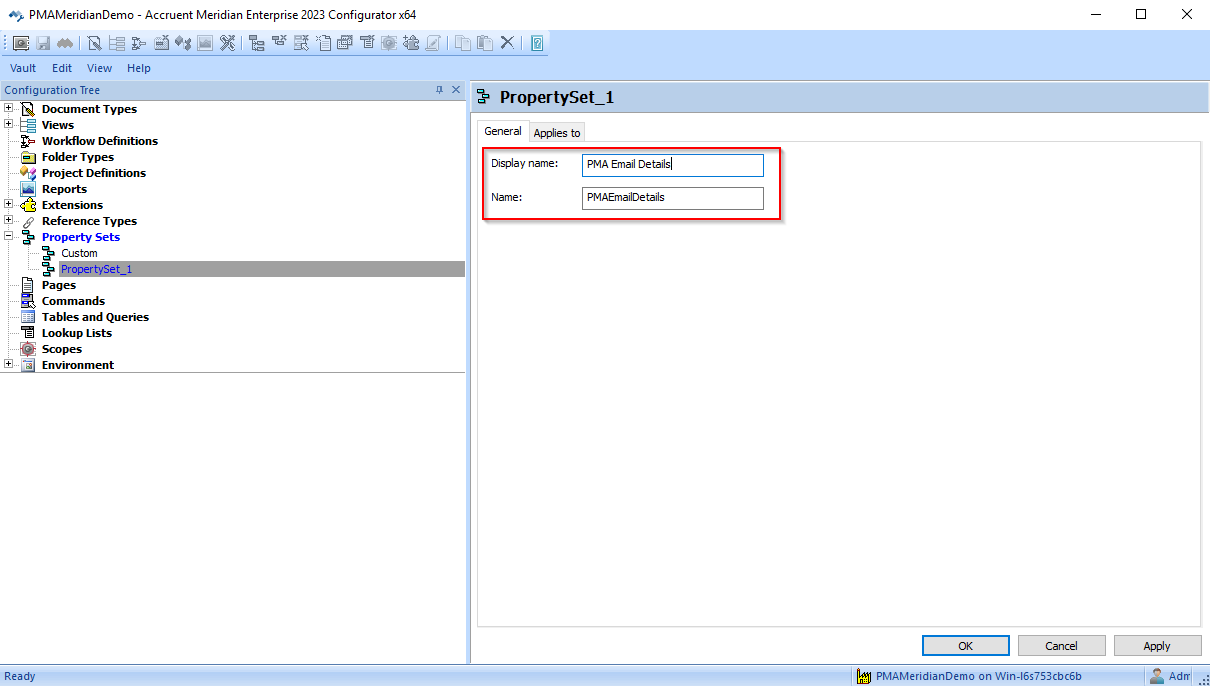
Step 7: Go to the 'Applies To' tab, select the 'Emails' document type that was created in the previous steps.
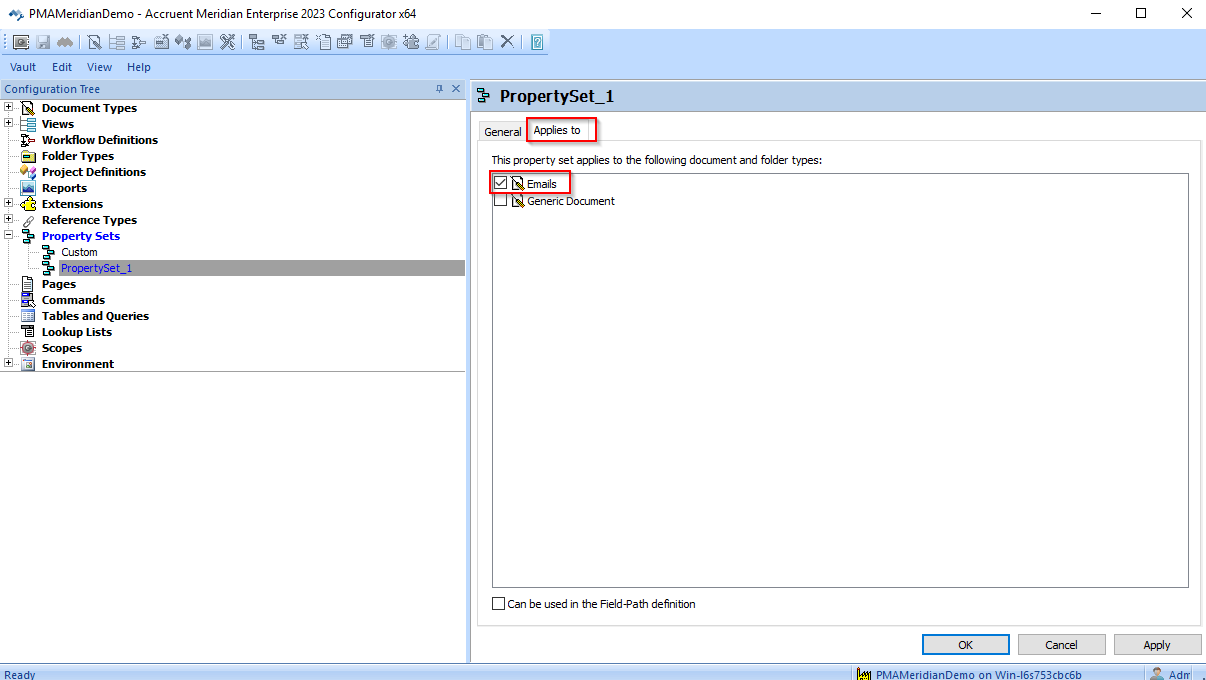
Step 8: Press 'Apply' and 'OK' to confirm the changes.
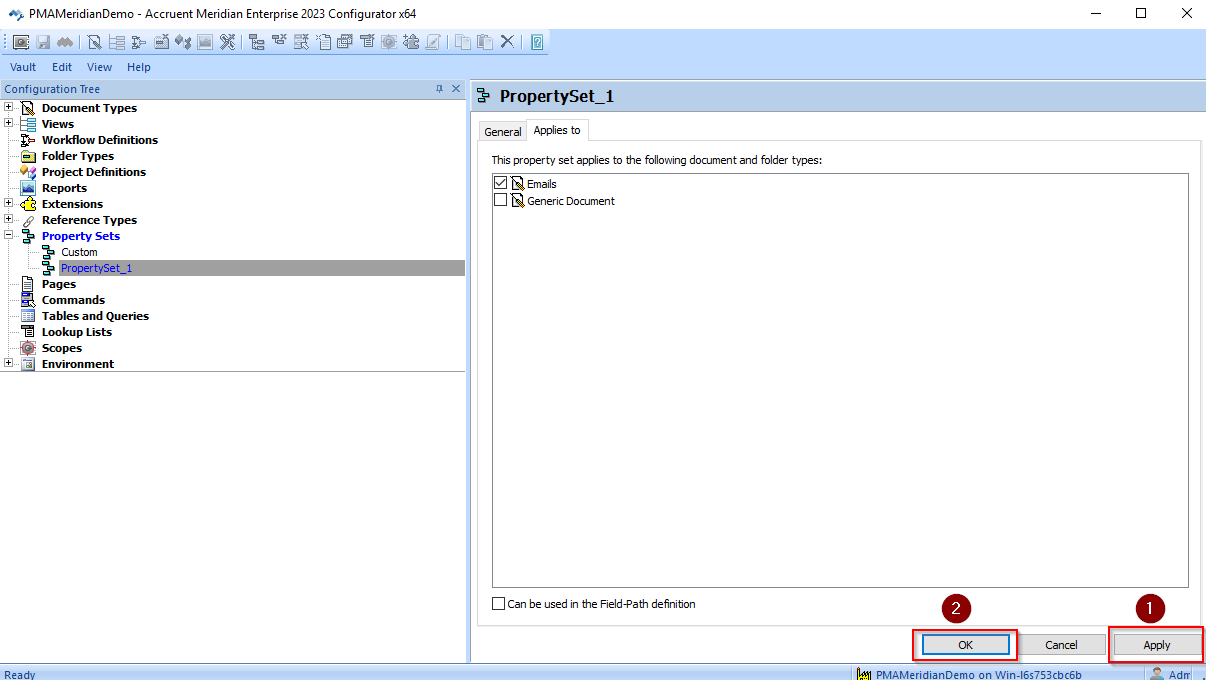
Step 9: Right-click the newly created "Property Set" and select “New Property Definition”.
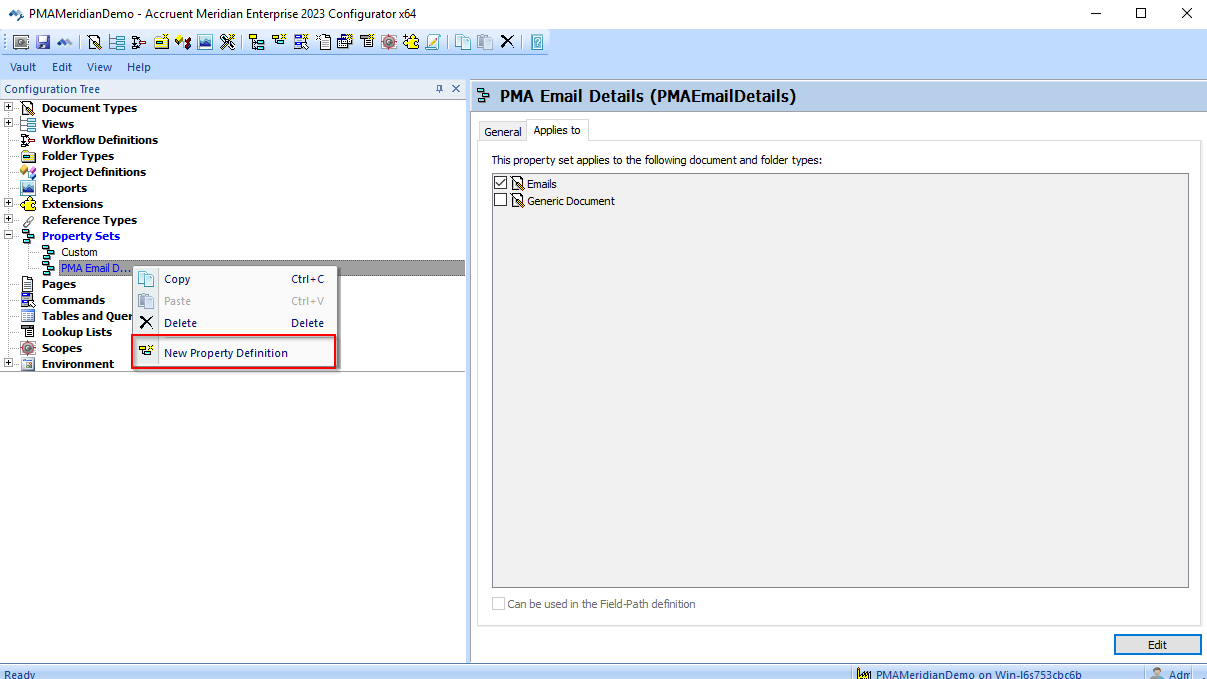
Step 10: Create the "EmailTo" Property Definition with the "Memo" data type.
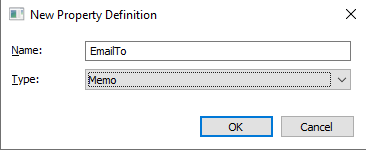
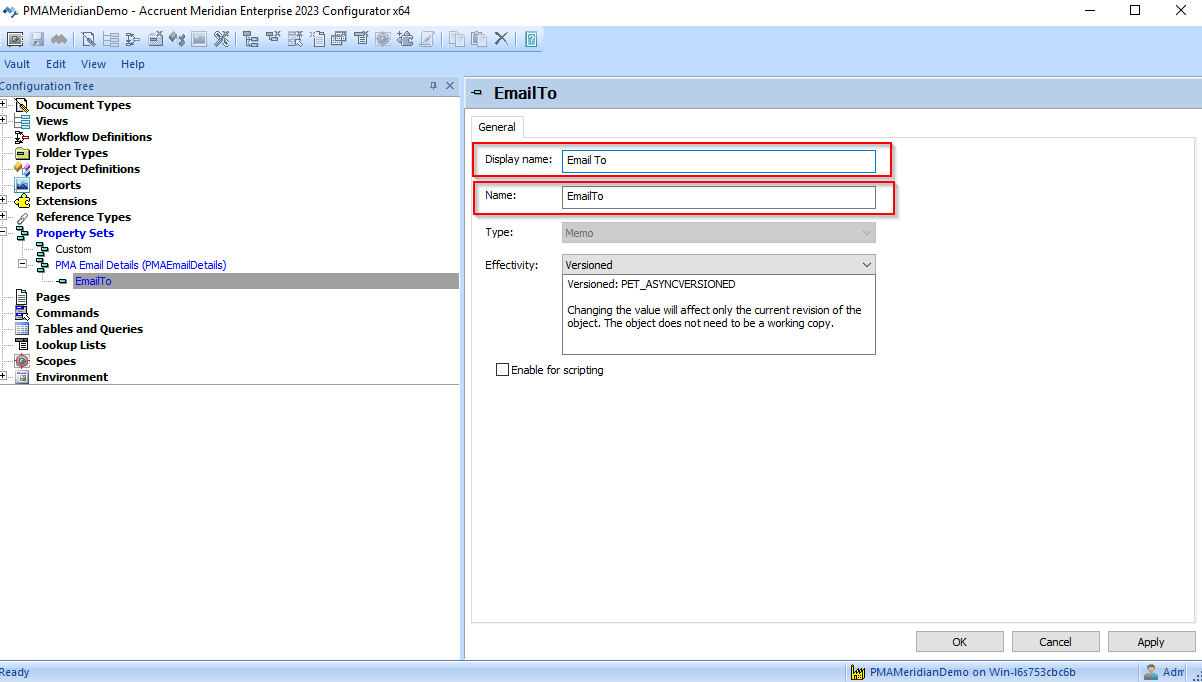
Step 11: Press 'Apply' and 'OK' to confirm the changes.
Step 12: Repeat steps 9-11 for the following Property Definitions: (this is optional and only depends on how much metadata your business wants to leverage from the filed messages)
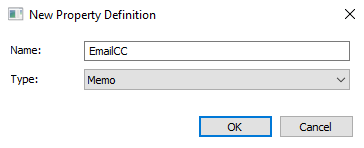
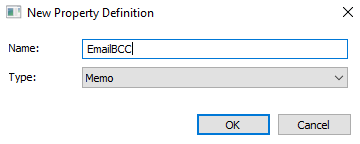
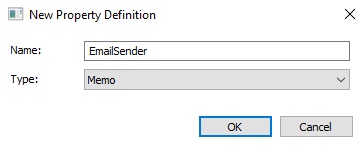

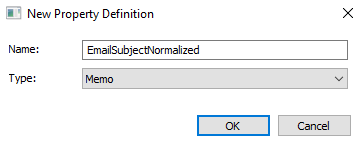
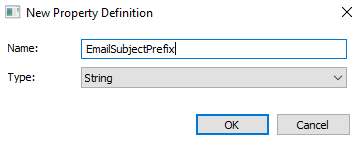
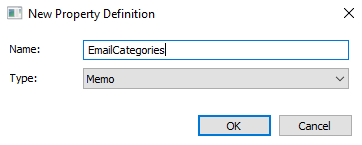
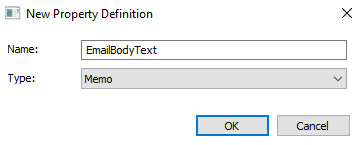
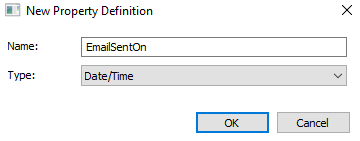
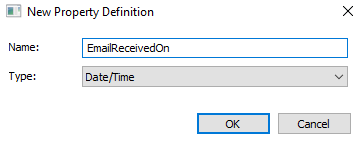
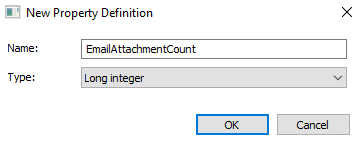
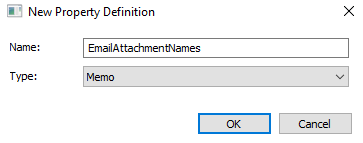
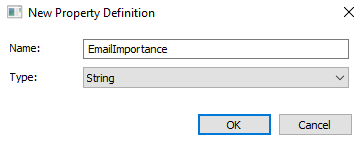
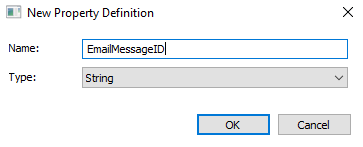
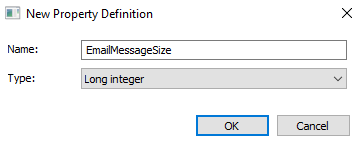
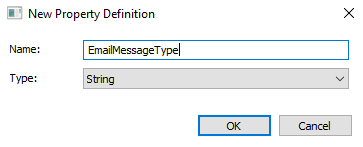
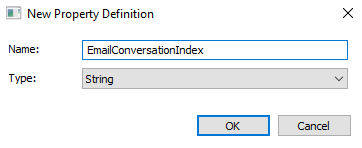
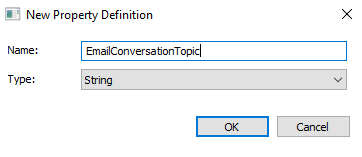
Step 13: Once all Property Definitions have been created, the Property Set / Property Definitions should look like this:
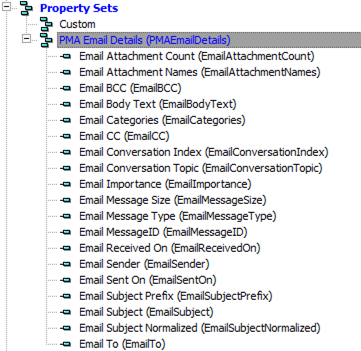
Step 14: Right-click "Tables" and select “New Table or Query”.
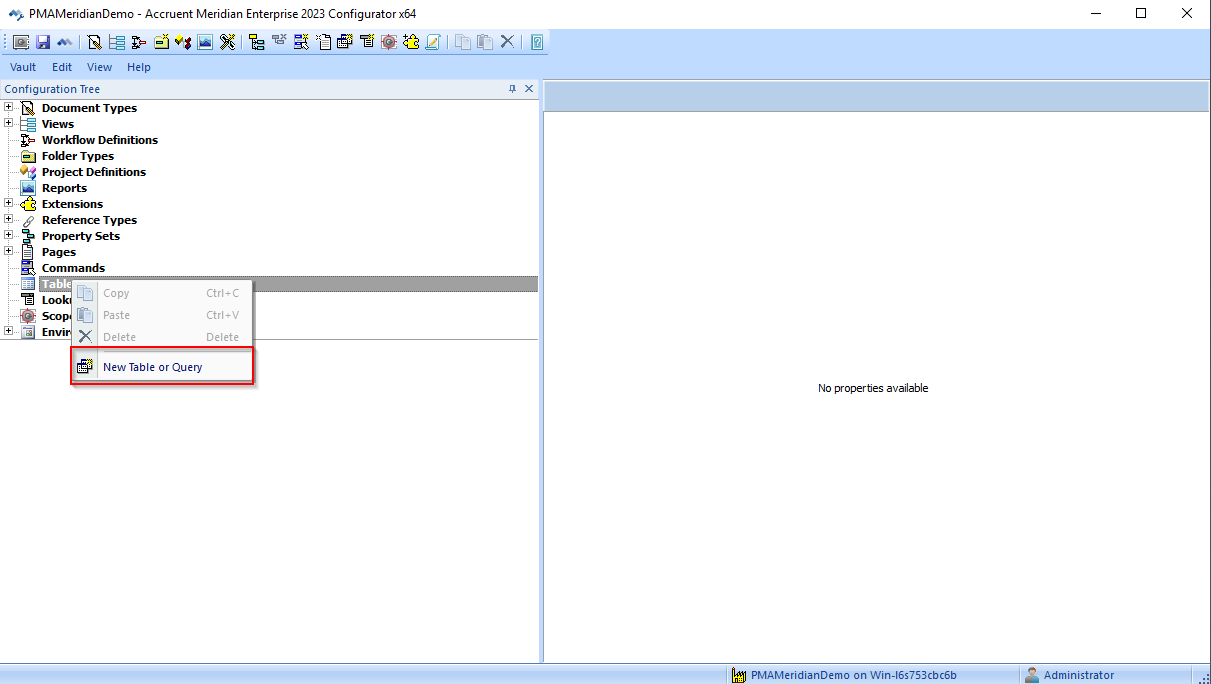
Step 15: Select "Table" and press "OK".
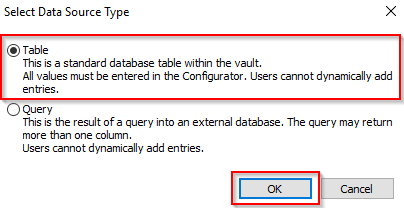
Step 16: In the "General" tab, give the table the exact name of “PMAGroupInfo”. The display name can be to your liking.
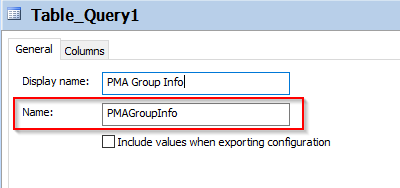
Step 17: In the "Columns" tab, press “Add”
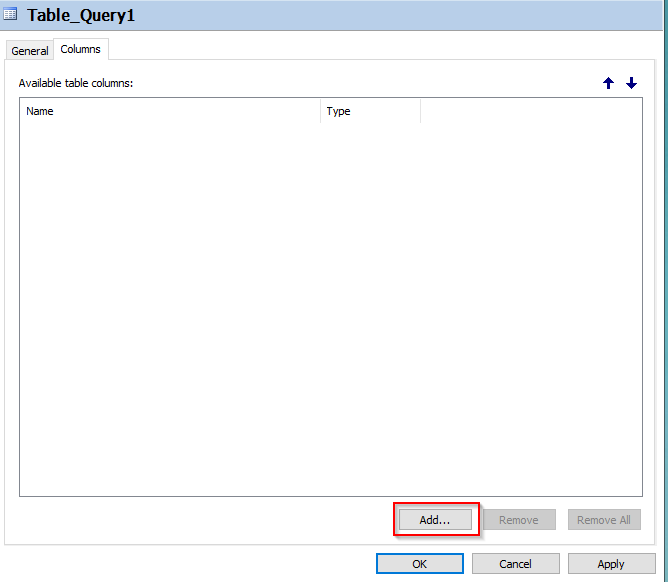
Name the column “Settings” and select the "Memo" data type. Press OK.
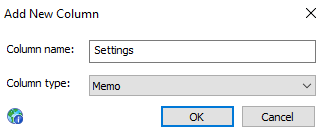
Press Apply and OK.
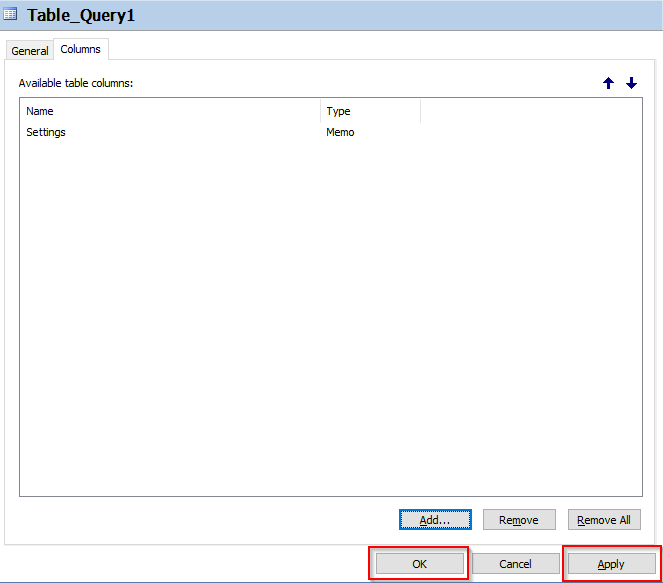
This completes the setup of the Meridian vault to be used with PentagonMail Assistant.
