Activating a Named User License
To activate a Named User license click the PentagonMail Assistant tray icon  and then select License.
and then select License.
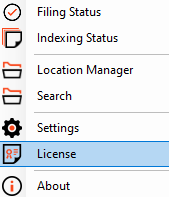


So to activate your license you must first give your permission for this and other data to be passed to the server. You will need to scroll to the bottom of the Terms & Conditions to enable the checkbox.
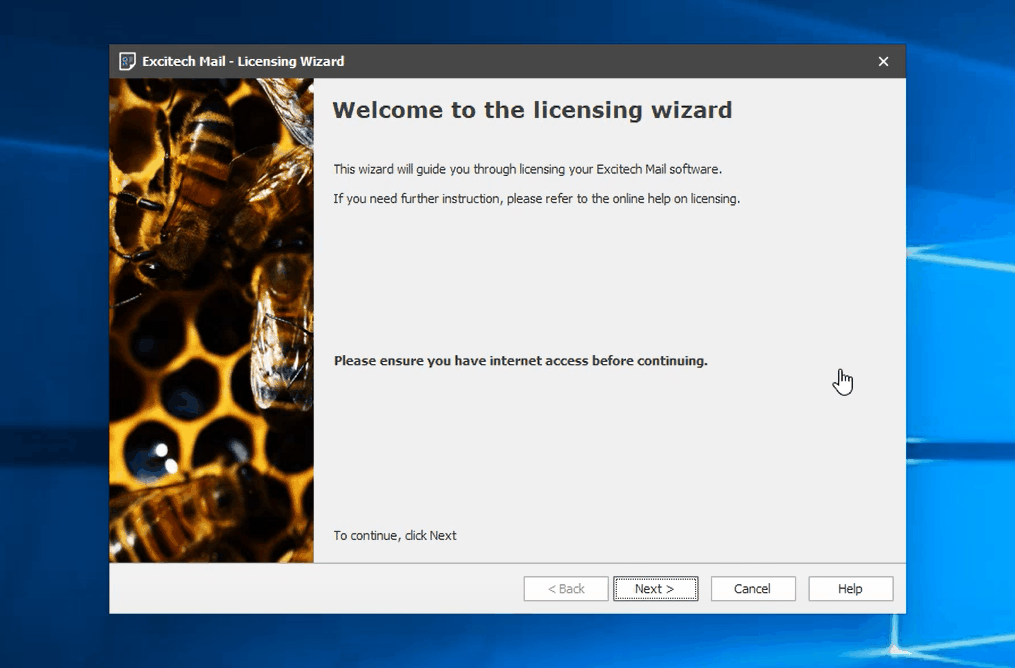
If you have successfully licensed the software, the dialogue will update to show: your email address, your company name, the type of license and the status will show Licensed.
If it shows No License but the details have updated with your company, address and license type, then there are no more licenses in the pool. You will need to speak to the person in your company who manages the licenses as they may need to reassign a license to you, this is displayed on the license dialogue:
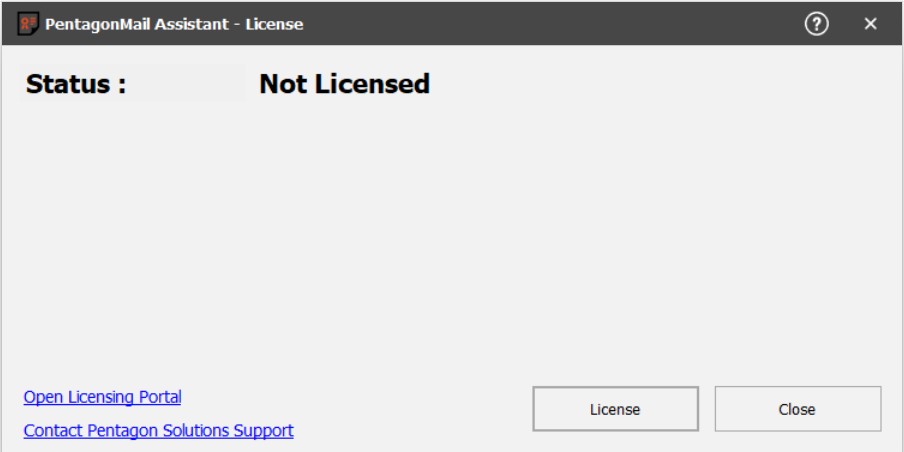
If the license won't activate see License won't activate
