Trial with Windows folders
You have successfully installed PentagonMail Assistant. So firstly a big thank you from us for showing your interest. We hope that you like the software and find the next steps easy, but if you have problems or just want to ask a question, please either email support@pentagonsolutions.com or phone us on +44 (0)2890 455355 (Option 3).
The next steps are to:
- Grab a trial license
- Create a filing 'Group'
- Add filing locations
- File to the locations and search for filed messages
Grab a trial license
Click the PentagonMail Assistant tray icon  and then select License Settings.
and then select License Settings.
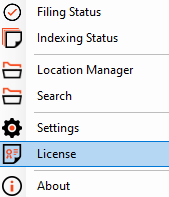

If the license won't activate see Licence won't activate advice
Create a filing Group
Now that your trial license has been activated you can create a list of locations to file to. File system locations are ordinary folders on your file system. Many companies will have folders for projects or perhaps for customers in which they keep all the related documents. PentagonMail Assistant allows you to store emails alongside those files, typically in an email sub-folder like the following:
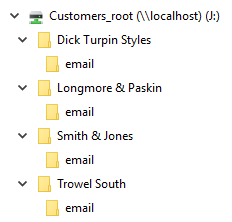
You may initially only need one list of filing locations, but over time you will probably want to have different sets of locations for different departments, so PentagonMail Assistant allows you to organise these sets of Locations into what we call a Group.
For example you may eventually have Groups for the following:
- Projects
- Marketing
- Suppliers
- Customers
- Legal cases or matters
- etc.
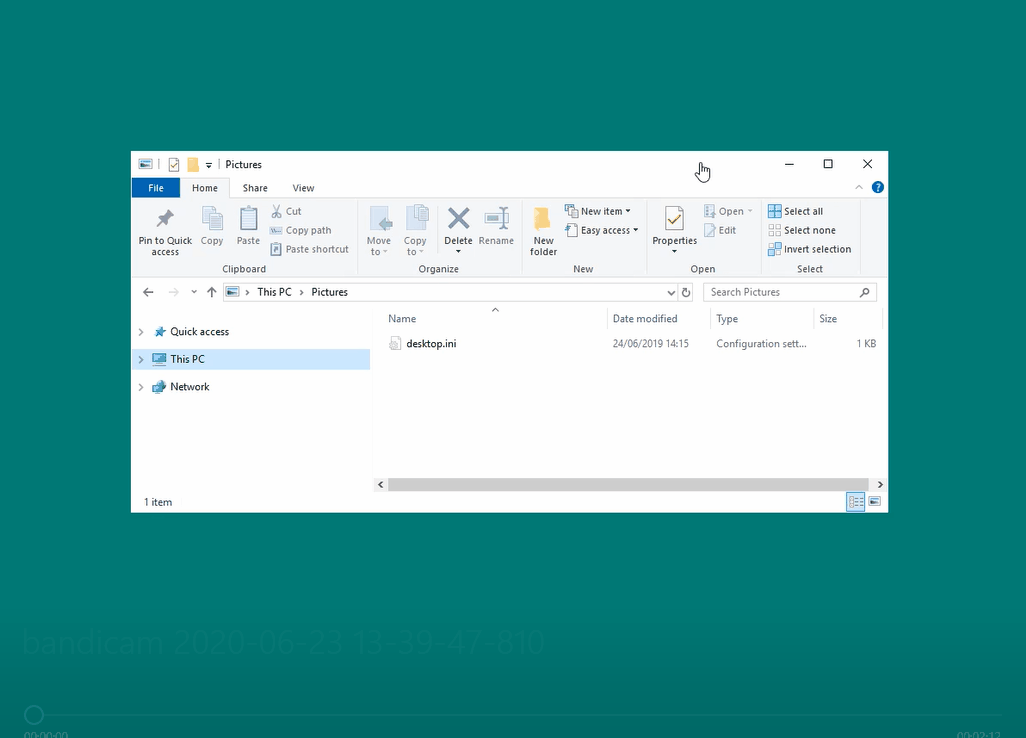
We will then create a group called 'Private' to store these locations:
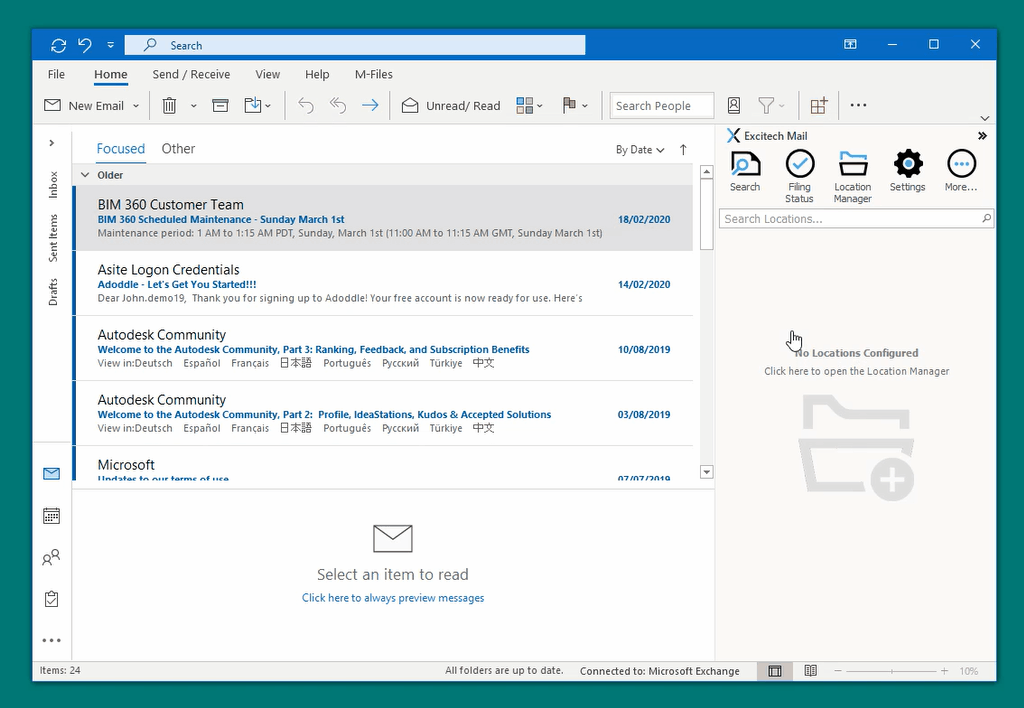
In the example above, the Group file is saved into the 'Private' folder that we created earlier but you can place it anywhere, it's just a simple text file with a list of the locations you want to file to.
Add your filing locations
We can now add the locations to the Group. In the example, we use the right-click option in Windows File Explorer to add them.

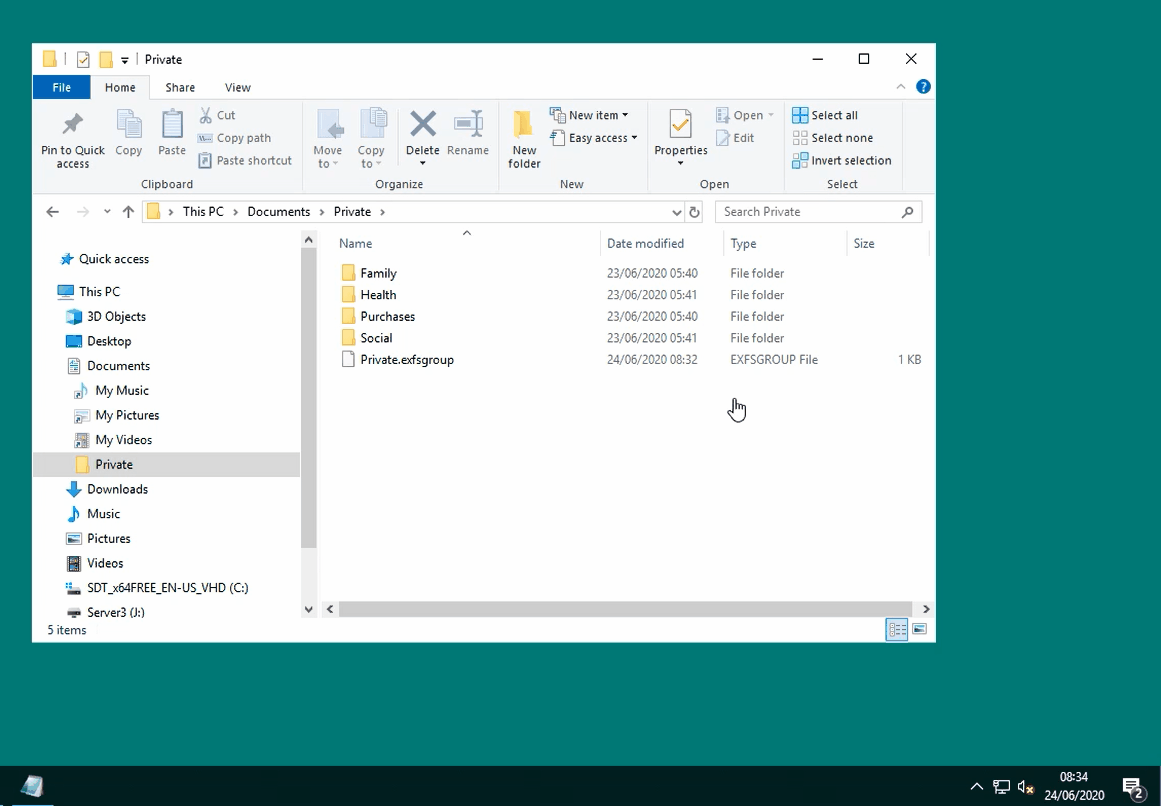
File to a location and search for filed messages
When you file to a location, PentagonMail Assistant will both file the message into that location and index all the messages in that location, not just the one you have filed but all of them, so that when you next search for messages in that location, you get instantaneous results.
So your next step is to file a test message to a location (you may need to ask a colleague where would be best), and then search that location.
In this example, we have 3 social messages to file. Note how PentagonMail Assistant initially does not suggest any location but once we have filed the first message it suggests the Social location for the other two (the blue bars indicate it's confidence in where you might wish to file the message).
Once PentagonMail Assistant learns your filing behaviours it will make better suggestions. In the following example messages are filed to both Windows folders and M-Files, both individually and in bulk.
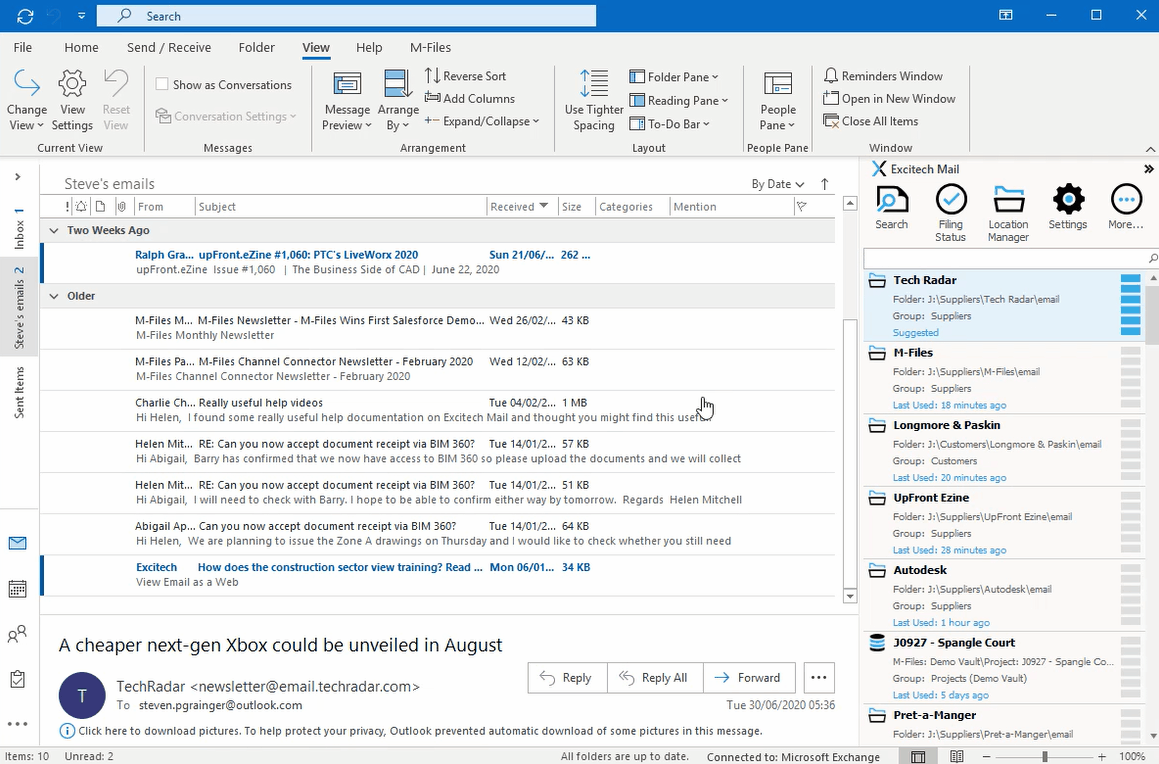

Some security systems can misinterpret PentagonMail Assistant's connection to Outlook and background indexing as potential threats, so if you encounter an error please don't assume the software has failed, instead ask your IT experts to white-list our software.
Let them know that there are three background processes:
PentagonMailAssistant.BackgroundFiler.exe
PentagonMailAssistant.Launcher.exe
PentagonMailAssistant.Indexer.exe
Also tell them that there is an Outlook Add-in named PentagonMail Assistant Outlook Addin
You can either search for a location by starting the search tool and then filtering on the location, or you can right-click a location and select Search which will open a search window with the location entered for you..
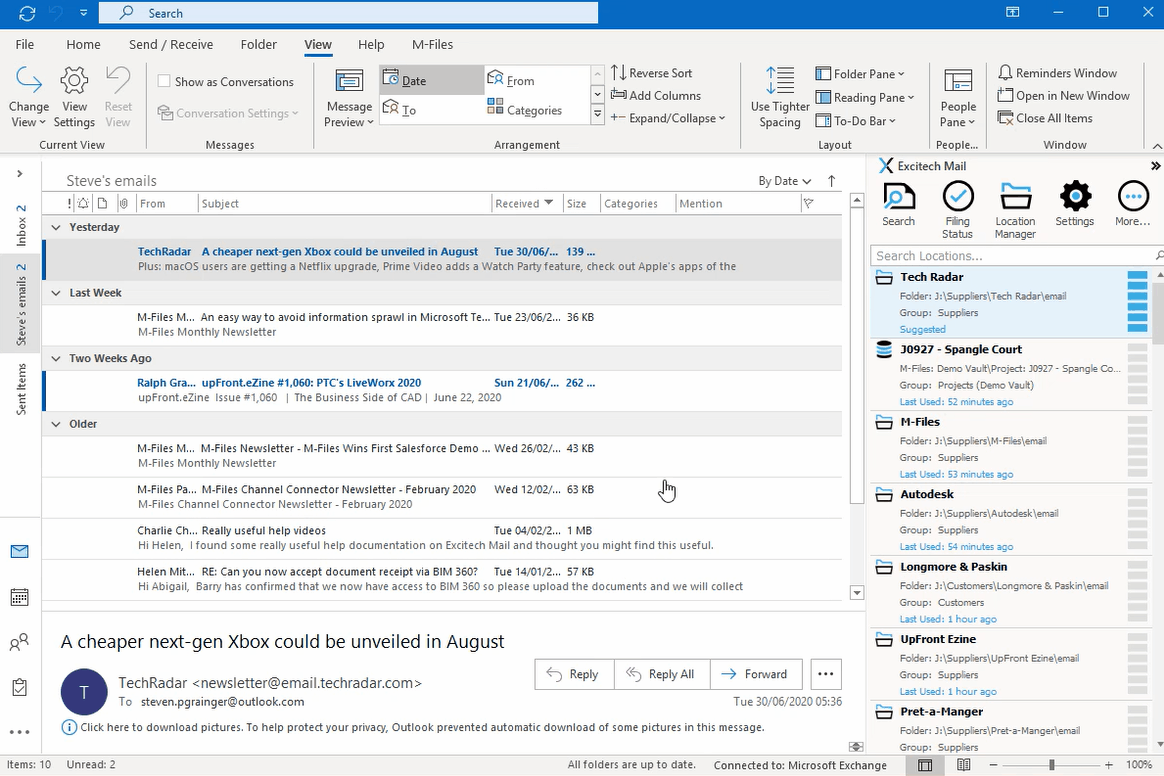
Congratulations, you are ready to start using PentagonMail Assistant. We have just covered the basics, so to learn some key capabilities watch the video tutorials or if you want to get as much as possible from the tool, look through this documentation and in particular the Search section.
