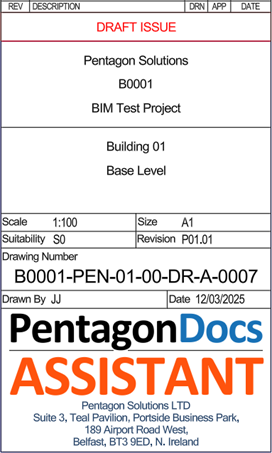New
Initially, a dialog will present the DWG templates that have been configured for use within PentagonDocs Assistant.
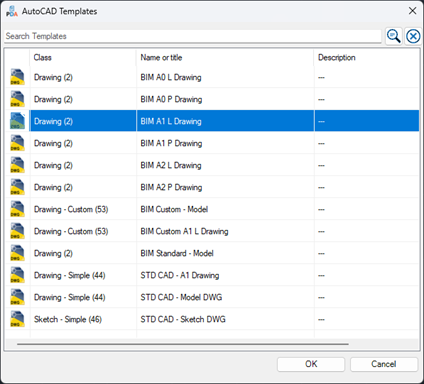
You can search/filter the templates using the search area at the top of the dialog.
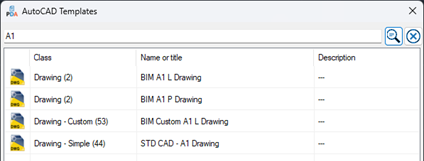
Once a template is selected, click ‘OK’ (alternatively you can just double-click on the required template). You will then be presented with the ‘Create New Drawing’ metadata card.
The new drawing metadata card is displayed. Fields with the asterisk are mandatory, and will be used to name the new file in accordance with ISO 19650. Notice that the ‘Document Number’ field reads ‘(automatic)’ as this will be automatically generated based on the metadata selections made.
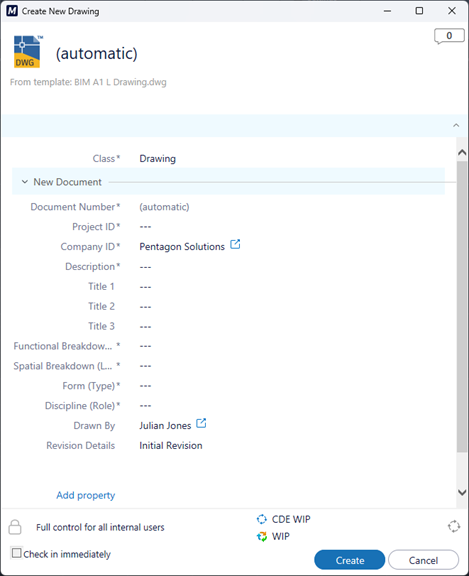
Certain fields will be configured to show a list of possible values, drawn from objects held in PentagonDocs Assistant, for example ‘Project ID’ and ‘Company’. The drop-down list can be scrolled through to select an item, however the fastest way to select a value is to start typing the required value in the selection as this will immediately filter the list making selection quick and simple. It should also be noticed that in the interest of speed, when you have many objects in the vault a drop down list may only display the first 50 value, this only impacts the viewable objects, you can still type in the selection to find the required value.
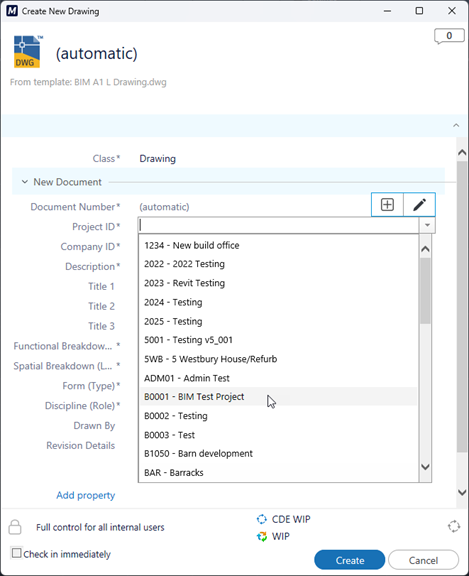
Other fields accept text entered manually, for example ‘Description’ and ‘Title 1’.
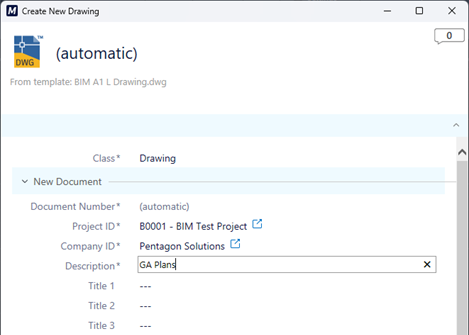
Once completed, selecting ‘Create’ will create a new drawing. When the drawing is opened in AutoCAD the title block information will be populated automatically as configured in the PentagonDocs Assistant Administration Utility (mapping AutoCAD attributes to PentagonDocs Assistant properties).