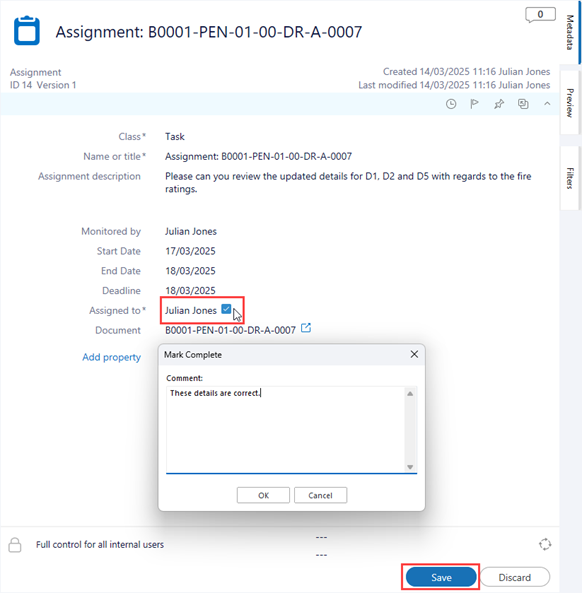Assignments
In a workflow, PentagonDocs Assistant is configured to automatically assign a document to the person who created it or who it has been sent to for approval. In addition to this type of assignment, you can also create individual assignments for more specific tasks. These can be simple ‘Approval’ type assignments where you require additional input from a colleague, or detailed tasks with metadata defining start dates, deadlines etc.
To create a new assignment, you can either create it as a completely separate object, or if it is related to a particular document, first select the document/s, right-click and select ‘Create’ > ‘Assignment’ from the context menu:
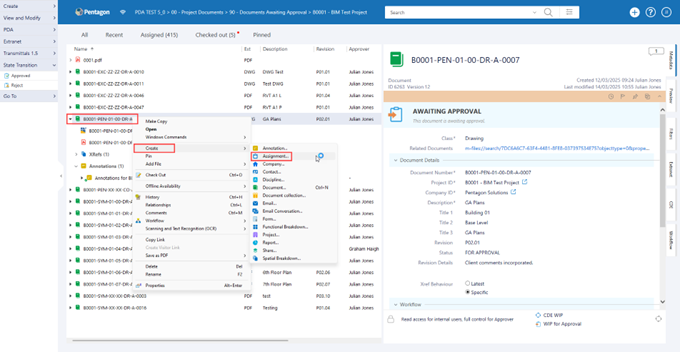
This will open the ‘New Assignment’ dialog. In the default configuration there are 3 types of assignment; ‘Approval’ creates an approval assignment which asks the specified user to approve or reject the assignment. ‘Assignment’ is an assignment that includes the description of the assignment, and the specified user is able to mark the assignment as complete when they have finished it. ‘Task’ is more detailed that the ‘Assignment’ class, with additional metadata for start date, end date and deadline (these tasks are also shown in the calendar interface on the home page of the M-Files client).
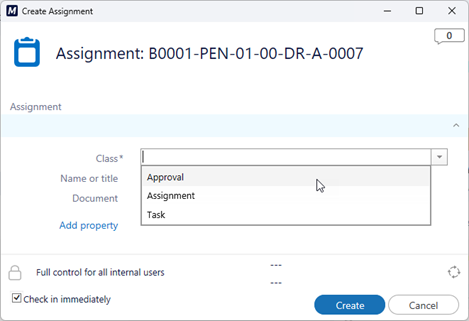
In the example below we have created a Task:
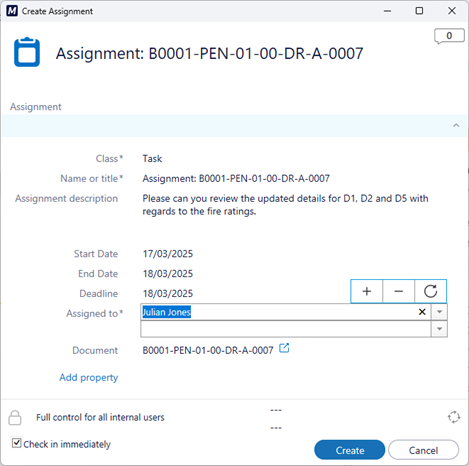
Click ‘Create’ and the assignment will be created against the document object:
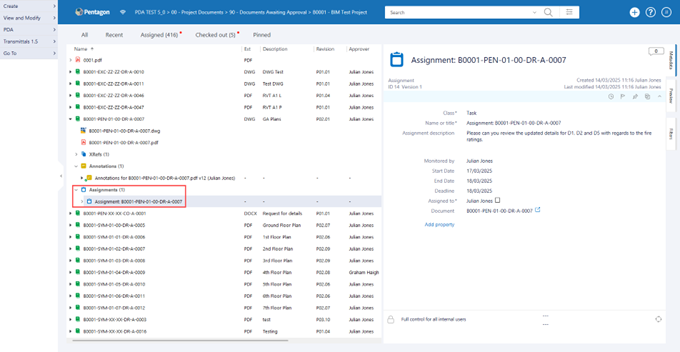
The user assigned to the task will see the assignment appear in their ‘Assigned to me’ view and will also get an email notification. The task will also be displayed in the calendar on the Home Page of the M-Files client:
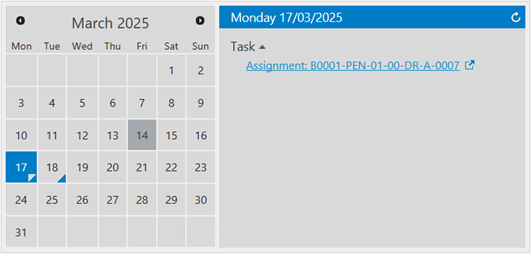
The calendar is marked with the start date and end date for tasks. The tasks are listed and clicking on the hyperlink for the task will open it in the client.
The user who has been assigned the task, can then complete any metadata and click the ‘Mark Complete’ checkbox when the task has been completed. The user is prompted to enter a comment, and can then click ‘Save’ to complete the task: