Creating an Upload Request
To create an upload request, select one or more Document Objects or Files from within the M-Files desktop client application. Then click on the 'Upload' menu item in the Task Area.
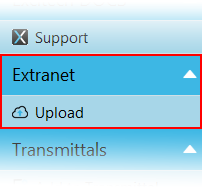
The 'Extranet Upload Request' dialogue box is displayed. Extranet definitions for the current project are shown on the left of the interface.

On the right of the interface the selected files are displayed. When Multi-file Document objects (MFD) are selected, all files contained within the MFD object are included.
Multiple documents can be added by selecting a document collection object. For PentagonDocs Assitant customers, referenced documents are included when selecting a Transmittal.
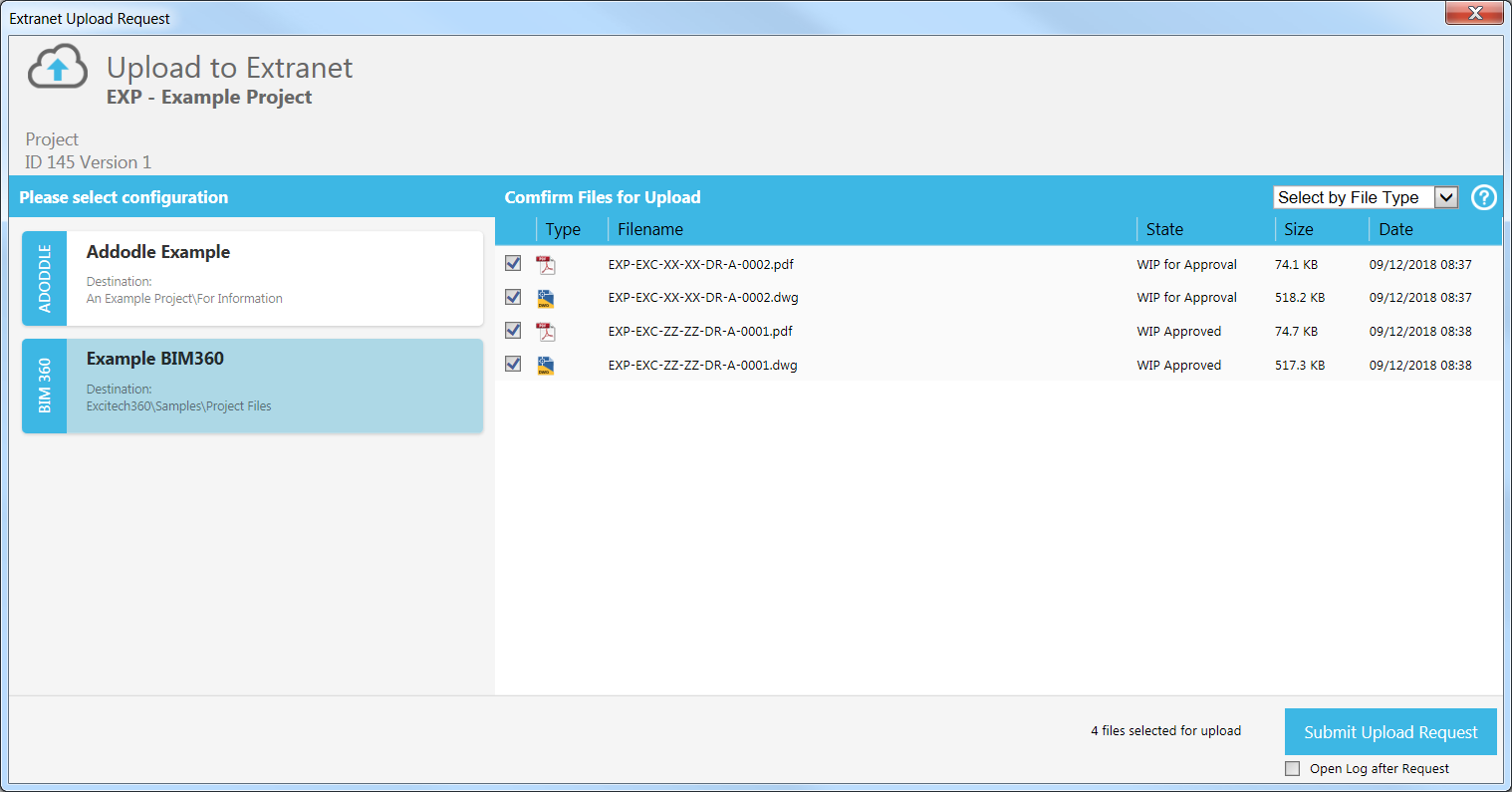
Files with a check mark will be included in the upload request. Files can be manually included or excluded by clicking the check boxes against each file.
Alternatively, files can be included or excluded by file type using the drop-down filter.
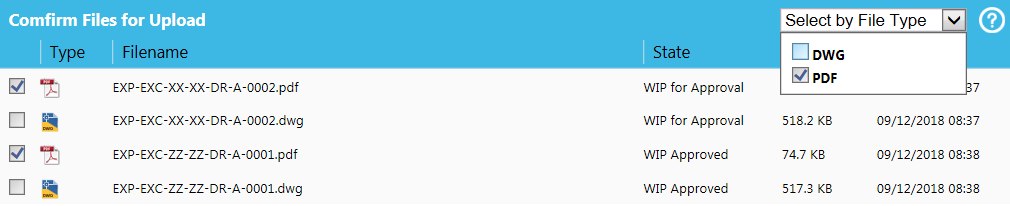
When selecting documents or files with differing projects, a warning is displayed. Files not associated with the current project are displayed in grey, the system does not prevent you from including these files in the upload request.
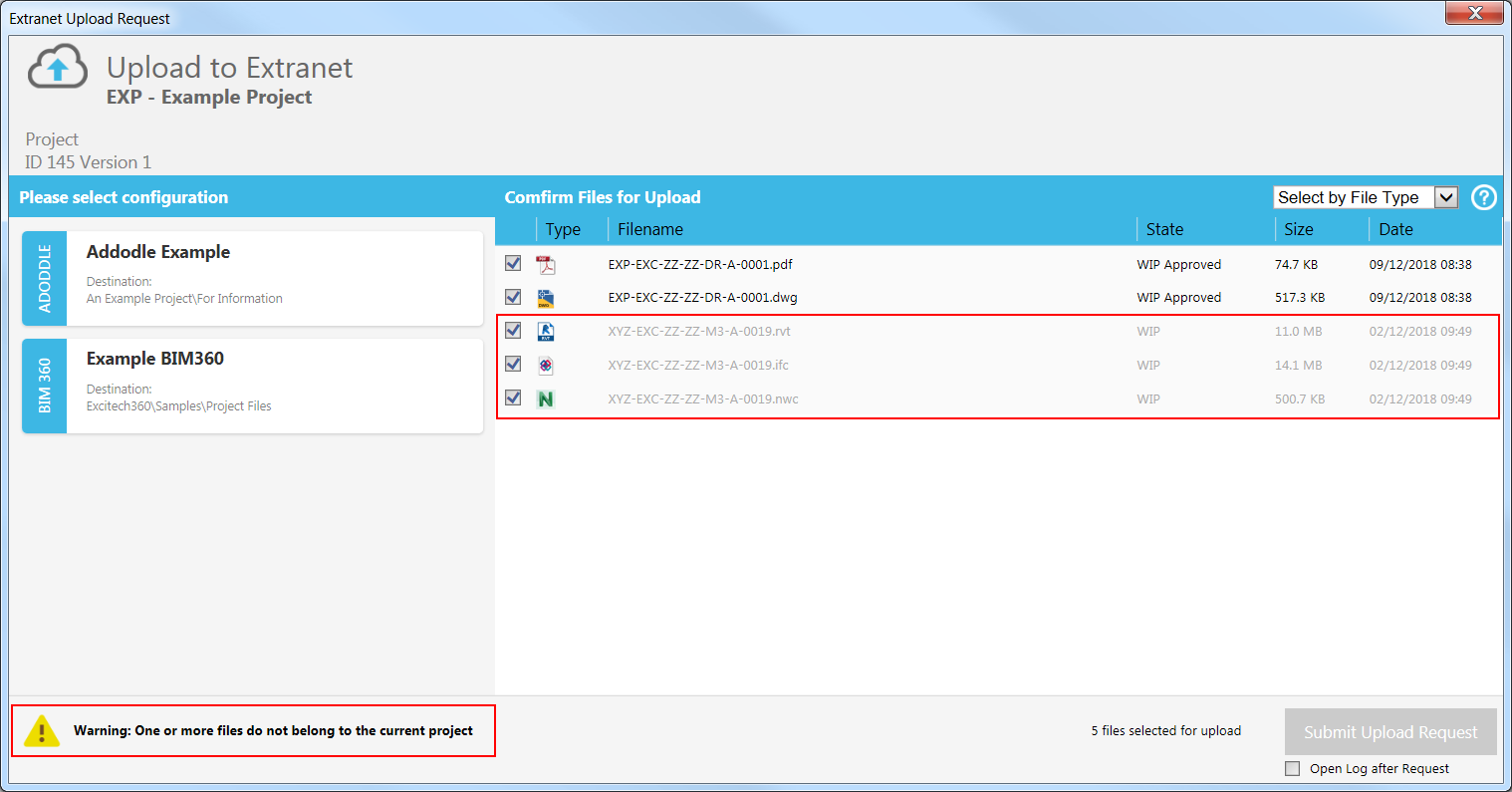

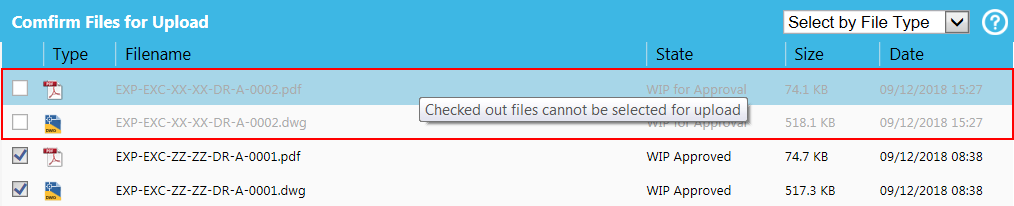
When the extranet definition is set and one or more files checked, the 'Submit Upload Request' button is enabled. Clicking the submit button logs the request with the server.
The total number of files in the current request is shown next to the submit button. The 'Open Log after Request' check box determines whether a pop-out log window is displayed upon completion.

Also See
