Understanding Filing Locations
Pentagon Mail can be configured to file to: File System folders i.e. Windows Folders, M-files or both. The same tool is used for both but the methods differ in their details.
If you are planning to file into M-Files please be sure to visit the section on Installing the M-Files Configurator first.
Let's first understand the terms and the concepts
When you file a message with Pentagon Mail, you do so by selecting the tile corresponding to where you want the message to go.
A tile represents a filing Location.
Here is an M-Files example. Note that it has a Location name at the top and that the vault and the filing Group are also shown.
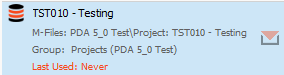
This is a file system example.
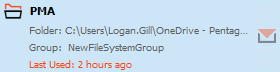
Locations can be organised into a Group. In the example above the Group is named "NewFileSystemGroup".
So you might want to pause and think about how your business works and whether different teams/departments need different Groups. For example you might have Groups for:
- Projects
- Marketing
- Suppliers
- Customers
- Legal cases or matters
- etc.
Each of these Groups can then have multiple Locations in them and your staff can connect to just those Groups that they need. So your accounts department may only need to connect to the Suppliers and Customers Groups.
The concepts of Locations and Groups are the same regardless of whether the Location is on the File System or in M-Files, they will however be configured differently.
Configuring File System Locations
File system locations are ordinary folders on your file system. Many companies will have folders for projects or perhaps for customers in which they keep all the related documents. Pentagon Mail allows you to store the emails alongside those files, typically in an email sub-folder like the following:
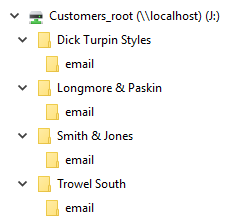
You will first need a Group to add the locations to, so follow the steps in the section on Creating a Filing System Group.
Once you have a group you can either add locations via the Location Manager, or if you only have a small number of locations the easiest method is to add them via Windows Explorer.
Configuring M-Files Locations
You can have as many M-Files Locations as you need and can organise these into Groups. See the section on Adding an M-Files Group for details.