Add Filing System locations via File Explorer
You can easily add File System locations via the right-click menu in Windows File Explorer.
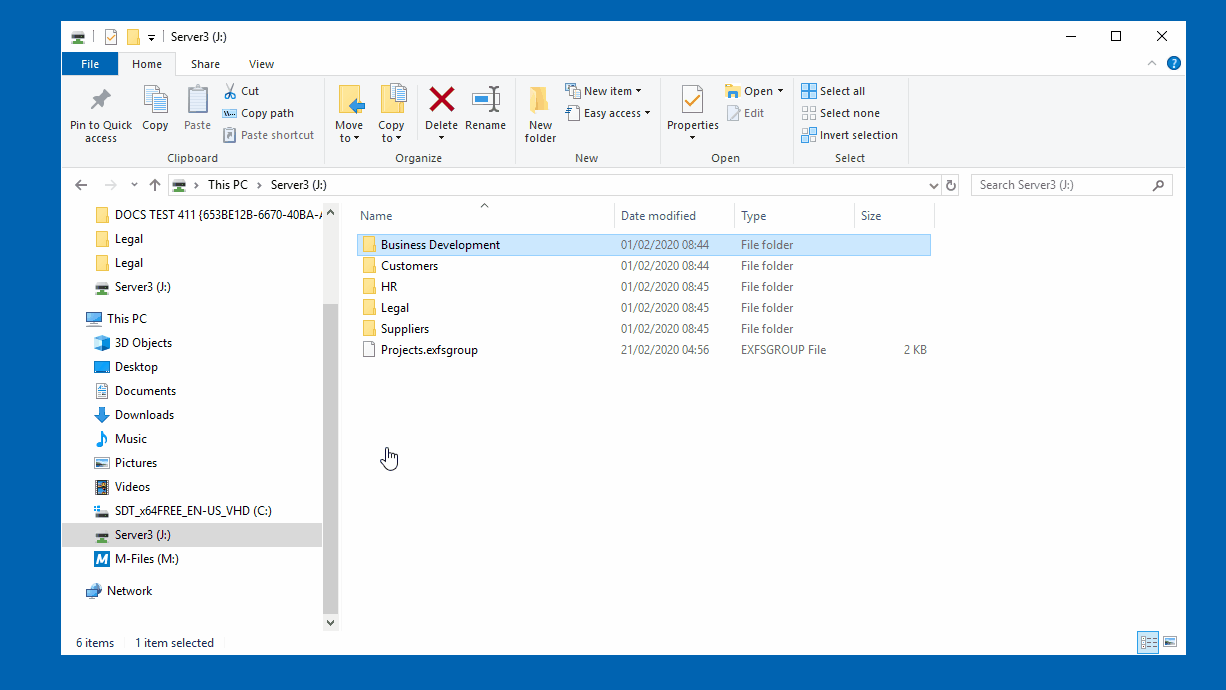
Each location consists of three pieces of information:
- The Path, which is the directory / location you're wanting to have your emails stored.
- The Group, which will be one of the File System Groups you have previously created
- The Name, this is how it will appear in the filing list presented in Outlook


In this instance the Name will default to the last part of the path i.e. email
To change it to Williams & Jones, click the down arrow at the end of the Name field and select Williams & Jones from the list.
You can also type in a name