Search - Adding/Removing and Resizing Columns
By default, the more frequently used columns are shown, but you can add/remove columns to meet your needs.
Adding Columns
You can add columns either via the Choose Columns button on the ribbon menu  or via the Choose Columns options which is available when right-clicking the head of a column:
or via the Choose Columns options which is available when right-clicking the head of a column:
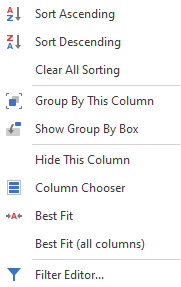
You can then drag and drop columns from the list to where you would like them to be.
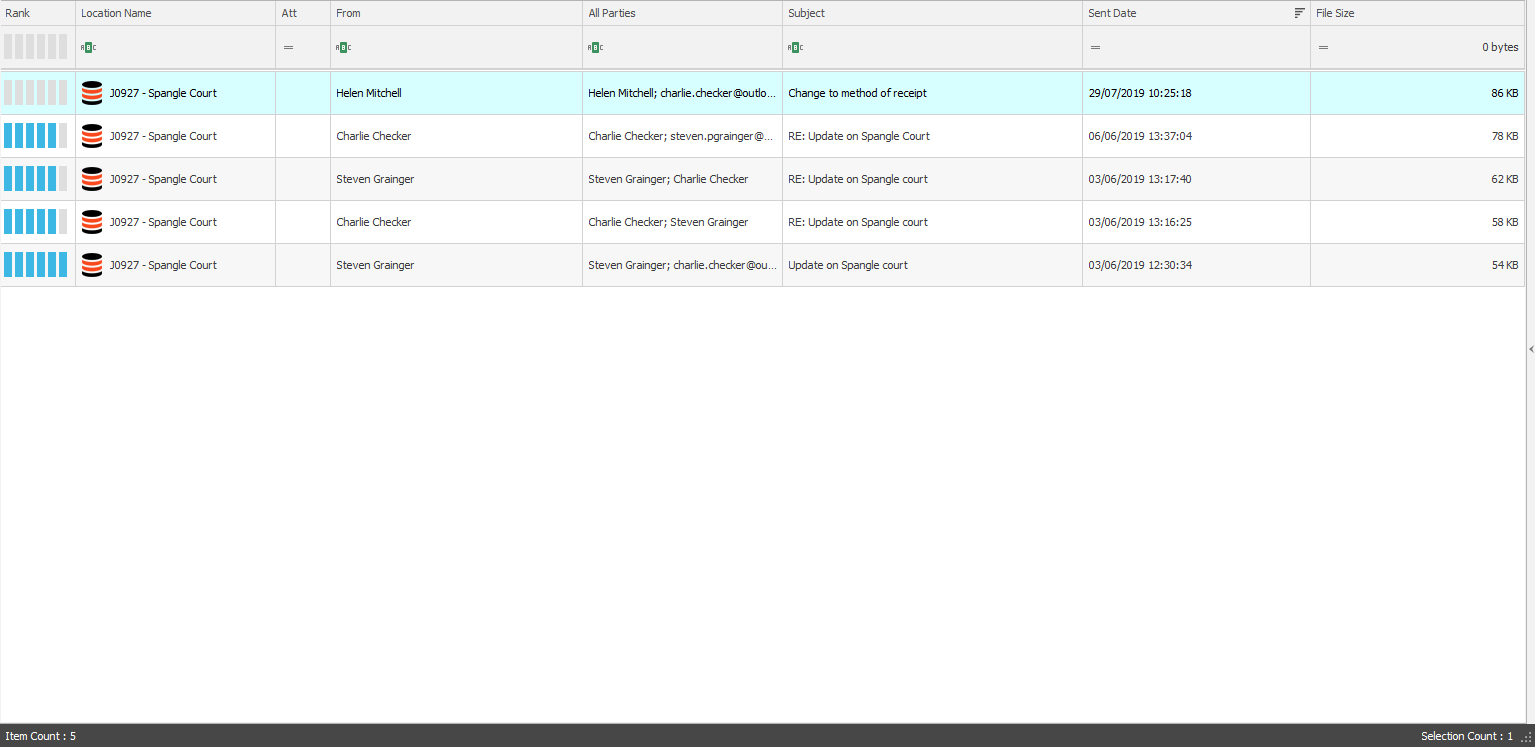
Removing Columns
To remove a column, right-click the head of the column and select Hide This Column. To restore a column use the Column Chooser to place it where you want.
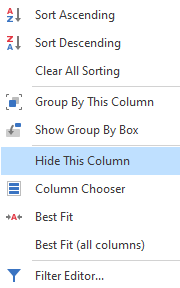
Resizing columns
 TIP: To restore columns to the default layout click the Reset Layout button
TIP: To restore columns to the default layout click the Reset Layout button