Trial with M-Files
You have successfully installed PentagonMail Assistant. So firstly a big Thank you! from us for showing your interest. We hope that you like the software and find the next steps easy, but if you have problems or just want to ask a question, please either email support@pentagonsolutions.com or phone us on +44 (0)2890 455355 (Option 3).

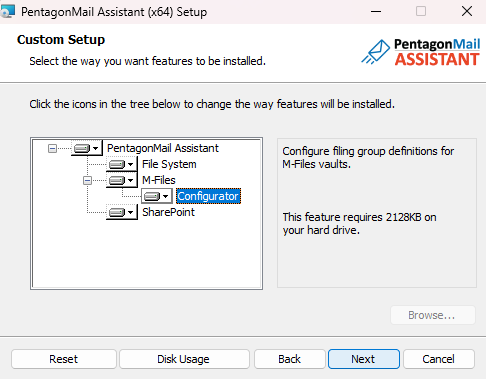
The next steps are to:
- Acquire a trial license
- Create a filing Group
- Connect to the Group
- File to the locations and search for filed messages
Acquire a trial license
Click the PentagonMail Assistant tray icon  and then select "License".
and then select "License".
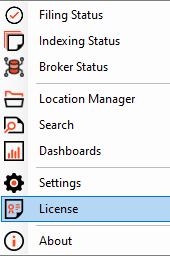

If the license won't activate see Licence won't activate advice
Create a filing 'Group'
From the Windows Start menu locate the PentagonMail Assistant section and then open the Pentagon Mail - M-Files Configurator
Select the Open Vault button and select a vault from the list.
In the example below there is already a filing Group for Projects and we show how you can then add the Customers one.
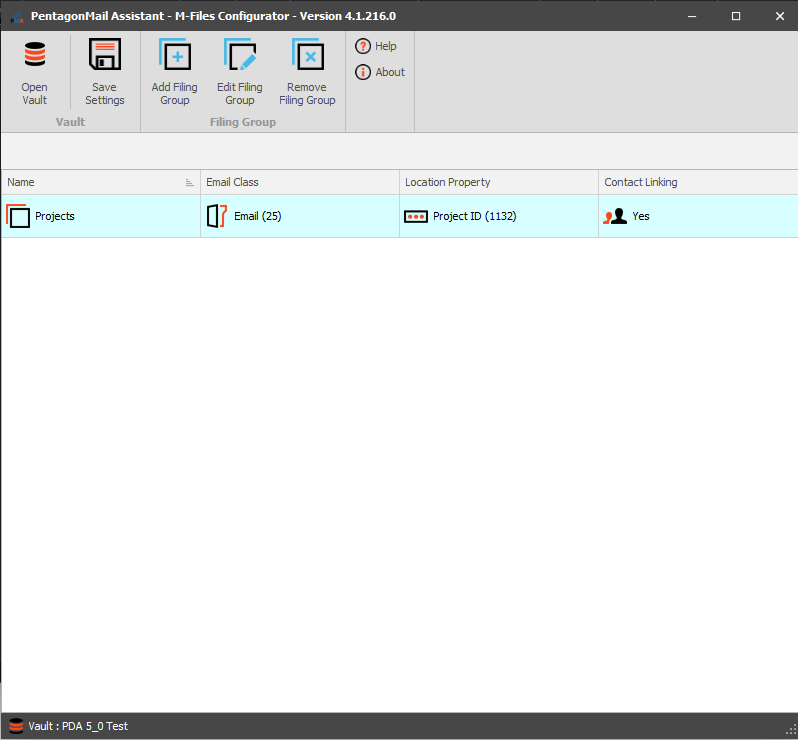
You can have as many Groups as you want and can configure it for as many vaults too.
Connecting to the Group
Configuration information is saved to the vault so once you have configured it, other users will only need to connect to the Groups they need to use them, as shown in the following example:
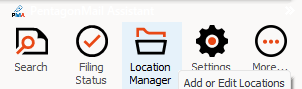
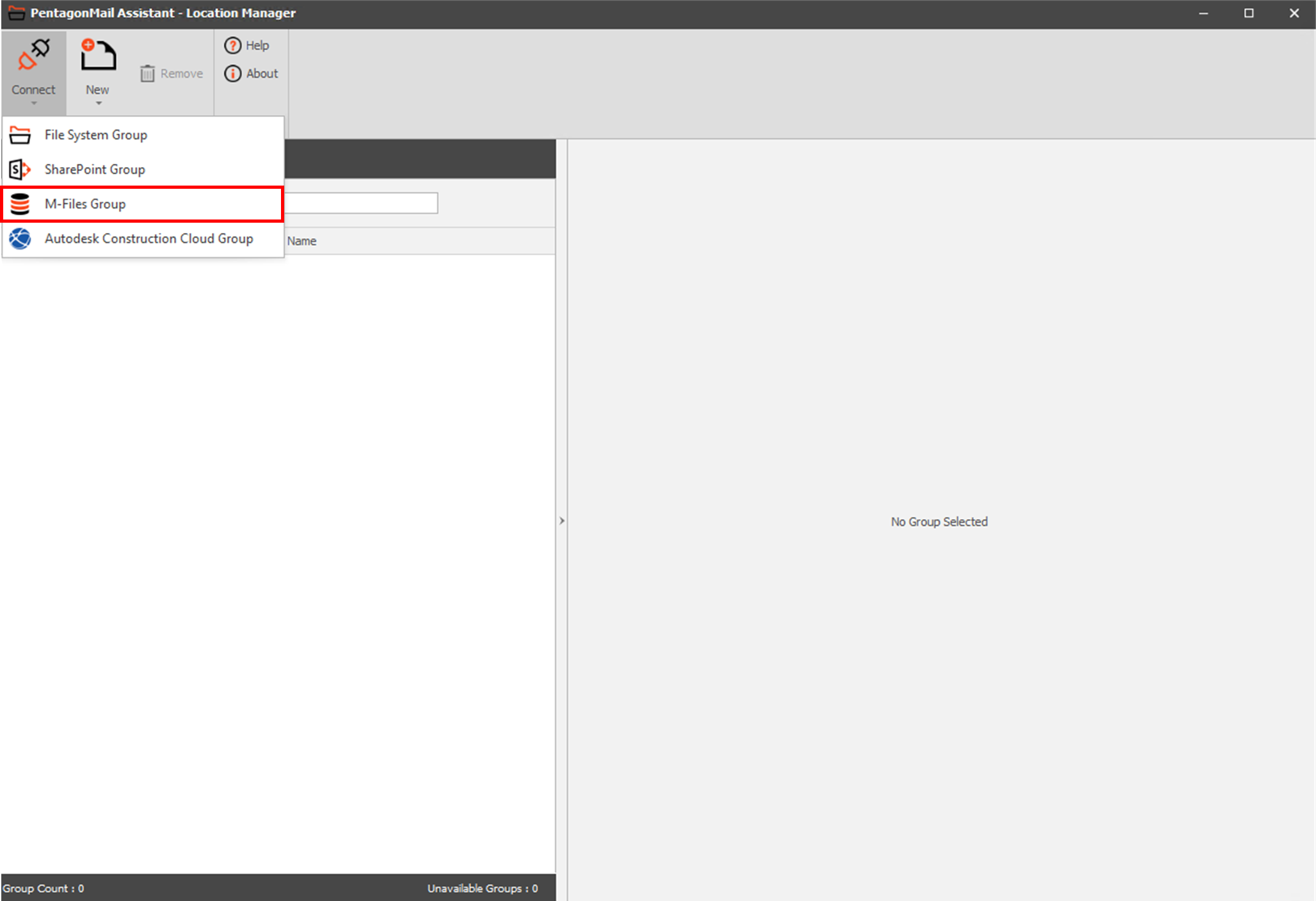

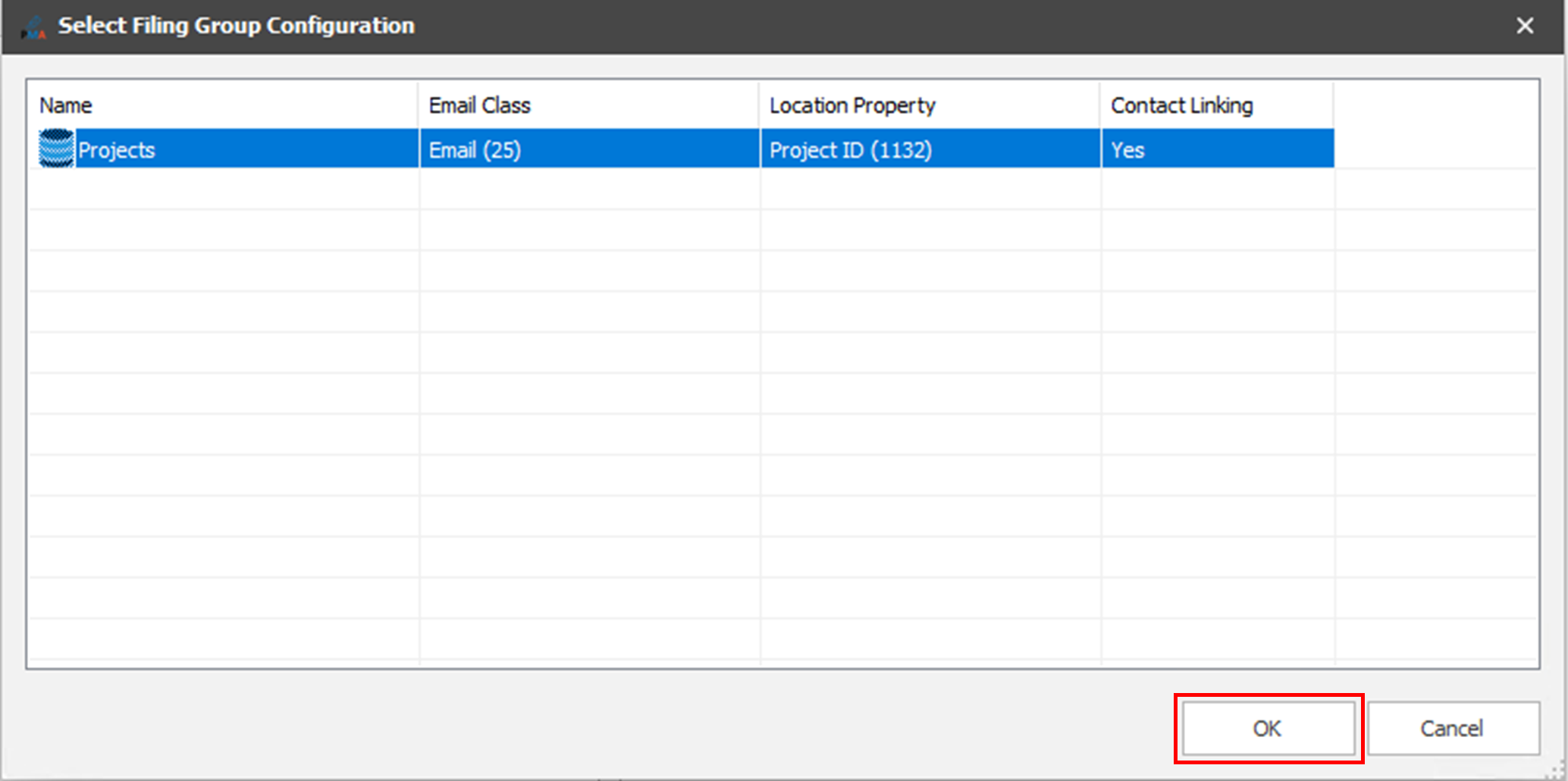
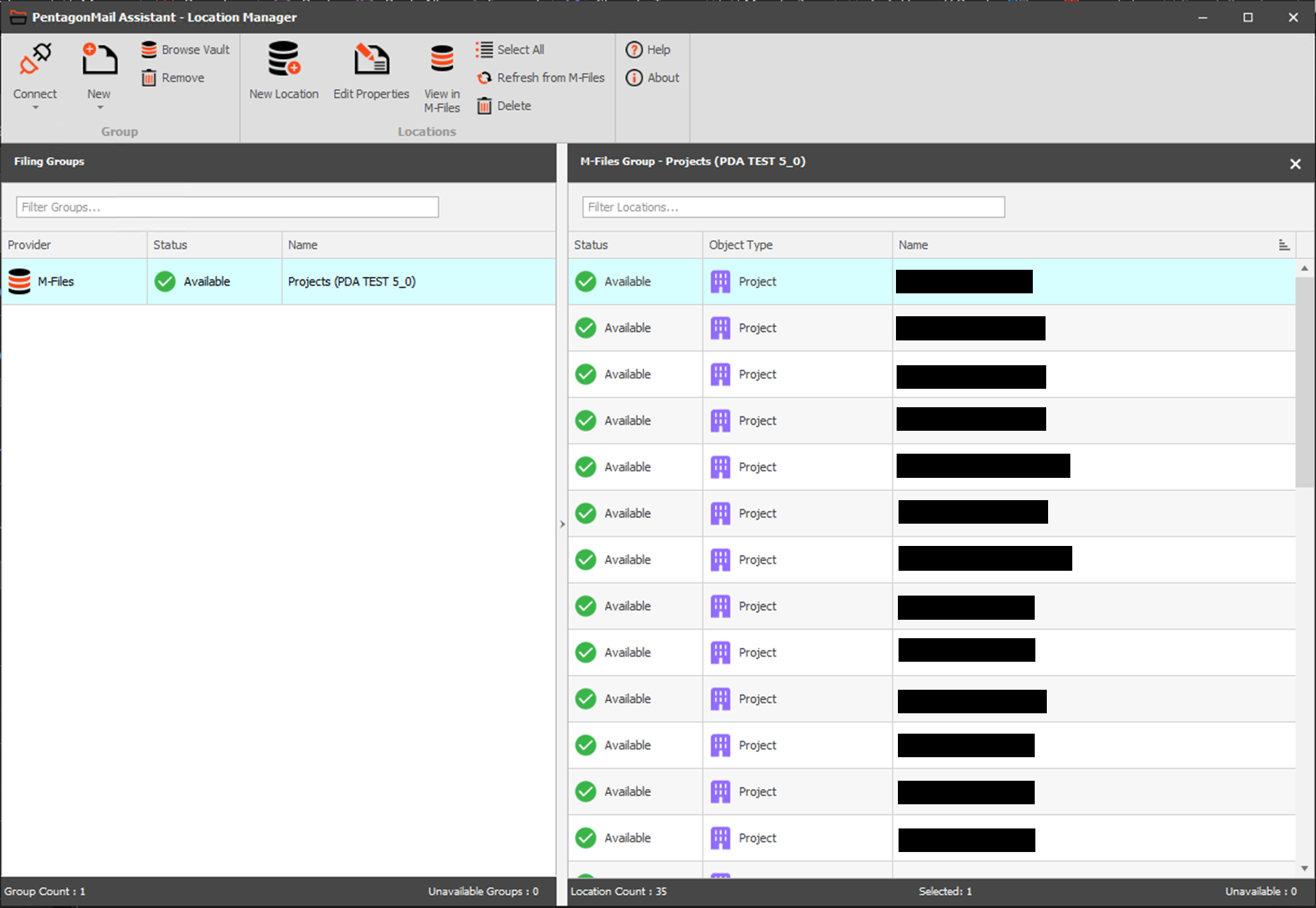
File to the locations and search for filed messages
In the following example we: file some messages to the General OneDrive folder, find them easily and quickly with the search tool, and show that they are safely stored in the vault: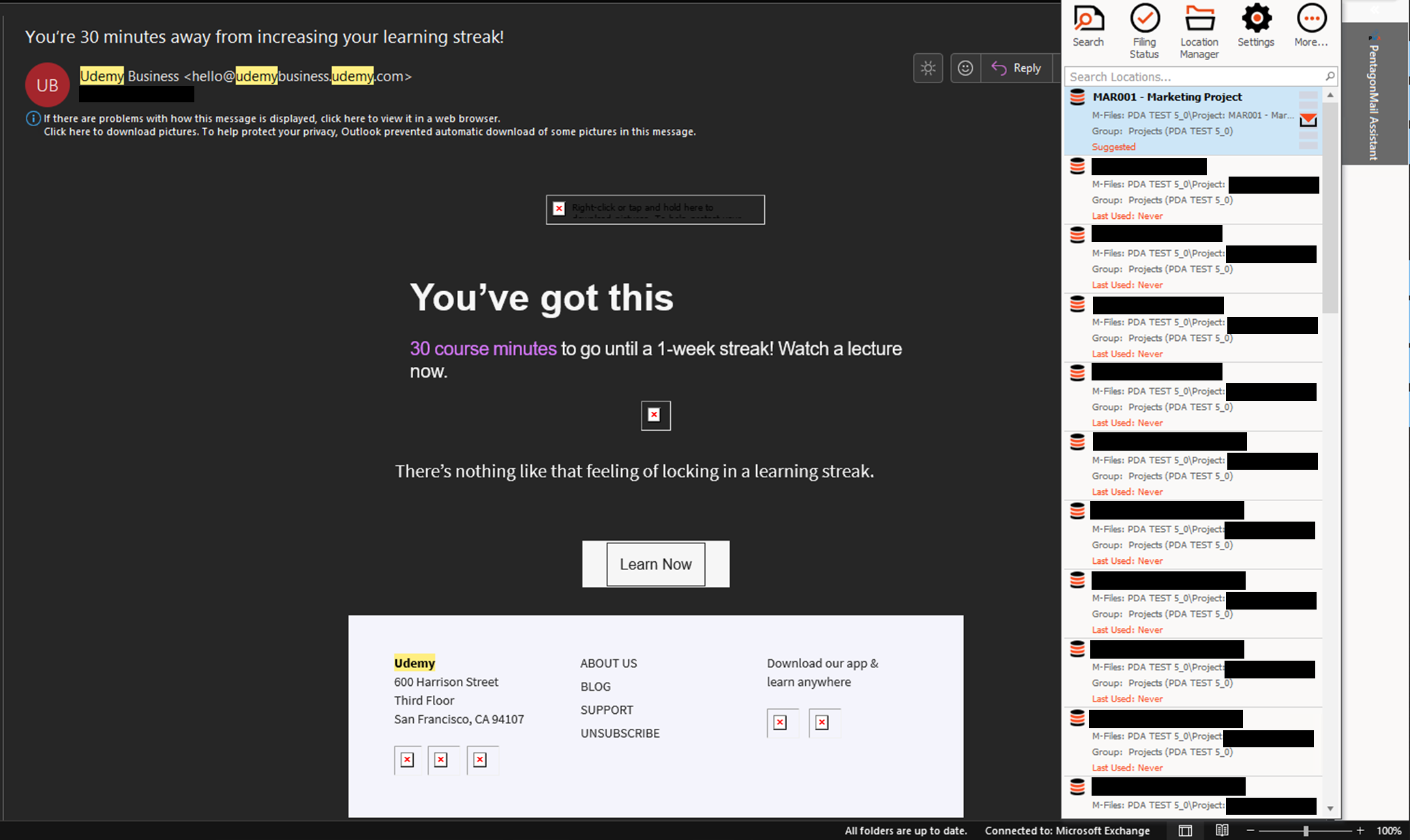

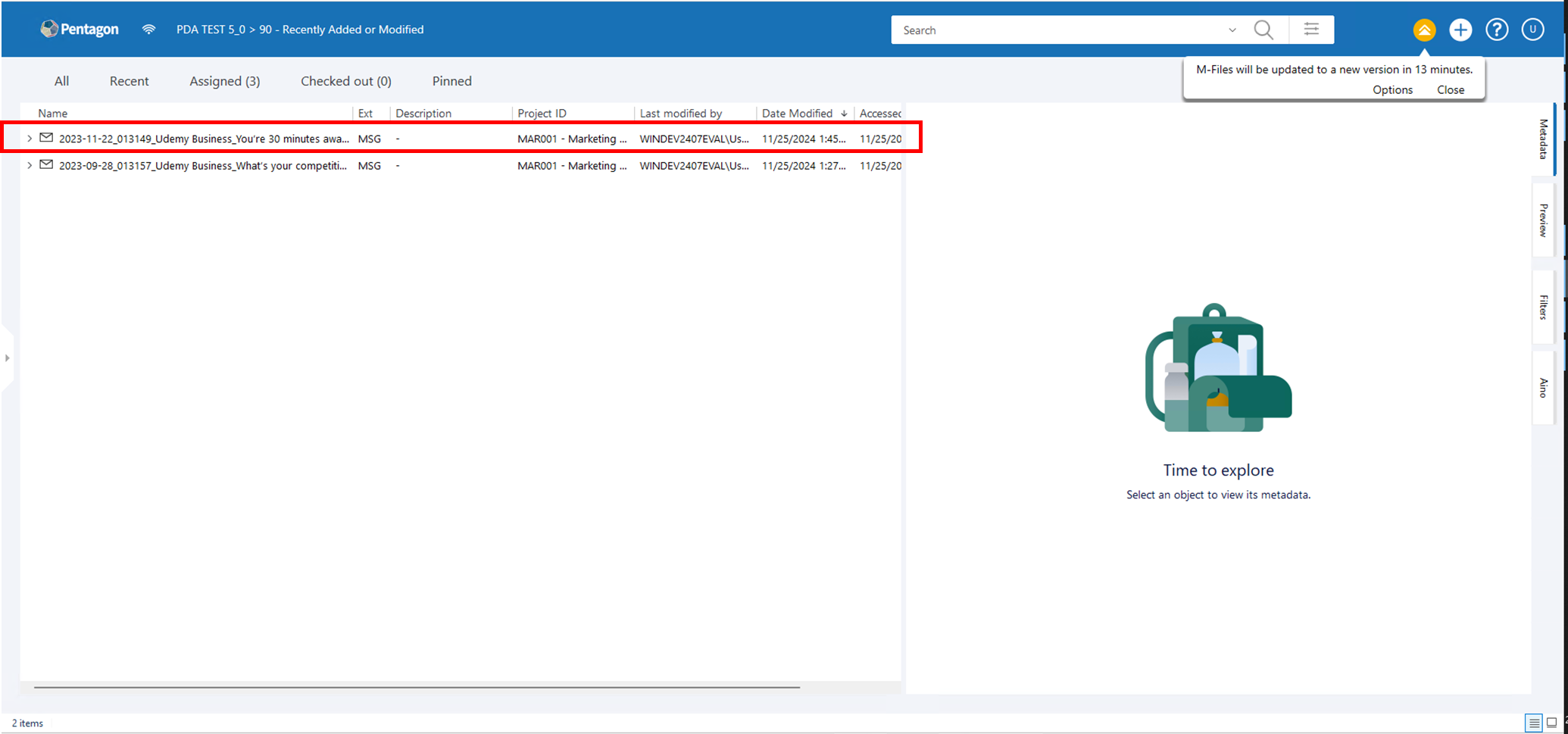

Some security systems can misinterpret PentagonMail Assistant's connection to Outlook and background indexing as potential threats, so if you encounter an error please don't assume the software has failed, instead ask your IT experts to white-list our software.
Please let them know that there are four background processes:
PentagonMailAssistant.BackgroundFiler.exe
PentagonMailAssistant.Launcher.exe
PentagonMailAssistant.Indexer.exe
PentagonSolutions.MailAssistant.Broker.exe - if using PMA with New Outlook
And also tell them that there is an Outlook Add-in named PentagonMail Assistant Outlook Addin
We have just covered the basics, so to learn some key capabilities watch the video tutorials or if you want to get as much as possible from the tool, look through the help and in particular the Search section.
