Indexer Settings
The indexer's Settings dialogue provides two facilities:
- Control over the speed of the indexer
- Control whether all locations are indexed or only those that are used by you
The Settings menu is greyed out when the indexer is running. To access the Settings dialogue, select Stop Indexing.

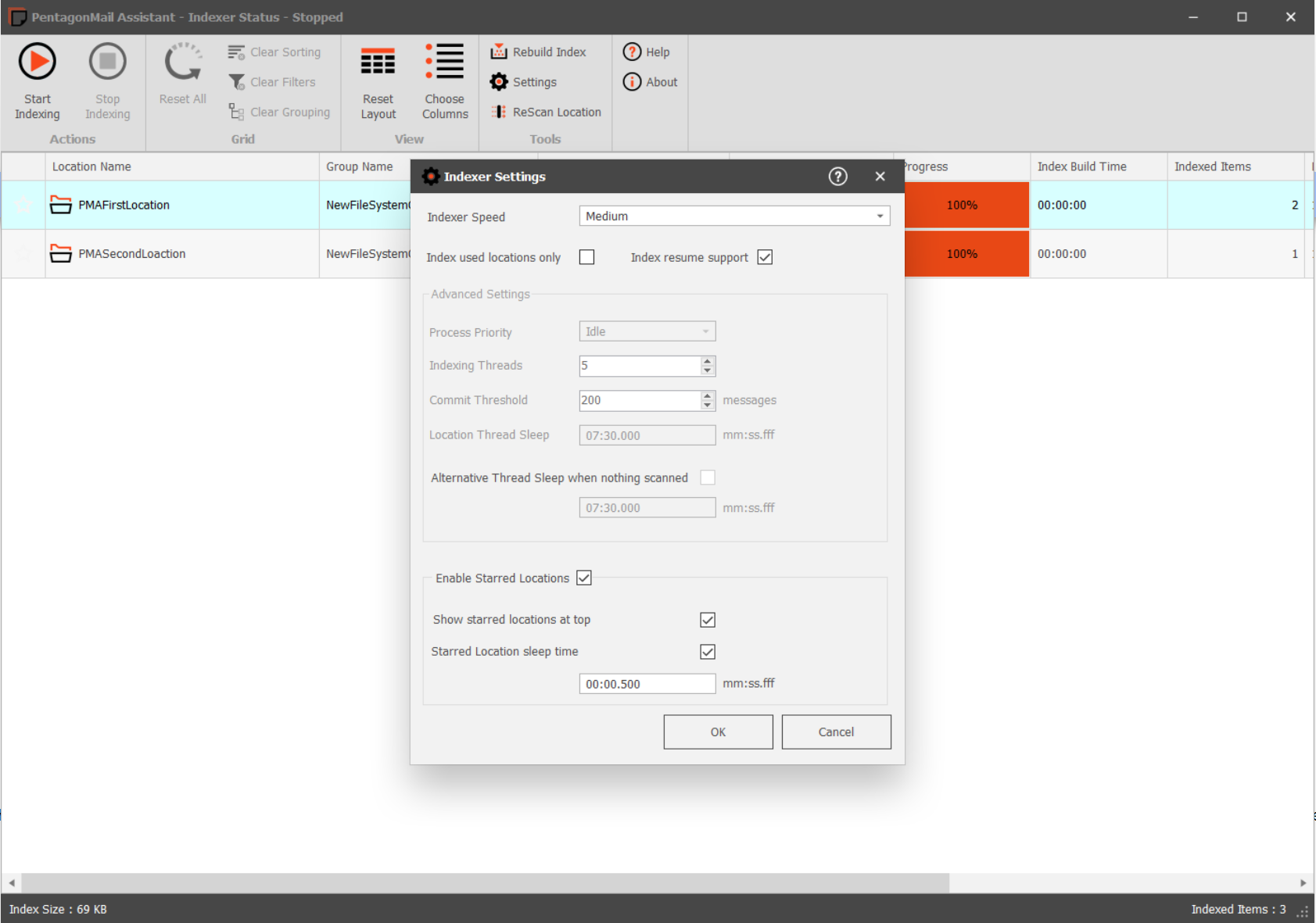
The default speed is 'Medium' but you can change it to either: one of the other pre-set speeds or create your own by selecting 'Custom' and then adjusting the Advanced Settings.

Index Used Locations Only
By default PentagonMail Assistant will index only the locations that you have used i.e. you have filed to them or searched them. If yours is a small business you may wish to un-check this option so that all locations are indexed. This can be useful for senior-level staff who don't file to all locations but need to be able to search them.
Index resume support
When the indexer restarts, it begins at the top of its list and works its way down. With a large number of locations, this can result in some locations not being indexed. Enabling this setting allows the indexer to resume from the last location it indexed before stopping, ensuring that all locations are eventually processed.
Advanced settings

Process Priority
This controls the priority that Windows assigns to the indexing process. It is recommended that you keep this at Idle but if your machine needs to index a large volume of data quickly, you could temporarily set this higher. When set to Idle, individual indexing processes will only start when your machine is idle.
Indexing Threads
The indexer can check multiple locations at a time if multiple processing threads are assigned to undertake the task; so with 8 threads it can index 8 locations at the same time.
Commit Threshold
The system uses a 'crawler' to find the new messages for adding to the index. Adding them one by one would be very inefficient so the commit threshold is the number of messages that the crawler should gather before committing them to the database.

Location Thread Sleep
The indexer can run very fast but it could then dominate your machine and swallow available resources. The Location Thread Sleep inserts pauses into its activities so that it can't swamp your machine. The time is in milliseconds, so a value of 500 inserts a pause of 0.5 seconds between each thread's indexing activities.
Alternative Thread Sleep when nothing scanned
When the indexer finds no message files to process, it remains idle for the full sleep duration, which can delay moving to locations with pending work items. Enabling this setting allows the indexer to reduce idle time and proceed more quickly to locations with work items, improving overall efficiency and responsiveness.
Enable Favourite Locations
Enabling this setting will show the Favourite Locations Column within the index status window. This can be seen in the image below
Show Favourite Locations at top
Enabling this setting will show locations that have been pinned at the top of the list of the indexing locations
Favourite locations at top setting Disabled:
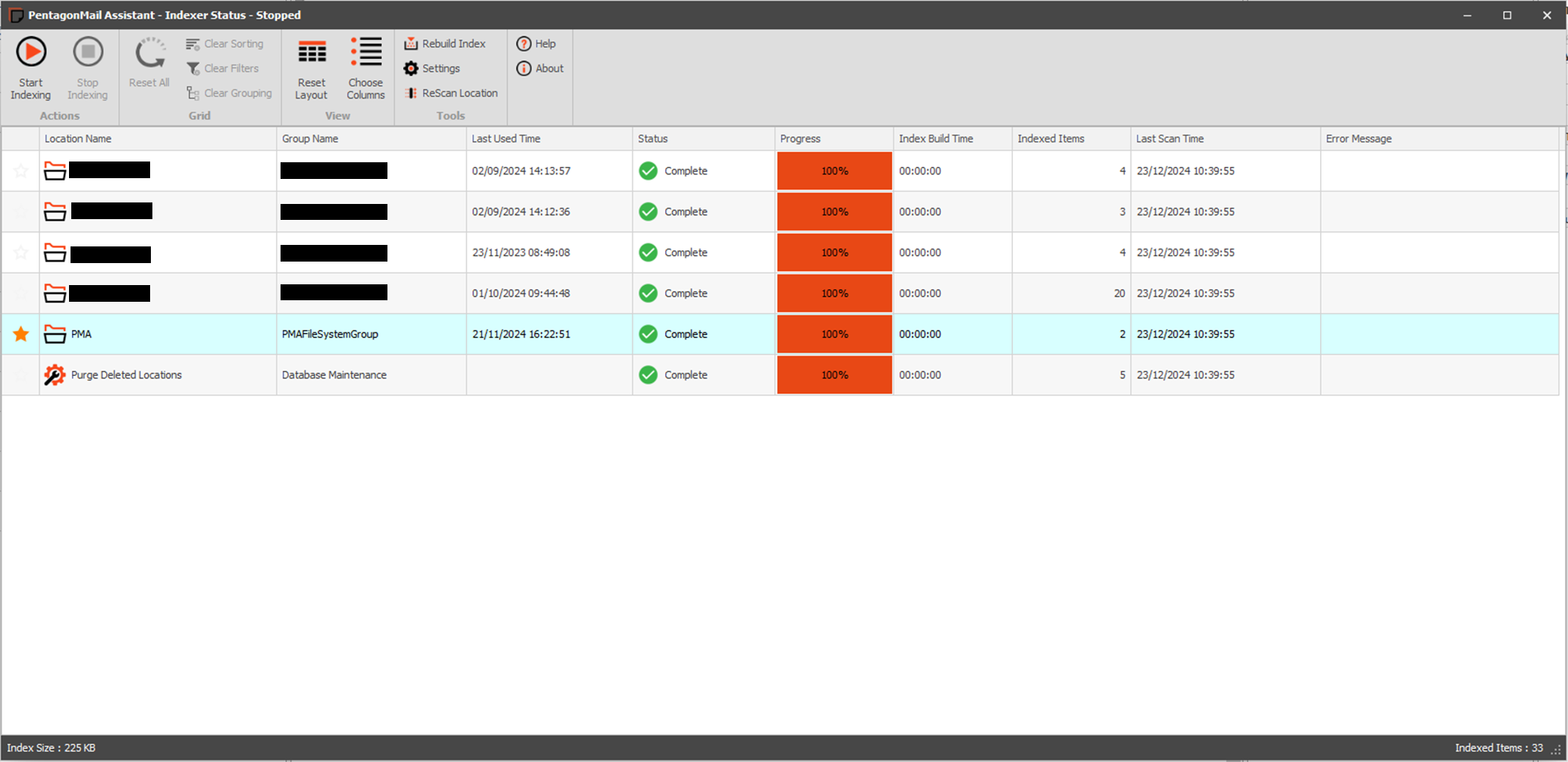
Favourite locations at top setting Enabled:
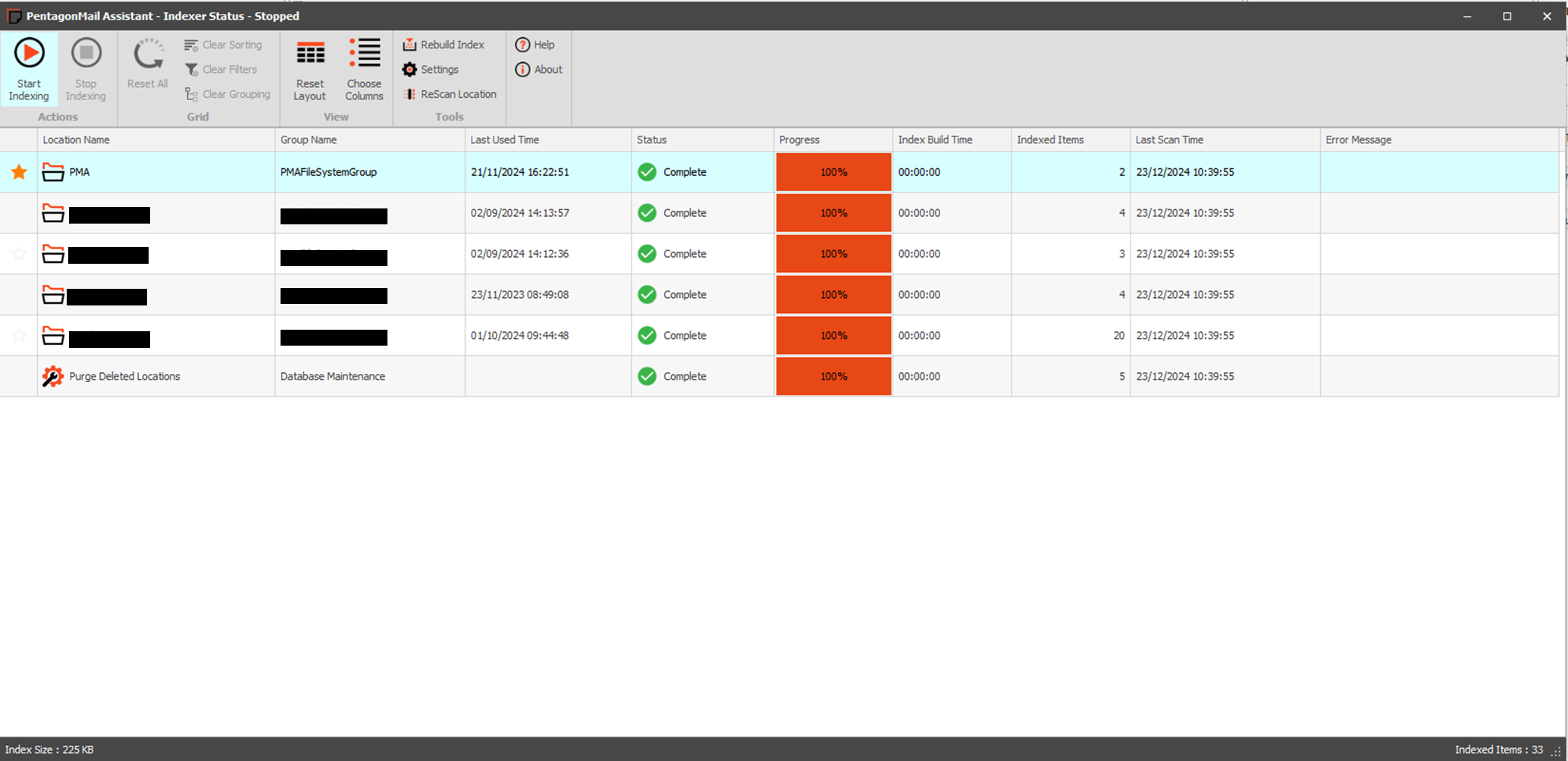
Favourite Location sleep time
Adjusting this time controls how quickly the indexer transitions from one pinned location to the next after completing the indexing for the current location.
