How to Restart PentagonMail Assistant without a Machine Restart?
If restarting the whole machine is impractical and you want, or have been asked by our Support team, to restart PentagonMail Assistant, please follow the below steps carefully to stop PMA processes and start them once again:
- Close Outlook (Classic and New Outlook, if applicable)
- Click the Windows logo in the task bar and search for Task Manager. Click to open it - no Admin rights are required.
- Once it launches, go to the Details tab and search for 'pentagon'.
- Find the "Excitech.Mail.Launcher.exe" process, right-click it and choose 'End process tree'.
- In the confirmation splash screen choose 'End process tree' once again. - PMA processes are now stopped.
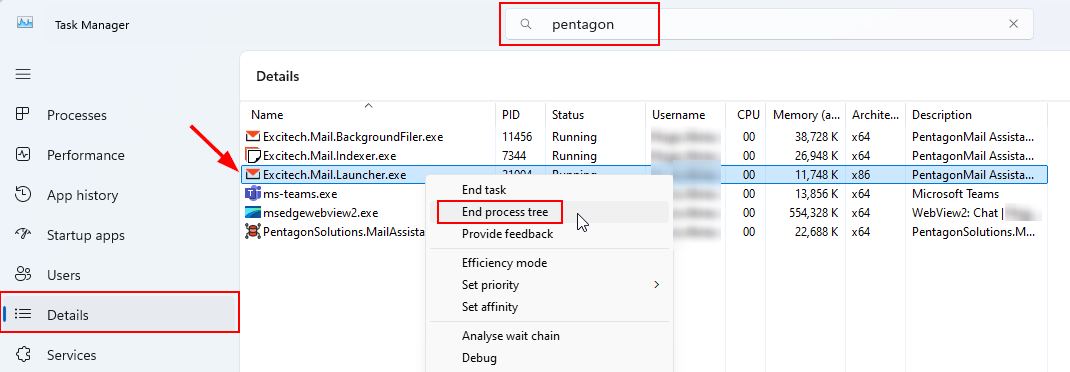
- In Windows File Explorer, navigate to C:\Program Files\Excitech Mail\<currently installed version> and find the "Excitech.Mail.Launcher.exe" executable.
- Double-click it or right-click and choose Open to launch it.
- Restart Outlook, in a few seconds PMA should once again be ready to use.
Any issues, please either email support@pentagonsolutions.com or phone us on +44 (0)2890 455355 (Option 3).
