Settings
The Settings dialogue is available both from the PentagonMail Assistant side menu in Outlook:
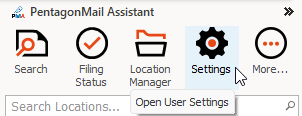
and from the tray icon in Windows Taskbar.
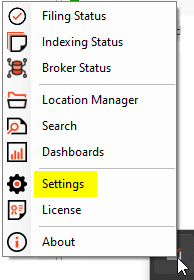
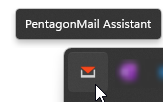
Settings dialogue: (as of version 5.0.234.0)

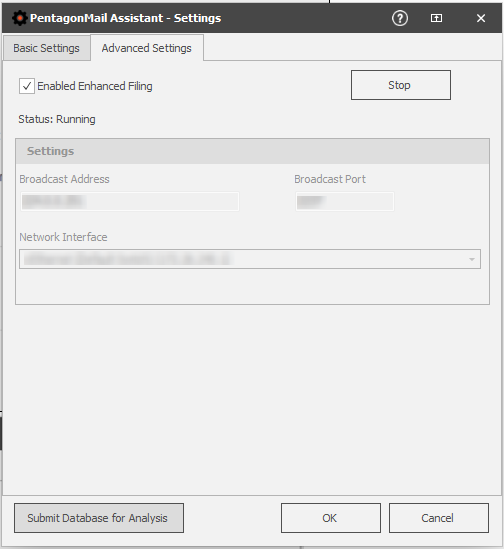
Understanding the settings:
Allow double-click filing
When filing a message, you can double-click anywhere in the location tile, instead of just the 'envelope' symbol.
If you're afraid of clicking unintentionally the wrong location, untick this option for extra reassurance.
 versus
versus 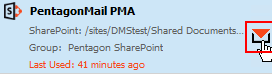
Prompt to file on send message
This option enables you to file important messages at the moment of their creation, no need to come back to them.
When you hit 'Send' the "PentagonMail Assistant - File Message" prompt comes up, offering you an opportunity to file the message to the desired location.
If you deem filing is not necessary for this message just click 'Send Only' and filing is skipped.
If you need to return to editing the message or are no longer ready to send it straight away, click 'Cancel' and you are back to your draft.
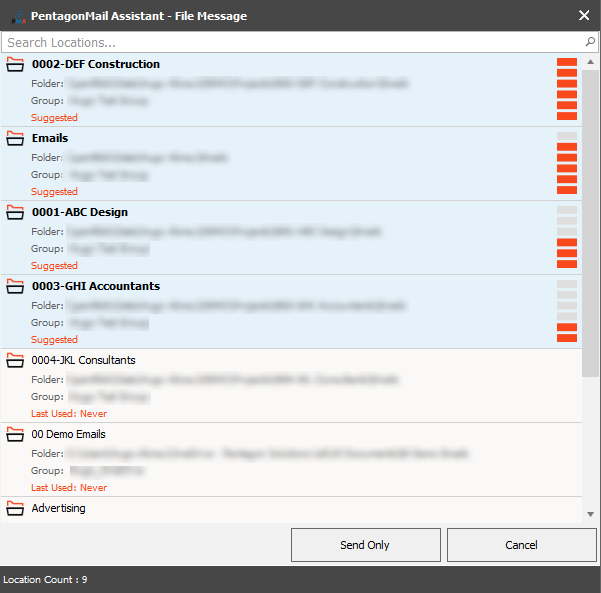
Force filing on send message
If you want to ensure that every message is filed, you can enable this option which removes the 'Send Only' button from the filing interface.
Be aware that users are not able to send any message without selecting an appropriate filing location when this settings is selected.
This setting is indented under the "Prompt to file on send message" option to clarify that it only applies if the "Prompt to file on send message" option is active.
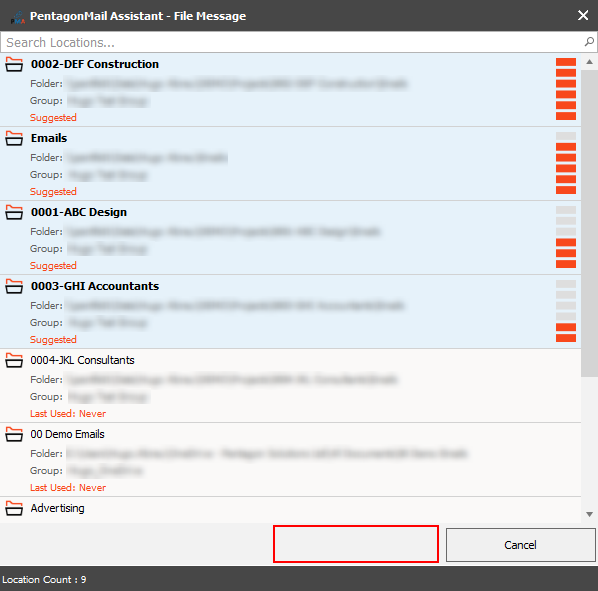
Move filed items to deleted folder
When this option is selected, as part of the filing process, the selected message(s) is(are) moved to the 'Deleted Items' folder of your Outlook.
The message is not destroyed but rather moved from the initial folder to the 'Deleted Items' folder.

Append filing status to subject of filed items
This setting enables the addition of the text "[Filed:YYYY-MM-DD]" (e.g. [Filed:2020-11-04]) as a suffix to the filed message's subject. As an alternative or addition to the setting "Set 'Filed' category for filed items", this can be used as a visual indication that a specific message has already been successfully filed.
Note: The subject line will actually be updated dynamically to reflect the current filing status of messages. This will change as the message is processed and can be any of the following:
- [Filing:Queued]
- [Filing:Cancelled]
- [Filing:Error]
- [Filed:YYYY-MM-DD]
Set 'Filed' category for filed items
This setting leverages Microsoft Outlook's built-in Categories to apply a category named 'Filed' (light blue in colour) to every message you successfully file. Such as the "Append filing status to subject of filed items" option, this setting can be quite useful to quickly flag if your important message has or has not already been filed.
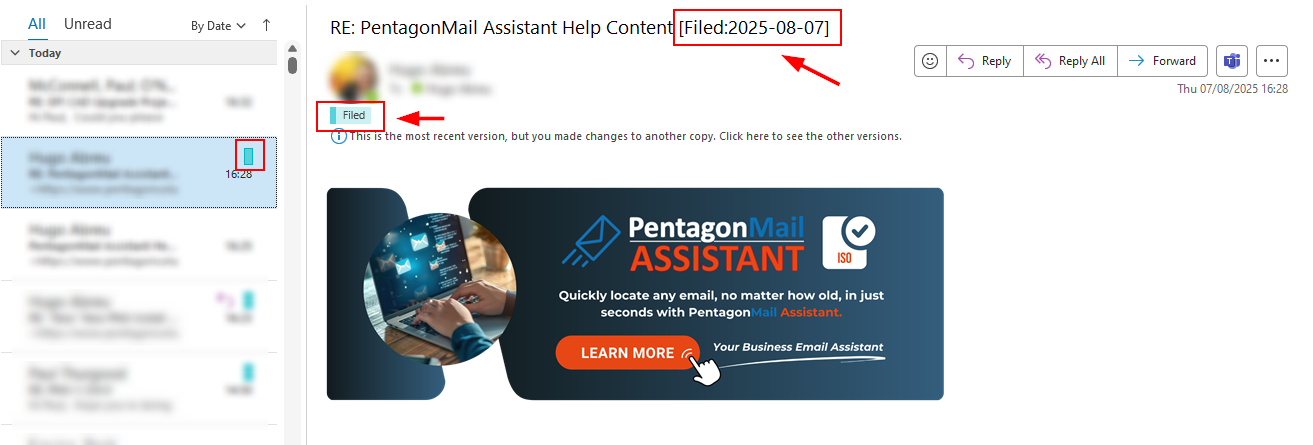
Why are "Append filing status (...)" and "Set 'Filed' category(...)" indented?
The indentation indicates that "Append filing status(…)" and "Set 'Filed' category(…)" settings are dependent on "Move filed items to deleted folder".
Since emails moved to 'Deleted Items' are being discarded, updating their metadata is unnecessary. The grouping clarifies that these settings only apply if the email is not deleted.
Disable sidebar overlay behaviour (requires restarting Outlook)
For those who like minimizing the PentagonMail Assistant side menu/bar to maximize their reading space, the sidebar overly behaviour allows the temporary expansion of the filing locations when you need to file messages - as shown below. The sidebar 'floats' in front message content and collapses once again, as soon as you click away from it.
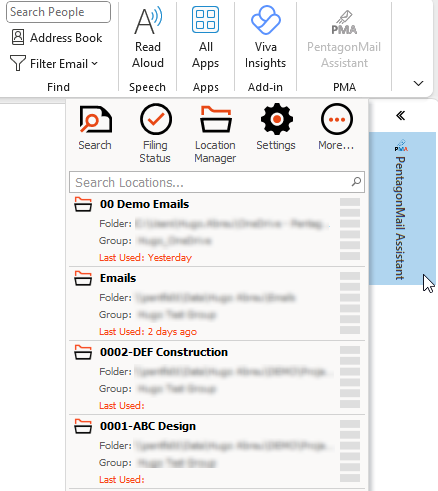
For those who prefer that the sidebar expands to its dedicated docked space instead, the "Disable sidebar overlay behaviour (requires restarting Outlook)" can be ticked.
As included in the setting name, Outlook must be restarted when you change the value for this setting before the difference in behaviour can be noticed.
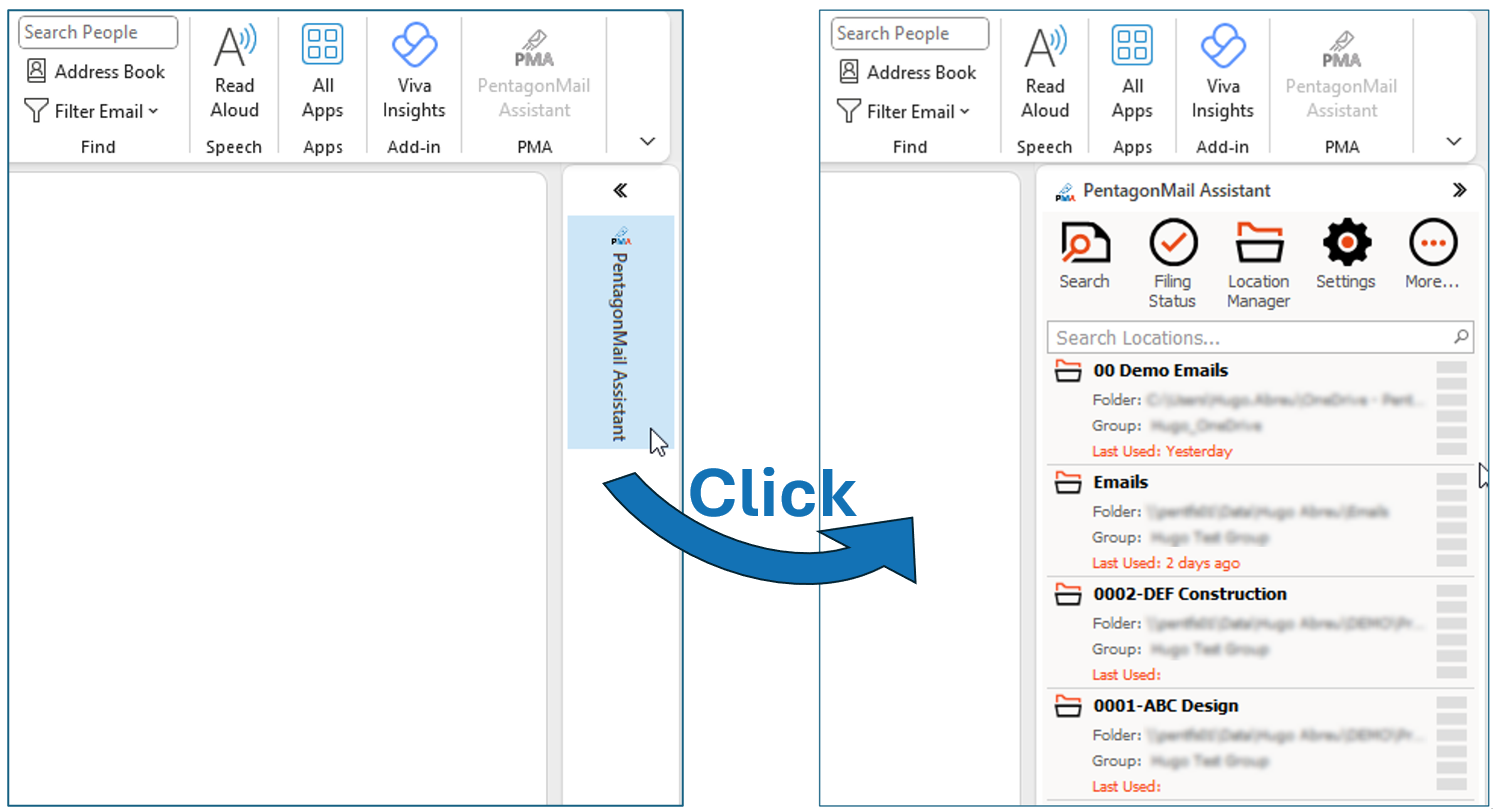
Enable "New Outlook" support (requires PMA restart)
From version 5.0.229.0 (October 2024), PentagonMail Assistant supports use with New Outlook.
This feature is not active by default, as the majority of organisations continue to use Outlook Classic as their e-mail tool.
Whether you want to future proof your applications, or have decided to make the move to New Outlook, you can make sure PentagonMail Assistant continues to be there to assist you by selecting the option "Enable "New Outlook" support (requires PMA restart)".
As included in the setting name, PentagonMail Assistant must be restarted before you can see it in New Outlook. The easiest way to achieve this is by restarting your machine.
File Original Email
From version 5.0.234.0 (August 2025), this feature was introduced to allow the filing of the message which originated your reply (original e-mail) at the same time as you send your reply and choose to file it.
Usually, when you reply to a message in Outlook, the chain of e-mails that preceded it are included. However, you may have already noticed that you can edit this chain of e-mails (adding, removing, modifying content), making it a poor evidence for accountability purposes.
With this feature, the original e-mail is filed on its own, ensuring it is untouched.
Filing Location Synchronisation
By default, updates to the filing locations are checked and synchronised every 15 (fifteen) minutes.
You can, however, lower or raise this value to tailor the tool to your needs.
With the 'Update Now' button included in this section, you can make the synchronisation instantly, especially useful for Admins when editing Filing Locations to ensure changes take effect to their expectations.
Submit Database for Analysis
If you encounter repeatable problems, our technical support team may ask you to submit your database for analysis. The information is only used for diagnostic purposes and is deleted once the support case is resolved.
As some personal information is included, before the file is uploaded, you must provide your agreement for our team to view this data for diagnostic purposes.
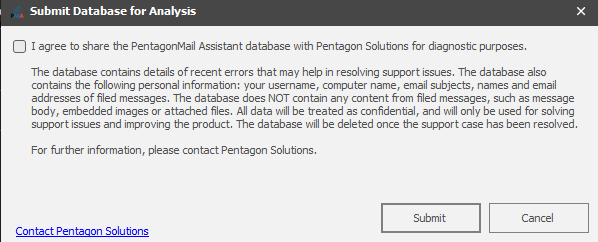
Enable Enhanced Filing
With this option, also referred to as Near Real-time filing (NRT), filing a message triggers instant notifications to authorized users, ensuring near-immediate visibility in their searches. Although there may be a slight delay for indexing, the overall turnaround time is drastically reduced, facilitating seamless collaboration and information retrieval. See Understanding Real Time Filing for more info on this topic.