Search - Advanced Keyword Search
This section provides details of the advanced search features, for basic search please see the Quick Start guide.
Keyword Search - advanced
The keyword search behaves similarly to Google's search in that the search will list messages that contain the words you type.
In the example the keywords are Partner Conference.
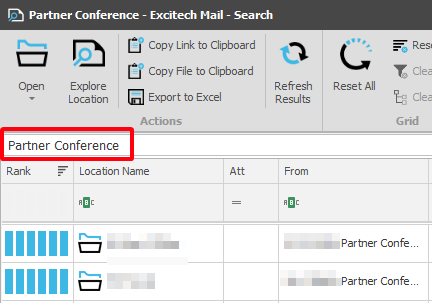
Sometimes you need to be more precise so the following will help you to pinpoint a message.
Quotes and numbers
If you enter the search term Partner Conference, the results will contain any messages that contain both Partner and Conference regardless where they each are in the text. Add quotes to restrict results to instances where the two words are together e.g. "Partner Conference".
When searching for numbers, add an asterisk after the number e.g. 848*
Common words that are ignored
The search tool ignores the follow commonly used words: the, and, in, is, a, of
Wildcards
The commonly used wildcards * and ? can be used.
?ook will find instances of book, look, took etc.
Book* will find instances of Books, Booked, Booking, etc.
Boolean operators
The boolean operator AND, OR, NOT are supported. AND is assumed by default, so Partner Conference is the same search as Partner AND Conference
Partner NOT Conference will find messages that contain Partner and no instances of the word Conference.
Note that + is the same as AND and - is the same as NOT.

Fuzzy or Proximity search
The fuzzy search (also known as a proximity search) uses the tilde character and will find words that are close to the one that you have given. So Darren~ will find instances of Darren, Daryn, Karen, etc. This can be very useful when you know that the author of the messages is not great at spelling.