Outlook Interface is Chopped/Squashed/Clipped
If the PentagonMail Assistant interface in Outlook has over-sized icons or parts of the screen missing or clipped, for example the right-hand side might be trimmed and the 'More' button may be missing, it may be because either you a have two monitors with differing scaling, or because the Windows icon spacing has changed.
Monitor scaling
If you are using the extended display mode in Windows to run multiple monitors and they do not all have the same scaling it can cause PentagonMail Assistant's display to distort.
Resolution: To fix this set the same scaling for all your displays as follows:
- From Windows icon
 select the Settings cog icon
select the Settings cog icon 
- From the menu select System
- Then for each of your displays, set the scaling to be the same
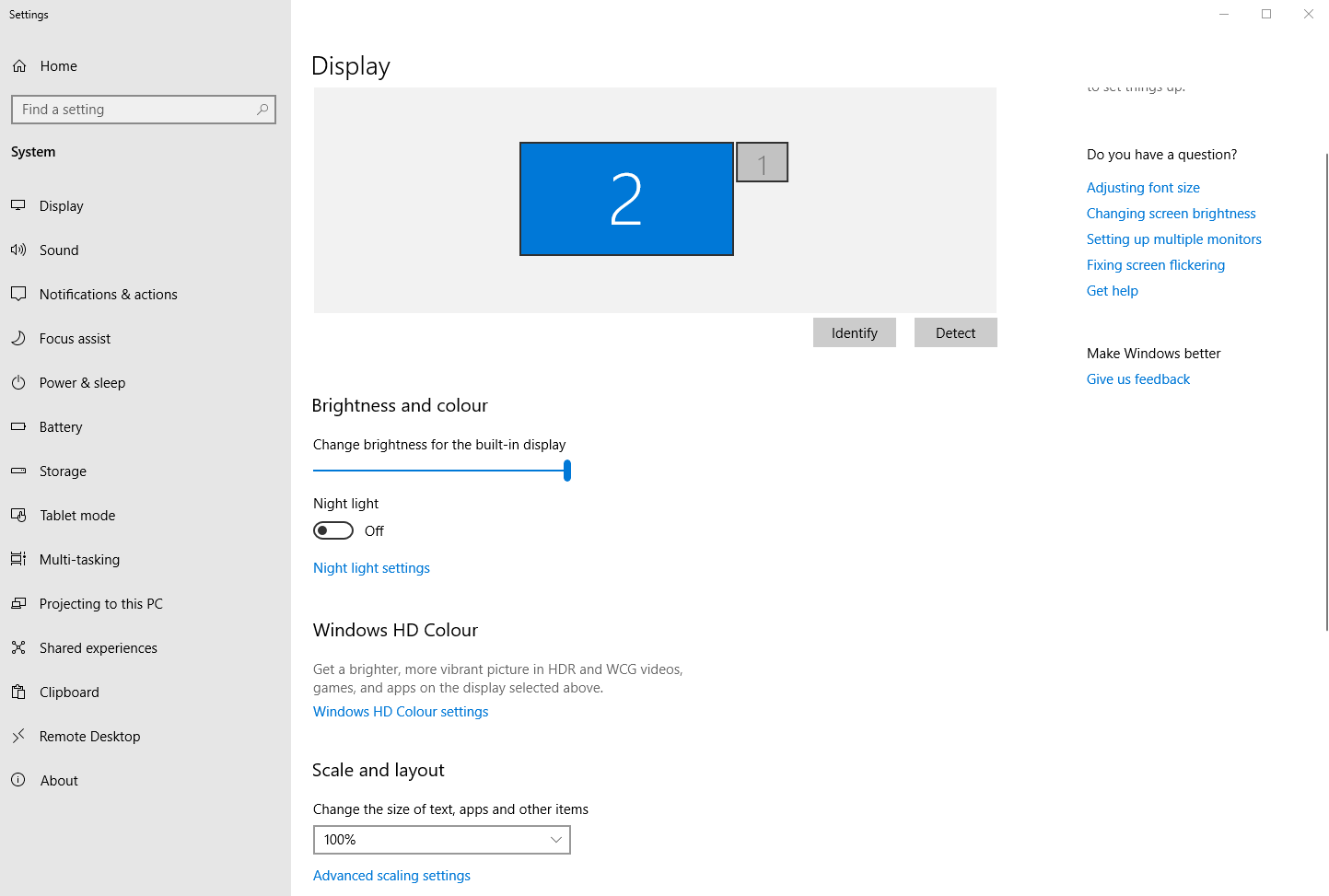
Icon Spacing
Updates to the Windows operating system can change the spacing of icons which can distort the user interface in PentagonMail Assistant.
Resolution: To restore them back to the defaults you will need to make the following registry changes which are best done by your I.T. administrator.
In HKEY_CURRENT_USER\Control Panel\Desktop\WindowMetrics set the following two keys to the value -1125
- IconSpacing
- IconVerticalSpacing
You will typically need to re-boot the machine for the changes to take effect.