Classroom Lecture
This syllabus is designed for use by both us and you. We deliver training courses using this material and you are at liberty to use it to train your colleagues.
It is designed to be delivered as a lecture and not as hand-on training. So please be aware that we don't recommend this style of training because most people learn best by doing it themselves rather than watching someone else. The advantage of this approach is that you can train a lot of people at a time but at the risk that people will not have experienced the software and really learnt how to use it. We believe the best training is the Hands-on basic training.

We recommend creating a separate Windows user account on your machine. This account should then load a demonstration Group containing locations with messages you are happy for anyone to see; we tend to use those between us and the marketing department which can be used to demonstrate the searching. You can then add some demo filing locations into which you can file messages.
The syllabus has the following sections. As you work through the sections links are provided to parts of the documentation with further details.
Part 1: Introduction
- What is PentagonMail Assistant?
- Why should I file messages?
- Where do they go?
- Where can I get help?
- Introduction to the interface in Outlook
- Filing Received Messages
- Filing Sent Messages
- Filing Multiple Messages
Part 3: Searching
- Google-like searching
- Using the Preview
- CTRL+C to copy text
- Sorting and filtering columns
Part 4: Working Offline
- Filing whilst off-line
- Searching whilst off-line
Part 5: Advanced Search
- Managing columns
- Using Quotes, Boolean terms, wildcard (especially with numbers), proximity search
- Equals, Contains, Begins with, Ends with, etc
Part 6: Location Management (File System Folders)
- Adding a location from within Windows Explorer
- Adding locations via the Location Manager
Part 7: Location Management (M-Files)
- Connecting to a location Group
Part 8: Congratulations + Read The Fancy Manual (RTFM)
- Quick Start Guide
- FAQs
- Troubleshooting