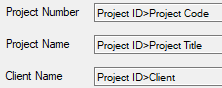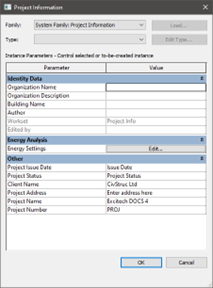New Central Model
The ‘New Central Model’ button helps you create a new central Revit model in a shared network folder location or automatically into a location configured by your admin. A placeholder is also initially created in PentagonDocs Assistant so that you can later publish snapshots of the model into the vault. We cannot store the central model directly in the vault, as a central model is accessed by multiple users which is incompatible with the check out/check in methodology. Therefore, the central model is created in the usual network location that you would typically store your models, and we provide the ability to publish the central model into the vault when required (at a design or issue stage for example).
Click ‘New Central Model’ button.

The dialog allows you to either create the new model from a template in the vault or from an existing model file.
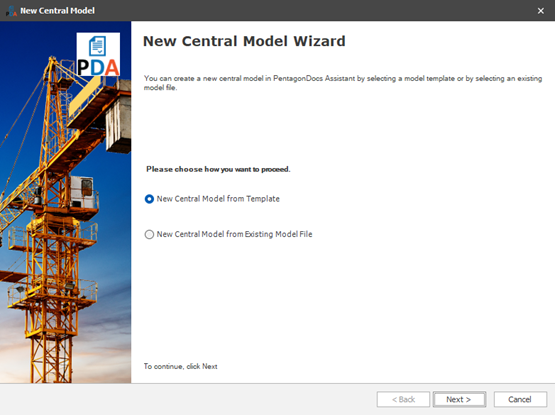
If creating from a template, the wizard offers templates from within PentagonDocs Assistant.
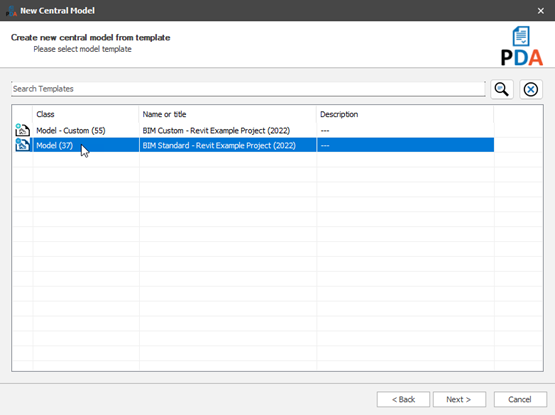
Once selected, you can then choose whether to create a local model for editing and additionally whether to open it now. If you chose to create a new central model from an existing file, you will be presented with a dialog allowing you to browse to and select that file.
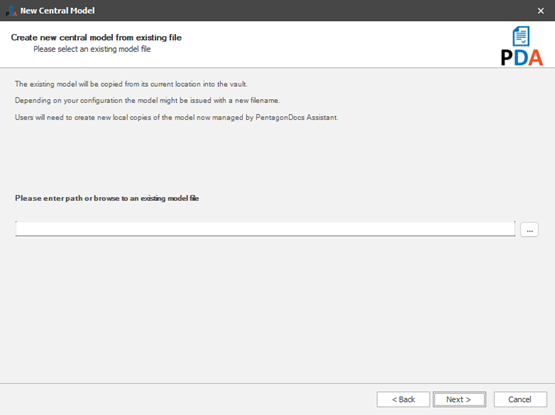
Once you have selected either the template or existing model, you will be asked where to save the new central model (this step will be skipped if your admin has configured PDA to automatically save the central model in a preconfigured location).
Clicking the browse icon (…) allows you to select the location and you are now ready to create the central model.
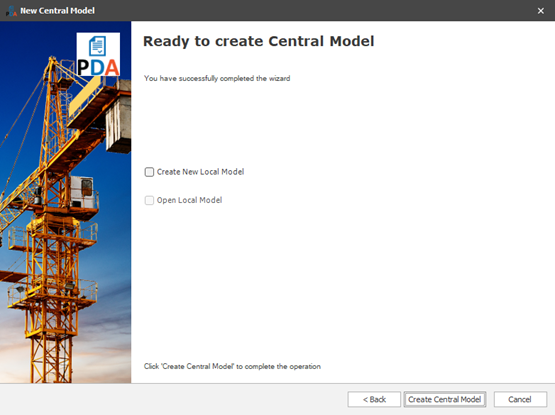
You can select to also create a local model after the central model has been created, this will be in the location set in the Revit options, or if enabled a location specified by your admin in the PDA Admin Utility. Click ‘Create Central Model’ and you will be presented with the ‘Create New central Model’ dialog.
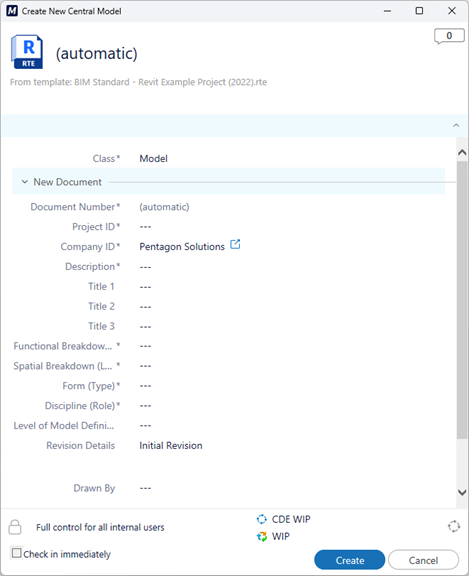
Complete the metadata as required and click the ‘Create’ button. A new central model will be created in the specified location and a placeholder created in the PDA vault.
Click ‘OK’ to continue. If you opted to create a local model and to open it now, Revit will open the local model for editing. Users are now able to access the central model from its network location, creating their local models to work on the model as is the way with Revit.
The following properties are copied from the project object in PDA to the Revit model Project Information.