Connect to Pentagon DOCS
Once installed, PentagonDocs Assistant adds a new tab to the ribbon interface.

Settings
When using PentagonDocs Assistant with Revit for the first time you will need to select the vault you wish to work with. The ribbon will initially show Not Configured
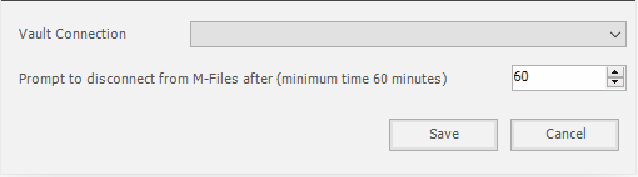
To select a vault, click “Settings” and select from the list of available vaults.
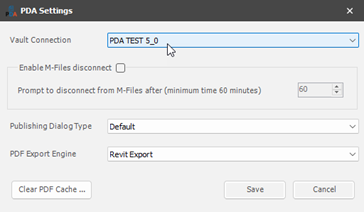

Once connected to PentagonDocs Assistant, the current vault will be displayed on the ribbon.

About
Click ‘About’ to see the version of the add-in and its status (‘Connected’ indicates that you are connected to the vault and have a PDA Revit add-in license assigned to your user via the PentagonDocs Assistant Admin Utility):
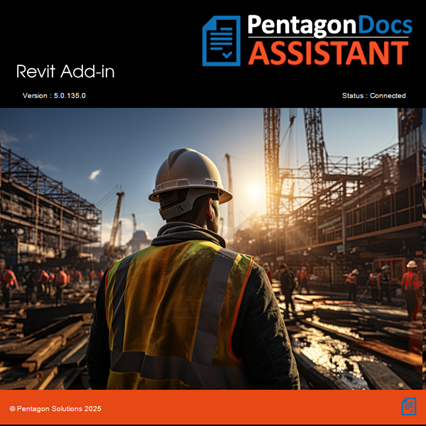
When you are connected to the vault selected in the ‘Settings’ section, a ‘Disconnect’ option will be shown allowing you to log out of the selected vault. If not logged into the vault an option ‘Reconnect’ will be shown.