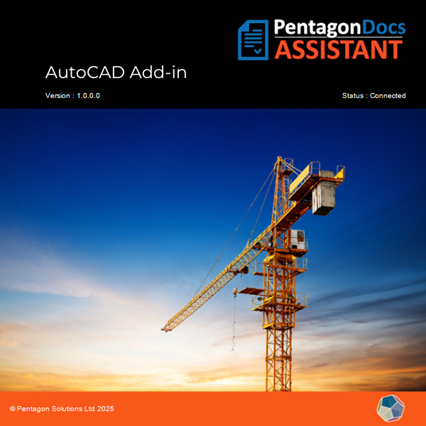Connect to Pentagon DOCS
Once installed, PentagonDocs Assistant adds a new tab to the ribbon interface.

Settings
When using PentagonDocs Assistant with AutoCAD for the first time you will need to select the vault you wish to work with. The ribbon will initially show Not Configured
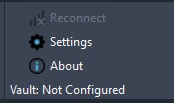
To select a vault, click “Settings” and select from the list of available vaults.
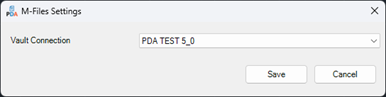
Once connected to PentagonDocs Assistant, the current vault will be displayed on the ribbon.


To install the PentagonDocs Assistant Client software, see Client Installation
About
Click ‘About’ to see details of the version and status of the add-in (‘Connected’ indicates that you are connected to the vault and have been assigned an AutoCAD add-in license via the Pentagon Assistant Admin Utility):