Filing
Quick Start - Filing
Your I.T. colleagues should have configured the software already so that your filing locations appear as tiles in the Pentagon Mail panel that typically docks on the right side of Outlook.
To file messages, select one or more from Outlook's list and then either double-click the tile or click the envelope icon on the tile. If the location you want is not visible, you can either scroll the list or type part of the locations name in the filter box.
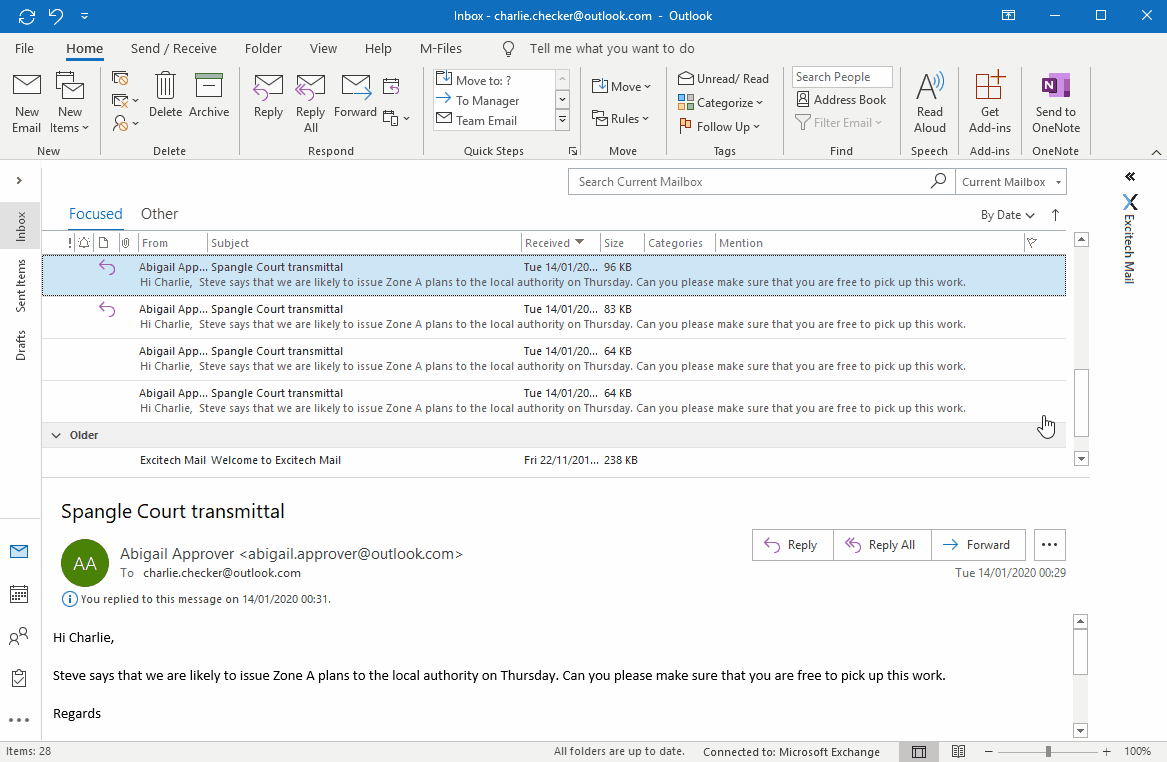
Filing subsequent messages
The software learns your behaviours and the more you use it the better it becomes at helping you to file messages. It does this by examining the selected message and comparing it with similar messages you have filed. Items at the top of the list can show up to 6 blue bars to reflect the confidence it has in the suggested location.
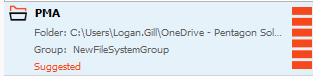
As you file messages to other locations and you will see how it starts to learn and how it will save you a lot of time.
Filing messages as you send them
Pentagon Mail will prompt you to file messages as you send them. Compose your email as normal and when you hit Send you will be offered a list of locations. You can filter the list and either double-click anywhere on the tile to file to it or click the envelope icon. Click the Send Only button if you don't wish to file the message.
It's that simple. Now take a look at the Quick Start Search to see how you can easily find messages.