Send a Notification to External Emails With PDF Attachments
In this example we will use the SendNotificationEx method to send a notification to an external email with an attached PDF on a workflow state change. To do this we will add code to the workflow State Actions
Example
- Open M-Files Admin, then expand 'Connections to M-Files Servers\Local Computer\Document Vaults'
- Expand the desired vault and select 'Workflows' node
- Configure a simple workflow as shown below
- Double-click the state on which you want to send the Notification (e.g. Listed for approval)
- In the 'State Properties' dialog, select the 'Actions' tab
- Check the 'Run Script' option, then click the 'Edit Code..' button
- In the 'Edit VBScript code' window, add the following code
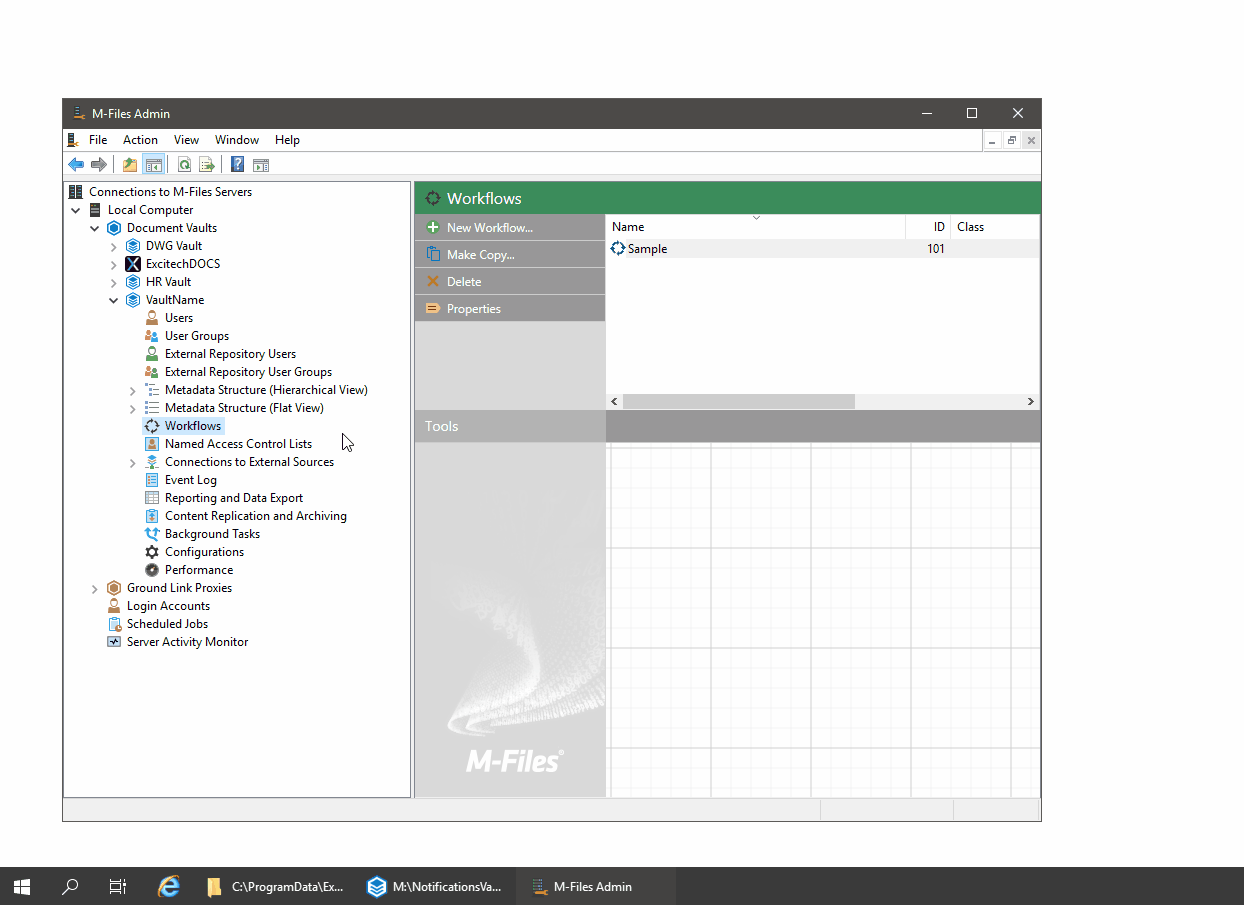
Sample VBScript
'create PentagonDOCS Notification object
Set ExDOCSNotification = GetExtensionObject("PentagonDOCS.Notifications")
'write details to the log
ExDOCSNotification.WriteLog ActivityID, "Send External Notification With PDF Attachments"
'create a list of external emails
Dim externalEmail : Set externalEmail = CreateObject("MFilesAPI.Strings")
externalEmail.Add -1,"exampleNotification@Pentagon.co.uk"
'get options Object and set our options
Dim options : Set options = ExDOCSNotification.GetNotitifcationsOptionsObject()
options.template = "default"
options.SendToExternalUsers = externalEmail
Options.AttachmentOptions.AttachFiles = True
Options.AttachmentOptions.AttachFilesFilter = "*"
Options.AttachmentOptions.AttachFilesIfExternal = True
Options.AttachmentOptions.AttachFilesIfMfilesUser = False
'send the notification
ExDOCSNotification.SendNotificationEx CurrentUserId.Value, objVer, options, ActivityID