Property Mappings
The DWG Property Synchronisation uses DWG Blocks and Attributes to change textual content in the drawing. In order for this to work, it must first be configured for each Vault. The configuration settings are edited using the 'Pentagon DOCS Administration Utility' and the 'Property Mappings' node under 'DWG Processor' in the configuration tree.
Upon selection of the node, you are presented with the configuration options as shown below. The settings can be edited and applied using the buttons in the bottom right corner.
To define which DWG blocks are supported, enter their names in the 'Title Block Names' property.

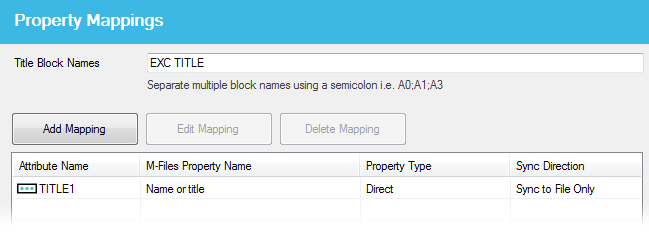
A mapping can be created between an M-Files property and an DWG attribute by clicking the 'Add Mapping' button. This displays the property tree as shown below. Mappings can be made using both direct and indirect properties defined within the selected Vault.

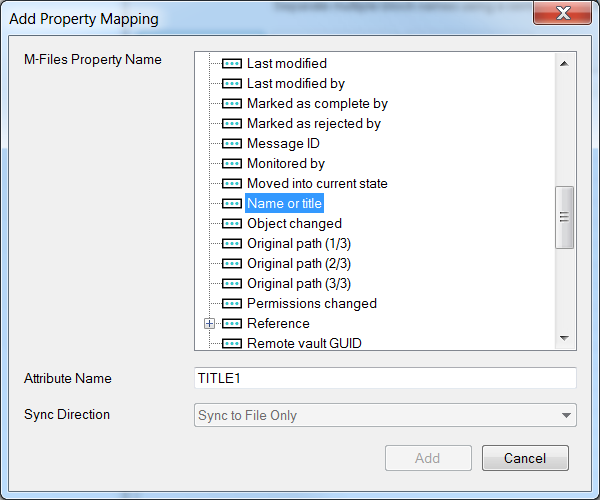
Fill out the 'Attribute' name, and click 'Add' to create the new mapping. Only one mapping per Attribute tag can be created.

When all the Block Names and Property Mappings have been entered, click 'OK' or 'Apply' to save the changes.
